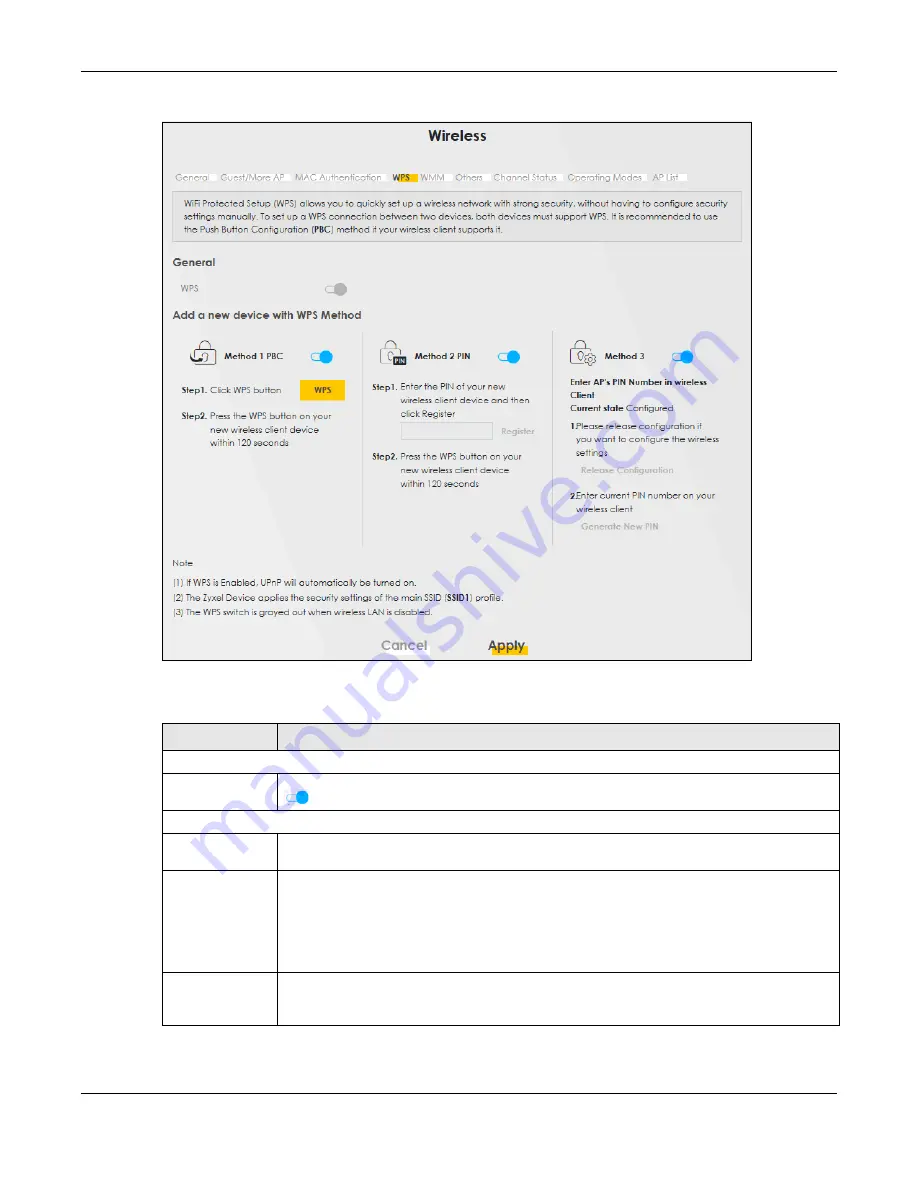
Chapter 7 Wireless
WX Series User’s Guide
103
Figure 50
Network Setting > Wireless > WPS
The following table describes the labels in this screen.
Table 25 Network Setting > Wireless > WPS
LABEL
DESCRIPTION
General
WPS
Click this switch to activate or deactivate WPS on this WX Device. When the switch turns blue
, the function is enabled. Otherwise, it is not.
Add a new device with WPS Method
Method 1
Use this section to set up a WPS wireless network using Push Button Configuration (PBC). Click
this switch to make it turn blue. Click
Apply
to activate WPS method 1 on the WX Device.
WPS
Click this button to add another WPS-enabled wireless device (within wireless range of the WX
Device) to your wireless network. This button may either be a physical button on the outside of
device, or a menu button similar to the
WPS
button on this screen.
Note: You must press the other wireless device’s WPS button within two minutes of
pressing this button.
Method 2
Use this section to set up a WPS wireless network by entering the PIN of the client into the WX
Device. Click this switch and make it turn blue. Click
Apply
to activate WPS method 2 on the
WX Device.






























