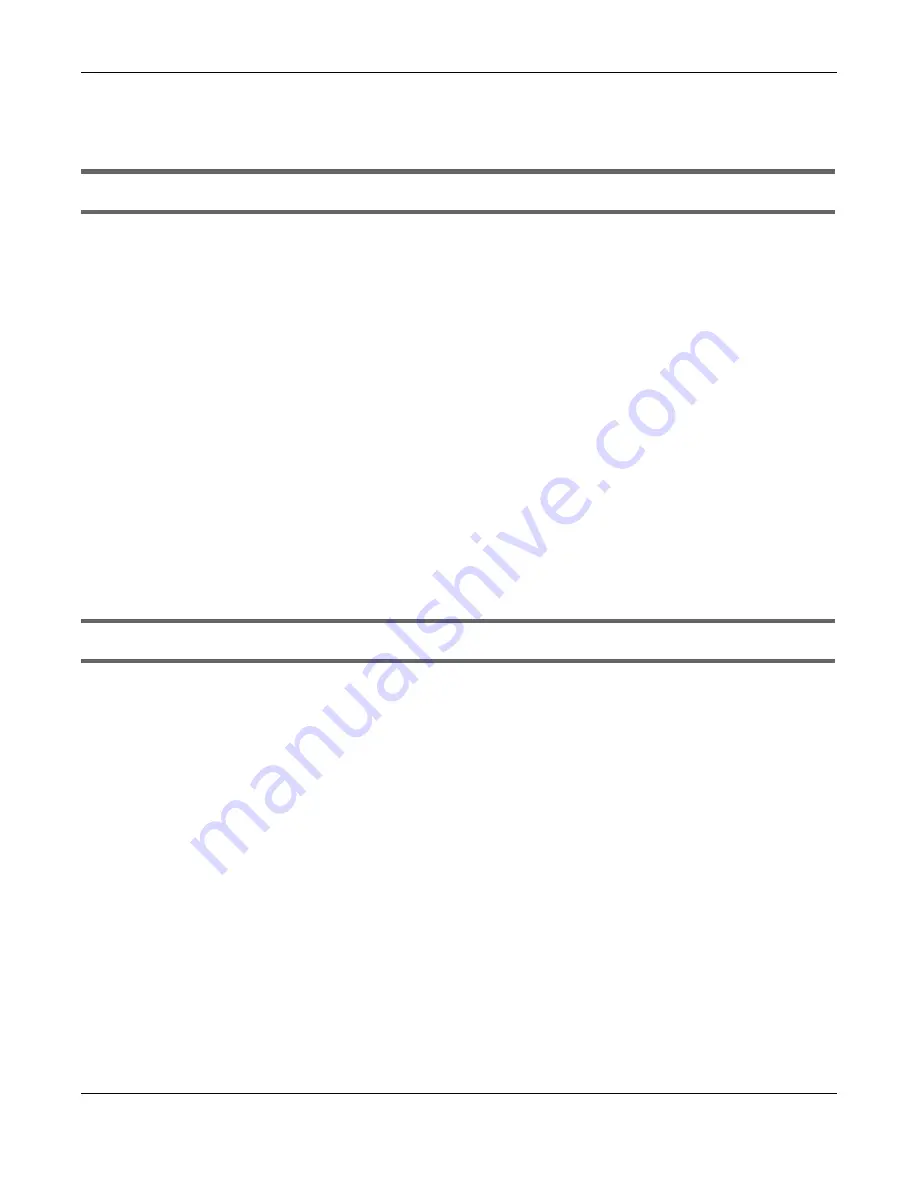
Chapter 19 Troubleshooting
WX Series User’s Guide
156
19.4 WiFi Problems
The WiFi connection is slow and intermittent.
The following factors may cause interference:
• Obstacles: walls, ceilings, furniture, and so on.
• Building Materials: metal doors, aluminum studs.
• Electrical devices: microwaves, monitors, electric motors, cordless phones, and other wireless devices.
To optimize the speed and quality of your WiFi connection, you can:
• Move your wireless device closer to the AP if the signal strength is low.
• Reduce wireless interference that may be caused by other WiFi networks or surrounding wireless
electronics such as cordless phones.
• Place the AP where there are minimum obstacles (such as walls and ceilings) between the AP and
the WiFi client.
• Reduce the number of WiFi clients connecting to the same AP simultaneously, or add additional APs if
necessary.
• Try closing some programs that use the Internet, especially peer-to-peer applications. If the WiFi client
is sending or receiving a lot of information, it may have too many programs open that use the
Internet.
I cannot access the WX Device using WiFi.
• Make sure the WX Device is working in AP or Repeater mode and the wireless LAN is enabled on the
WX Device.
• Make sure the wireless adapter on the WiFi client is working properly.
• Make sure the wireless adapter installed on your computer is IEEE 802.11 compatible and supports the
same wireless standard as the WX Device.
• Make sure your computer (with a wireless adapter installed) is within the transmission range of the WX
Device.
• Check that both the WX Device and your wireless station are using the same WiFi and WiFi security
settings.
19.5 Resetting the WX Device to Its Factory Defaults
If you reset the WX Device, you lose all of the changes you have made. The WX Device re-loads its
default settings, and the password resets to the back-label default key. You have to make all of your
changes again.
















































