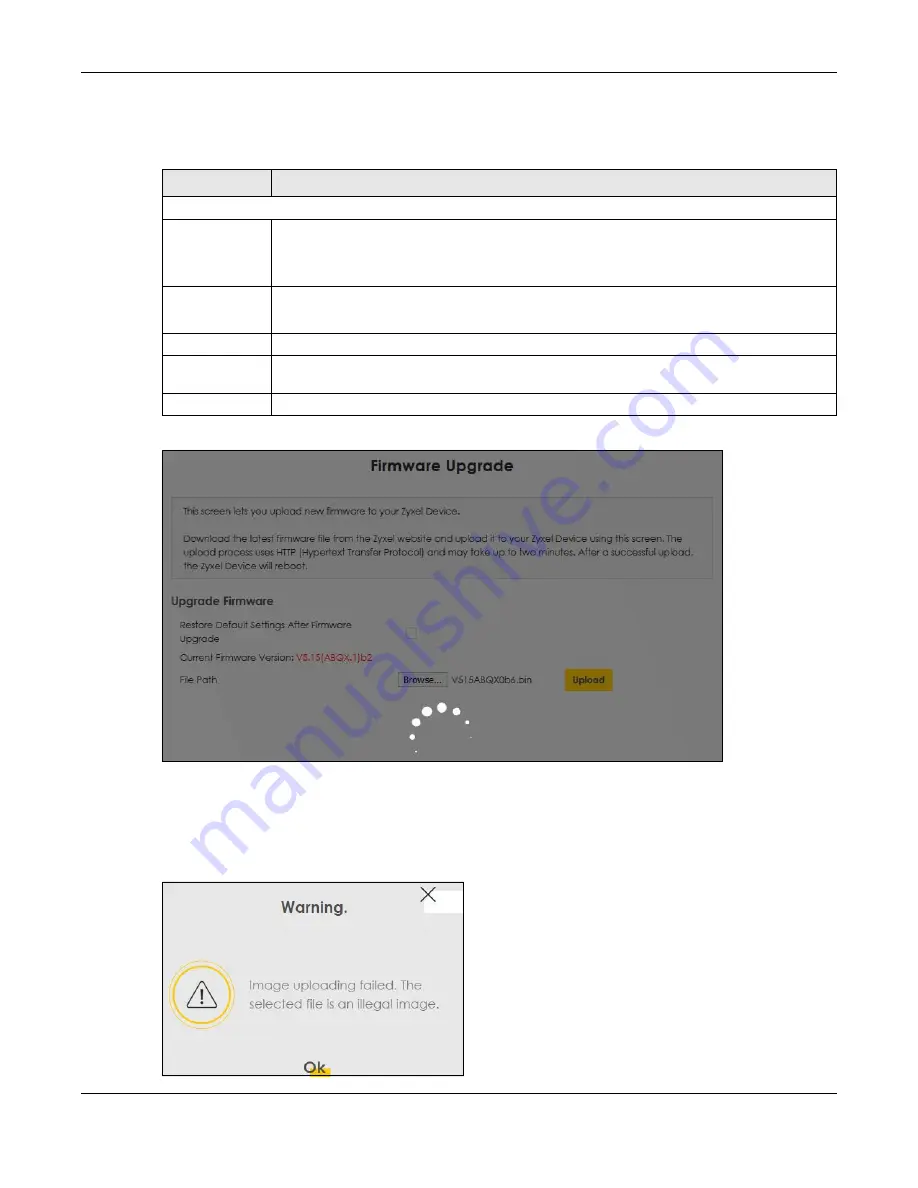
Chapter 16 Firmware Upgrade
WX Series User’s Guide
144
The following table describes the labels in this screen. After you see the firmware updating screen, wait
two minutes before logging into the WX Device again.
Figure 75
Firmware Uploading
After two minutes, log in again and check your new firmware version in the
Status
screen.
If the upload was not successful, the following screen will appear. Click
OK
to go back to the
Firmware
Upgrade
screen.
Figure 76
Error Message
Table 42 Maintenance > Firmware Upgrade
LABEL
DESCRIPTION
Upgrade Firmware
Restore Default
Settings After
Firmware
Upgrade
Select the check box to have the WX Device automatically reset itself after the new firmware is
uploaded.
Current
Firmware
Version
This is the present Firmware version and the date created.
File Path
Type the location of the file you want to upload in this field or click
Browse
to find it.
Browse
Click this to find the .bin file you want to upload. Remember that you must decompress
compressed (.zip) files before you can upload them.
Upload
Click this to begin the upload process. This process may take up to two minutes.
















































