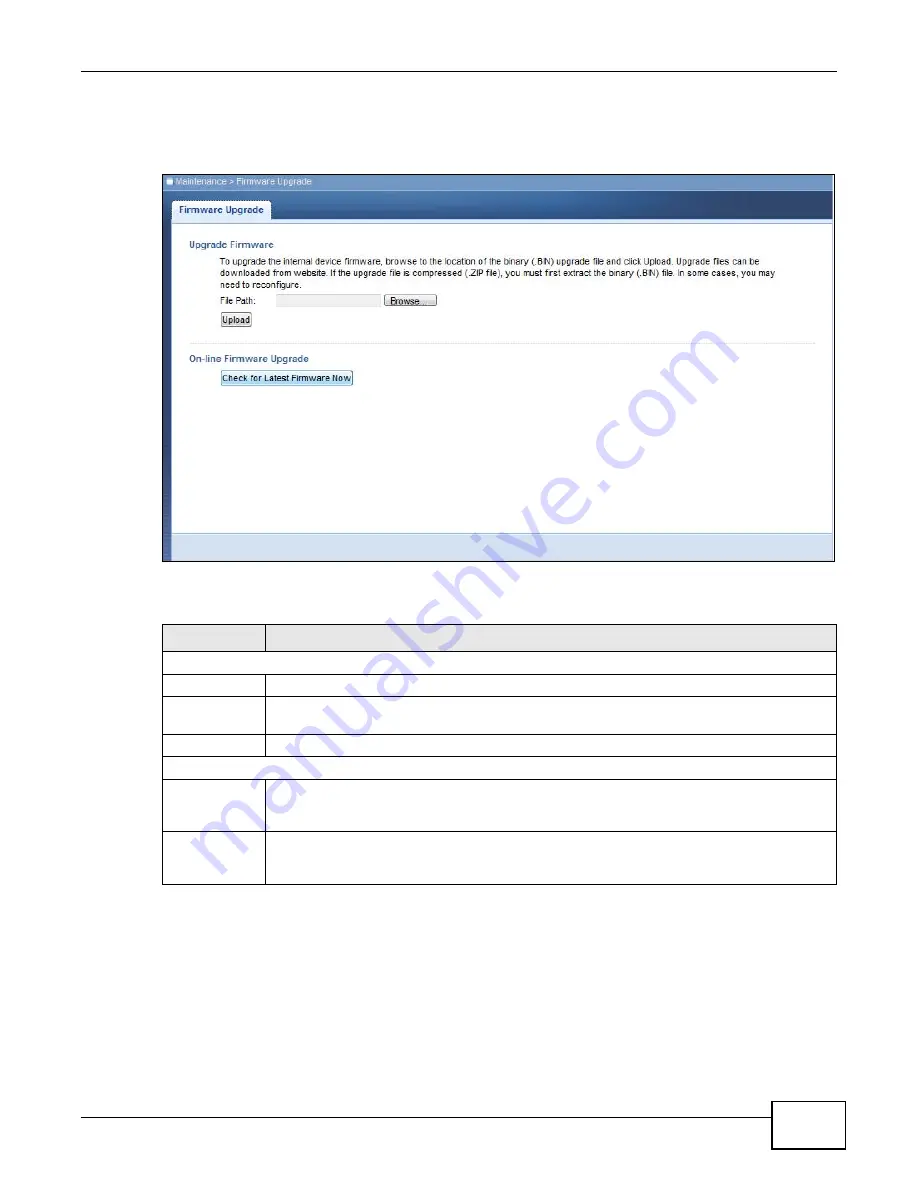
Chapter 11 Maintenance
WAP5705 User’s Guide
95
Click
Maintenance > Firmware Upgrade
. Follow the instructions in this screen to upload
firmware to your WAP5705.
Figure 64
Maintenance > Firmware Upgrade
The following table describes the labels in this screen.
Note: Do not turn off the WAP5705 while firmware upload is in progress!
After you see the
Firmware Upload In Process
screen, wait two minutes before logging into the
WAP5705 again.
Table 43
Maintenance > Firmware Upgrade
LABEL
DESCRIPTION
Upgrade Firmware
File Path
Type in the location of the file you want to upload in this field or click
Browse...
to find it.
Browse...
Click
Browse...
to find the .bin file you want to upload. Remember that you must
decompress compressed (.zip) files before you can upload them.
Upload
Click
Upload
to begin the upload process. This process may take up to two minutes.
On-line Firmware Upgrade
Check for
Latest
Firmware Now
Click this button to get the latest firmware information, such as the version number, release
date, release note and file size from the ZyXEL website. Make sure your WAP5705 has
Internet access.
Do-
Firmware_Upg
rade
Click this button to download and install the latest firmware in your WAP5705.
Summary of Contents for WAP5705
Page 4: ...Contents Overview WAP5705 User s Guide 4...
Page 9: ...9 PART I User s Guide...
Page 10: ...10...
Page 14: ...Chapter 1 Getting to Know Your WAP5705 WAP5705 User s Guide 14 1 7 LEDs Figure 2 Front Panel...
Page 46: ...Chapter 5 Client Mode WAP5705 User s Guide 46...
Page 52: ...Chapter 6 The Web Configurator WAP5705 User s Guide 52...
Page 66: ...Chapter 7 Tutorials WAP5705 User s Guide 66...
Page 67: ...67 PART II Technical Reference...
Page 68: ...68...
Page 98: ...Chapter 11 Maintenance WAP5705 User s Guide 98...
Page 104: ...Chapter 12 Troubleshooting WAP5705 User s Guide 104...
Page 146: ...Appendix B Wireless LANs WAP5705 User s Guide 146...
Page 152: ...Appendix C Legal Information WAP5705 User s Guide 152...
Page 156: ...Index WAP5705 User s Guide 156...
















































