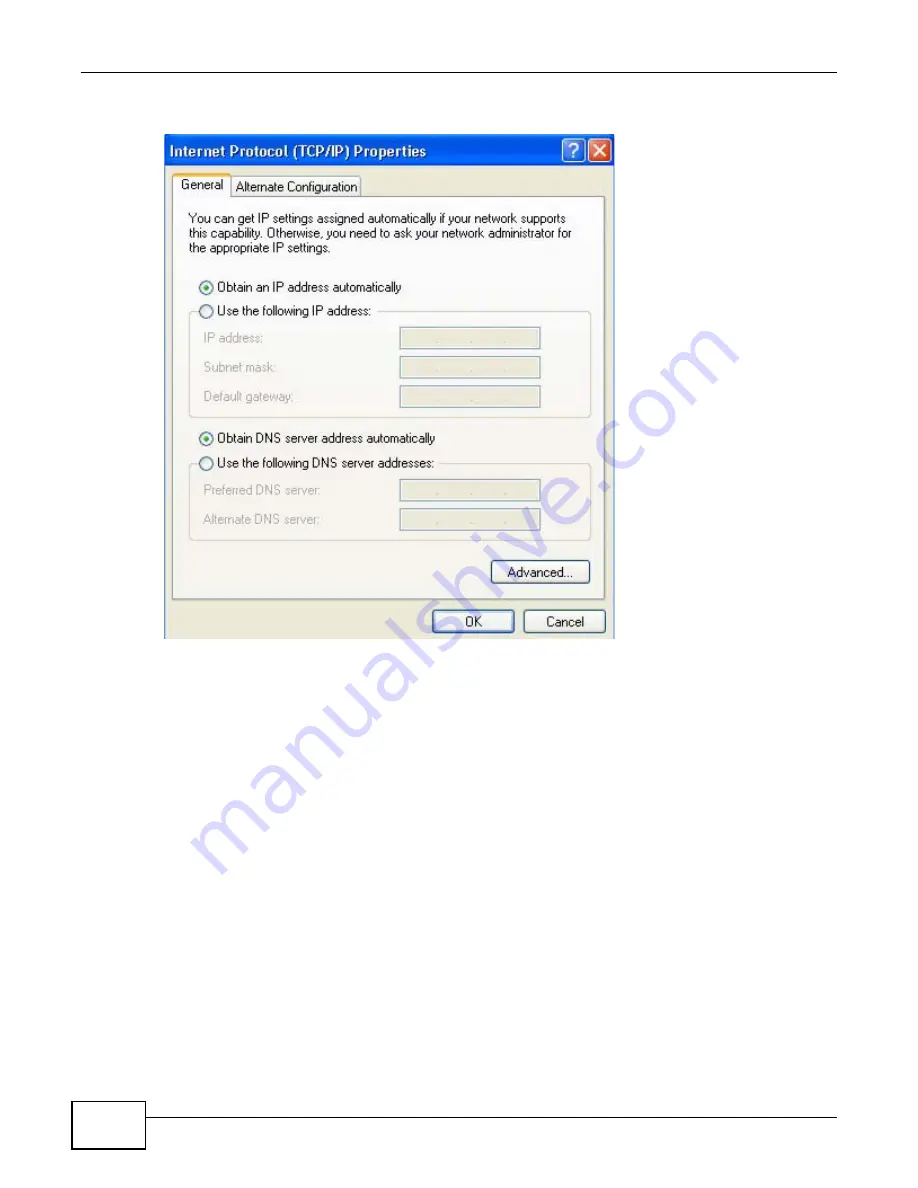
Appendix A Setting Up Your Computer’s IP Address
WAP5705 User’s Guide
108
5
The
Internet Protocol TCP/IP Properties
window opens.
6
Select
Obtain an IP address automatically
if your network administrator or ISP assigns your IP
address dynamically.
Select
Use the following IP Address
and fill in the
IP address
,
Subnet mask
, and
Default
gateway
fields if you have a static IP address that was assigned to you by your network
administrator or ISP. You may also have to enter a
Preferred DNS server
and an
Alternate
DNS
server,
if that information was provided.
7
Click
OK
to close the
Internet Protocol (TCP/IP) Properties
window.
8
Click
OK
to close the
Local Area Connection Properties
window.
Verifying Settings
1
Click
Start
>
All Programs
>
Accessories
>
Command Prompt
.
2
In the
Command Prompt
window, type "ipconfig" and then press [ENTER].
You can also go to
Start > Control Panel > Network Connections
, right-click a network
connection, click
Status
and then click the
Support
tab to view your IP address and connection
information.
Summary of Contents for WAP5705
Page 4: ...Contents Overview WAP5705 User s Guide 4...
Page 9: ...9 PART I User s Guide...
Page 10: ...10...
Page 14: ...Chapter 1 Getting to Know Your WAP5705 WAP5705 User s Guide 14 1 7 LEDs Figure 2 Front Panel...
Page 46: ...Chapter 5 Client Mode WAP5705 User s Guide 46...
Page 52: ...Chapter 6 The Web Configurator WAP5705 User s Guide 52...
Page 66: ...Chapter 7 Tutorials WAP5705 User s Guide 66...
Page 67: ...67 PART II Technical Reference...
Page 68: ...68...
Page 98: ...Chapter 11 Maintenance WAP5705 User s Guide 98...
Page 104: ...Chapter 12 Troubleshooting WAP5705 User s Guide 104...
Page 146: ...Appendix B Wireless LANs WAP5705 User s Guide 146...
Page 152: ...Appendix C Legal Information WAP5705 User s Guide 152...
Page 156: ...Index WAP5705 User s Guide 156...
















































