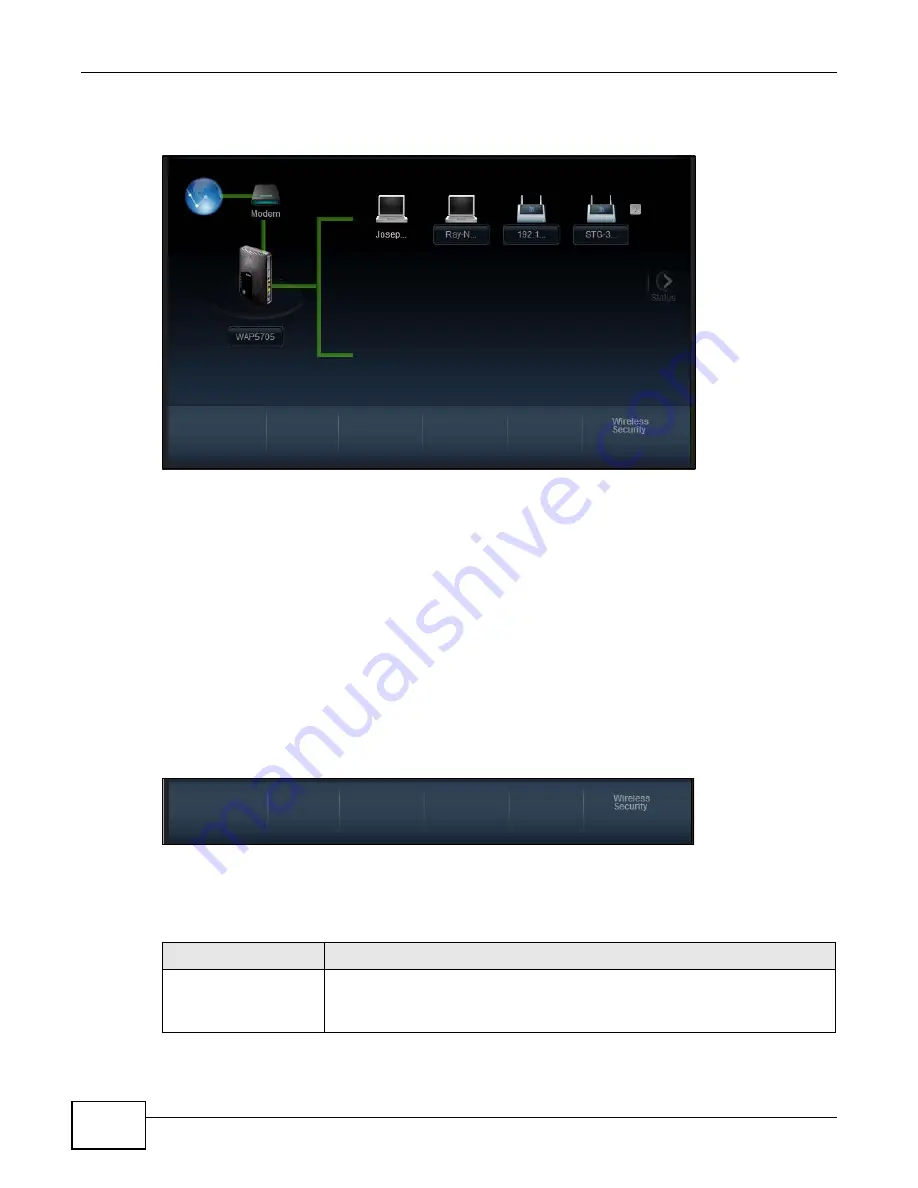
Chapter 3 Easy Mode
WAP5705 User’s Guide
24
When you log into the Web Configurator, the Network Map is shown as follows.
Figure 12
Network Map
The line connecting the WAP5705 to the gateway becomes green when the WAP5705 is able to ping
the gateway. It becomes red when the ping initiating from the WAP5705 does not get a response
from the gateway. The same rule applies to the line connecting the gateway to the Internet.
You can also view the devices (represented by icons indicating the kind of network device)
connected to the WAP5705, including those connecting wirelessly. Right-click on the WAP5705 icon
to refresh the network map. Right click on the other icons to view information about the device or
left-click the device icon to access its web configurator or files in the shared folder.
3.6 Control Panel
The features configurable in
Easy Mode
are shown in the
Control Panel
.
Figure 13
Control Panel
Click the feature to open a screen where you can edit its settings.
The following table describes the labels in this screen.
Table 4
Control Panel
ITEM
DESCRIPTION
Wireless Security
Click this to configure the wireless security, such as SSID, security mode and WPS
key on your WAP5705.
Refer to
to see this screen.
Summary of Contents for WAP5705
Page 4: ...Contents Overview WAP5705 User s Guide 4...
Page 9: ...9 PART I User s Guide...
Page 10: ...10...
Page 14: ...Chapter 1 Getting to Know Your WAP5705 WAP5705 User s Guide 14 1 7 LEDs Figure 2 Front Panel...
Page 46: ...Chapter 5 Client Mode WAP5705 User s Guide 46...
Page 52: ...Chapter 6 The Web Configurator WAP5705 User s Guide 52...
Page 66: ...Chapter 7 Tutorials WAP5705 User s Guide 66...
Page 67: ...67 PART II Technical Reference...
Page 68: ...68...
Page 98: ...Chapter 11 Maintenance WAP5705 User s Guide 98...
Page 104: ...Chapter 12 Troubleshooting WAP5705 User s Guide 104...
Page 146: ...Appendix B Wireless LANs WAP5705 User s Guide 146...
Page 152: ...Appendix C Legal Information WAP5705 User s Guide 152...
Page 156: ...Index WAP5705 User s Guide 156...






























