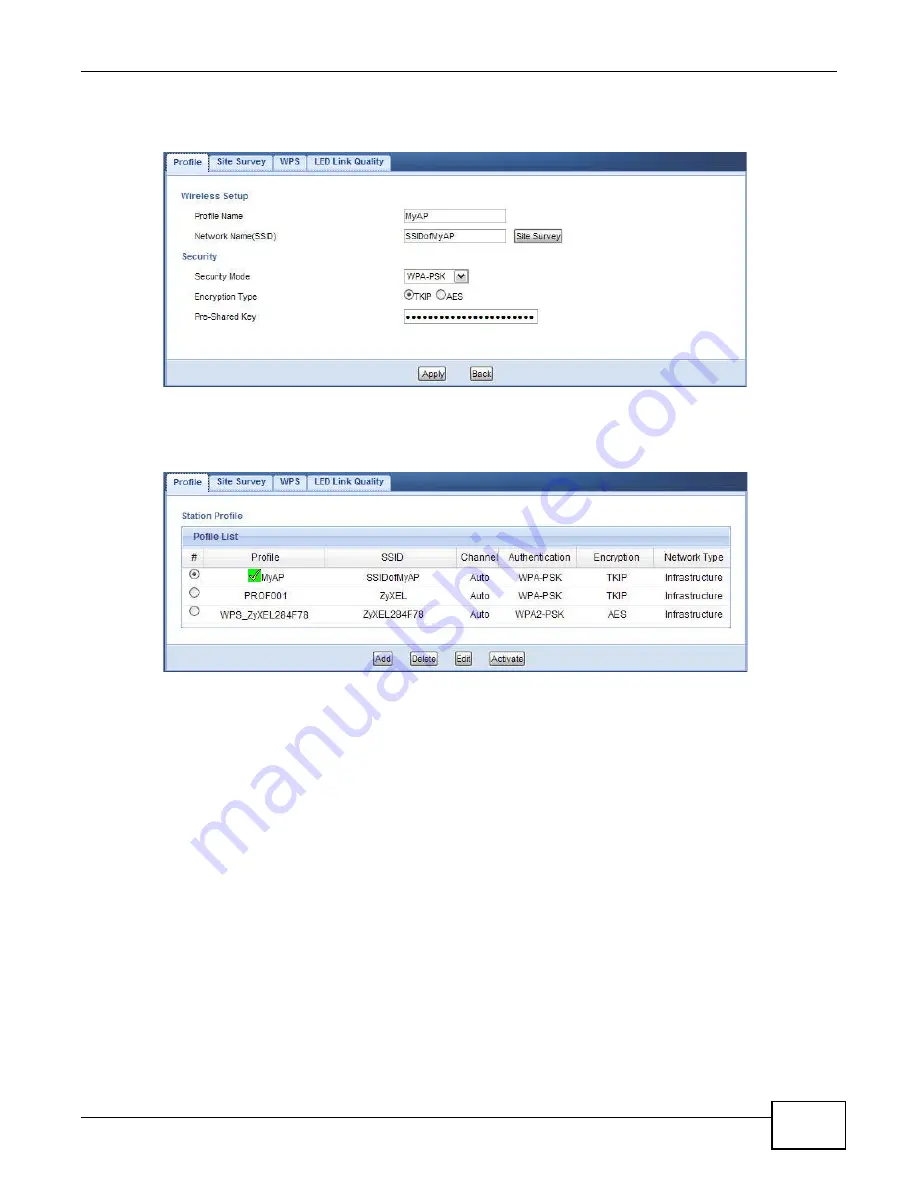
Chapter 7 Tutorials
WAP5705 User’s Guide
65
2
Enter a descriptive profile name and the SSID and security settings of the wireless device to which
you want to connect. Click
Apply
.
3
The new profile entry displays in the
Profile
screen. To enable a profile, select the corresponding
radio button and click
Activate
. The green check icon means this profile is active and the WAP5705
is associating with the specified wireless network.
7.6.3 Deploying the WAP5705 in your Network
1
After you finish configuring the operating mode and wireless settings on the WAP5705, disconnect
the computer from the WAP5705 and change its TCP/IP settings back to the previous ones.
2
Connect a device to the WAP5705, which you want to use to access the AP or wireless router
through the WAP5705. Make sure the device is set to obtain an IP address automatically.
Summary of Contents for WAP5705
Page 4: ...Contents Overview WAP5705 User s Guide 4...
Page 9: ...9 PART I User s Guide...
Page 10: ...10...
Page 14: ...Chapter 1 Getting to Know Your WAP5705 WAP5705 User s Guide 14 1 7 LEDs Figure 2 Front Panel...
Page 46: ...Chapter 5 Client Mode WAP5705 User s Guide 46...
Page 52: ...Chapter 6 The Web Configurator WAP5705 User s Guide 52...
Page 66: ...Chapter 7 Tutorials WAP5705 User s Guide 66...
Page 67: ...67 PART II Technical Reference...
Page 68: ...68...
Page 98: ...Chapter 11 Maintenance WAP5705 User s Guide 98...
Page 104: ...Chapter 12 Troubleshooting WAP5705 User s Guide 104...
Page 146: ...Appendix B Wireless LANs WAP5705 User s Guide 146...
Page 152: ...Appendix C Legal Information WAP5705 User s Guide 152...
Page 156: ...Index WAP5705 User s Guide 156...






























