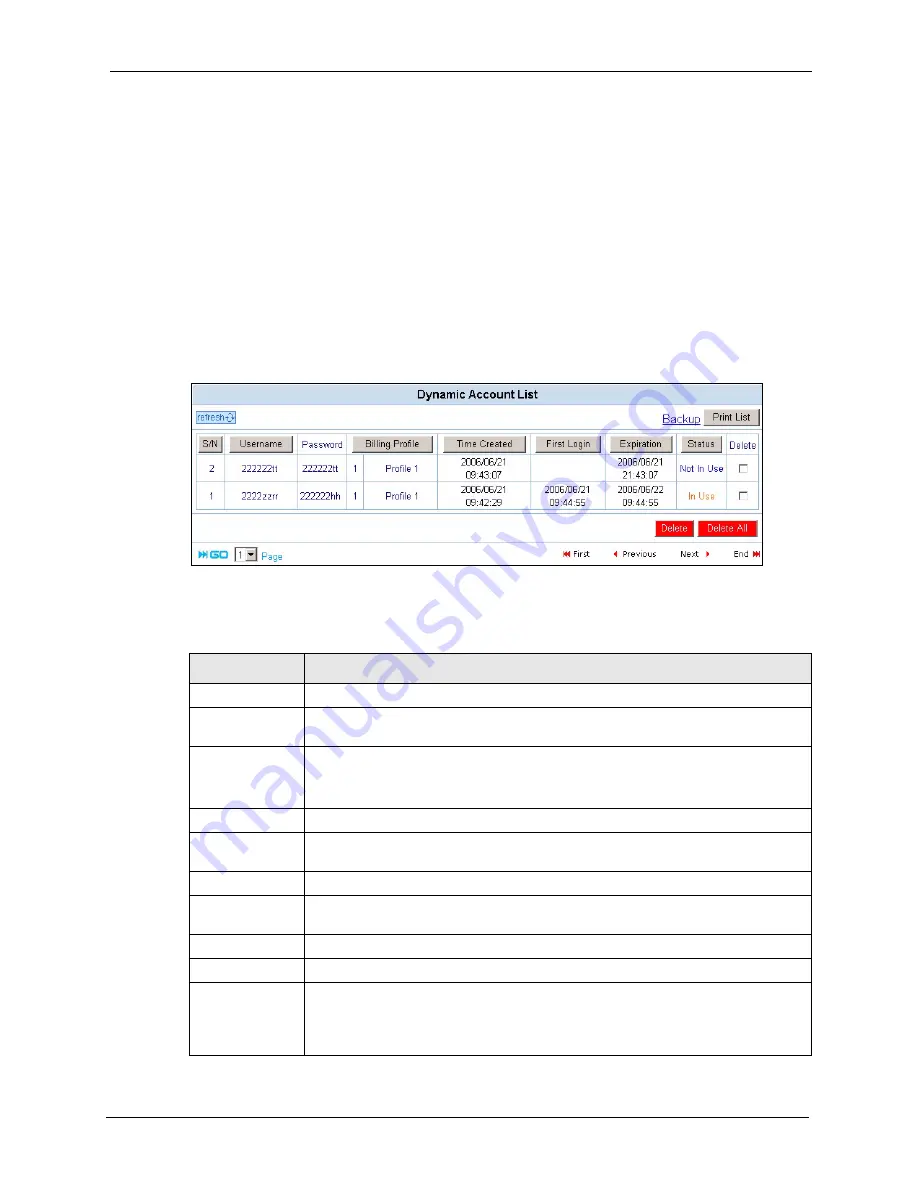
VSG-1200 V2 User’s Guide
Chapter 12 Dynamic Subscriber Accounts
108
4
Press the button on the statement printer. A dynamic account is generated and the account
information should be printed. Refer to
for a printout example.
Note:
The settings of the buttons on the statement printer correspond to the three SP-
200 buttons you set in the
Dynamic Account Operator Panel
screen. Refer to
.
12.4 Viewing the Dynamic Account List
To display the dynamic account list, click
Dynamic Account List
. Click a heading to sort the
entries in ascending or descending order based on the column if applicable.
Figure 57
Dynamic Account List
The following table describes the labels in this screen.
Table 28
Dynamic Account List
LABEL
DESCRIPTION
Refresh
Click
Refresh
to update this screen.
Backup
Click
Backup
to backup the account information to a computer. Refer to
Print List
Click
Print List
to print all account information to the local printer connected to the
computer that you use to configure the VSG.
Note:
This does NOT
display a printout preview window.
S/N
This field displays the serial number (or the Index number) of a dynamic account.
Username
This field displays the account user name. Click the heading to sort the entries in
ascending or descending order based on this column.
Password
This field displays the account password.
Billing Profile
This field displays the index number and the name of a billing profile the account is
using.
Time Created
This field displays the time the account is created.
First Login
This field displays the time a subscriber logs in using the account.
Expiration
When an account is currently in use, this field displays the time before which a
subscriber can still use the account to access the Internet.
When an account is never used, this field displays the time the account becomes
invalid.
Summary of Contents for VSG-1200 V2
Page 1: ...VSG 1200 V2 Vantage Service Gateway User s Guide Version 1 00 10 2006 Edition 1 ...
Page 6: ...VSG 1200 V2 User s Guide Safety Warnings 6 ...
Page 19: ...VSG 1200 V2 User s Guide 19 Table of Contents ...
Page 25: ...VSG 1200 V2 User s Guide 25 List of Figures ...
Page 29: ...VSG 1200 V2 User s Guide 29 List of Tables ...
Page 37: ...VSG 1200 V2 User s Guide 37 Chapter 1 Getting to Know Your VSG ...
Page 49: ...VSG 1200 V2 User s Guide 49 Chapter 3 The Web Configurator ...
Page 55: ...VSG 1200 V2 User s Guide 55 Chapter 4 Initial Setup Example ...
Page 69: ...VSG 1200 V2 User s Guide 69 Chapter 6 LAN and WAN Setup ...
Page 83: ...VSG 1200 V2 User s Guide 83 Chapter 9 Authentication Figure 32 System Settings Authentication ...
Page 111: ...VSG 1200 V2 User s Guide 111 Chapter 12 Dynamic Subscriber Accounts ...
Page 115: ...VSG 1200 V2 User s Guide 115 Chapter 13 Port Location Mapping ...
Page 147: ...VSG 1200 V2 User s Guide 147 Chapter 16 Bandwidth Management ...
Page 167: ...VSG 1200 V2 User s Guide 167 Chapter 22 Static Route ...
Page 175: ...VSG 1200 V2 User s Guide 175 Chapter 24 Syslog ...
Page 181: ...VSG 1200 V2 User s Guide 181 Chapter 26 SNMP ...
Page 195: ...VSG 1200 V2 User s Guide 195 Chapter 28 System Status ...
Page 213: ...VSG 1200 V2 User s Guide 213 Chapter 31 SSL Certificate ...
Page 229: ...VSG 1200 V2 User s Guide 229 Chapter 32 Using The SMT ...
Page 239: ...VSG 1200 V2 User s Guide 239 Appendix B IP Address Assignment Conflicts ...
Page 241: ...VSG 1200 V2 User s Guide 241 Appendix C Subscriber Login ...
Page 245: ...VSG 1200 V2 User s Guide 245 Appendix D Vendor Specific Attributes ...
Page 255: ...VSG 1200 V2 User s Guide 255 Appendix F Cable Types and Cable Pin Assignments ...
Page 267: ...VSG 1200 V2 User s Guide 267 Appendix G Setting up Your Computer s IP Address ...
















































