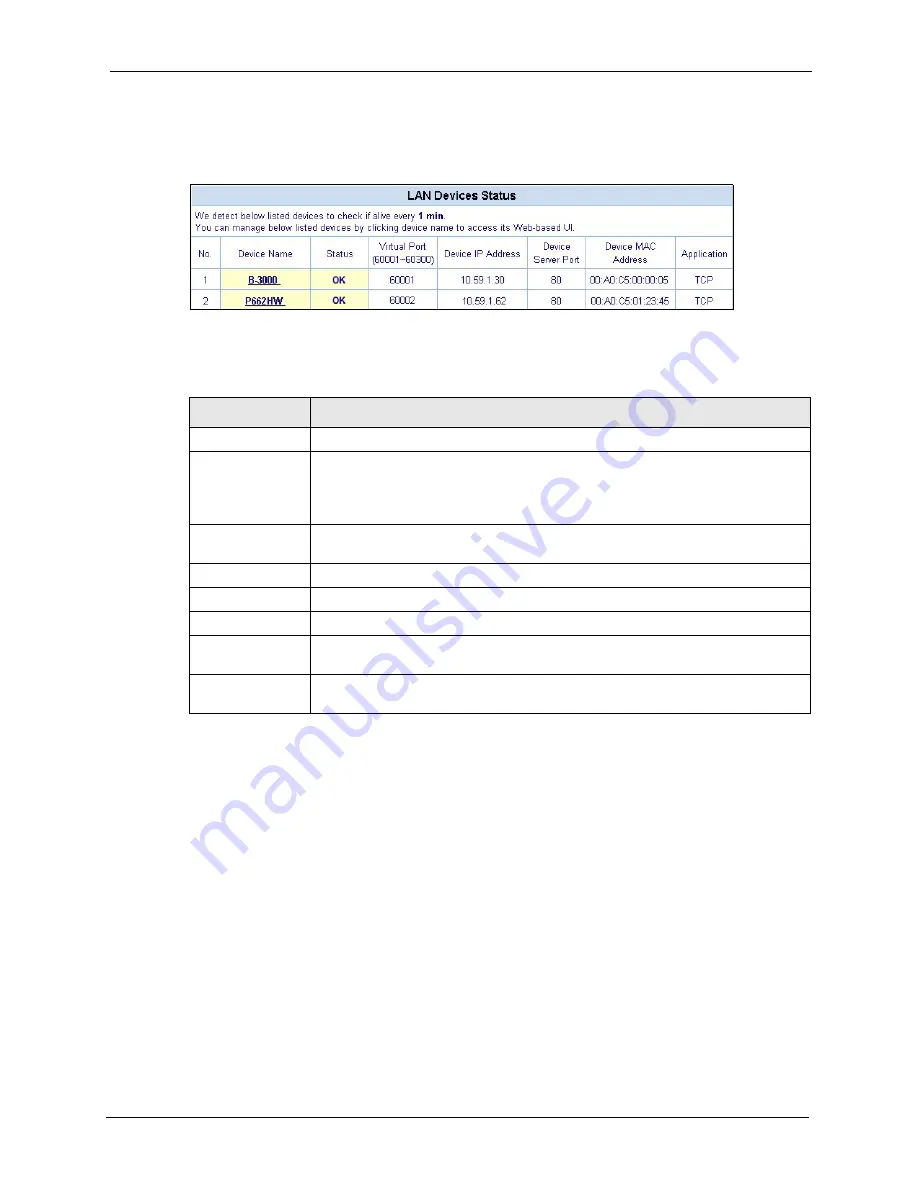
VSG-1200 V2 User’s Guide
Chapter 28 System Status
190
Click
System Status
and
LAN Devices Status
to display the screen as shown next. This
screen automatically updates every minute.
Figure 127
System Status: LAN Device Status
The following table describes the labels in this screen.
28.7.1 Accessing the LAN Device
Before you can access a LAN device behind the VSG, the following requirements must be
met.
• The LAN device has a web-based management interface and it is enabled.
• You have set up the virtual port mapping to the LAN device server port in the
LAN
Device Management
screen.
• The LAN device status is
OK
in the
LAN Device Status
screen.
There are two methods to access the LAN device: directly or through the web configurator.
• To access the LAN device through the web configurator, open the
LAN Device Status
screen and click the device name. A new Internet browser should display showing the
login screen of the LAN device management interface.
Table 66
System Status: LAN Device Status
LABEL
DESCRIPTION
No
This field displays the index number.
Device Name
This field displays the name of the LAN device. Click the device name to access
web-based management interface of the LAN device if the
Status
field is
OK
.
For more information on accessing a LAN device, refer to
.
Status
This field displays the current status of the LAN device. It displays
OK
when the
LAN device is turned on and working properly. Otherwise it displays
Fail
.
Virtual Port
This field displays the virtual port number.
Device IP Address This field displays the IP address of the LAN device.
Device Server Port This field displays the server port number of the LAN device.
Device MAC
Address
This field displays the MAC address of the LAN device.
Application
This field displays the type of application packet that is forwarded to the LAN
device.
Summary of Contents for VSG-1200 V2
Page 1: ...VSG 1200 V2 Vantage Service Gateway User s Guide Version 1 00 10 2006 Edition 1 ...
Page 6: ...VSG 1200 V2 User s Guide Safety Warnings 6 ...
Page 19: ...VSG 1200 V2 User s Guide 19 Table of Contents ...
Page 25: ...VSG 1200 V2 User s Guide 25 List of Figures ...
Page 29: ...VSG 1200 V2 User s Guide 29 List of Tables ...
Page 37: ...VSG 1200 V2 User s Guide 37 Chapter 1 Getting to Know Your VSG ...
Page 49: ...VSG 1200 V2 User s Guide 49 Chapter 3 The Web Configurator ...
Page 55: ...VSG 1200 V2 User s Guide 55 Chapter 4 Initial Setup Example ...
Page 69: ...VSG 1200 V2 User s Guide 69 Chapter 6 LAN and WAN Setup ...
Page 83: ...VSG 1200 V2 User s Guide 83 Chapter 9 Authentication Figure 32 System Settings Authentication ...
Page 111: ...VSG 1200 V2 User s Guide 111 Chapter 12 Dynamic Subscriber Accounts ...
Page 115: ...VSG 1200 V2 User s Guide 115 Chapter 13 Port Location Mapping ...
Page 147: ...VSG 1200 V2 User s Guide 147 Chapter 16 Bandwidth Management ...
Page 167: ...VSG 1200 V2 User s Guide 167 Chapter 22 Static Route ...
Page 175: ...VSG 1200 V2 User s Guide 175 Chapter 24 Syslog ...
Page 181: ...VSG 1200 V2 User s Guide 181 Chapter 26 SNMP ...
Page 195: ...VSG 1200 V2 User s Guide 195 Chapter 28 System Status ...
Page 213: ...VSG 1200 V2 User s Guide 213 Chapter 31 SSL Certificate ...
Page 229: ...VSG 1200 V2 User s Guide 229 Chapter 32 Using The SMT ...
Page 239: ...VSG 1200 V2 User s Guide 239 Appendix B IP Address Assignment Conflicts ...
Page 241: ...VSG 1200 V2 User s Guide 241 Appendix C Subscriber Login ...
Page 245: ...VSG 1200 V2 User s Guide 245 Appendix D Vendor Specific Attributes ...
Page 255: ...VSG 1200 V2 User s Guide 255 Appendix F Cable Types and Cable Pin Assignments ...
Page 267: ...VSG 1200 V2 User s Guide 267 Appendix G Setting up Your Computer s IP Address ...
















































