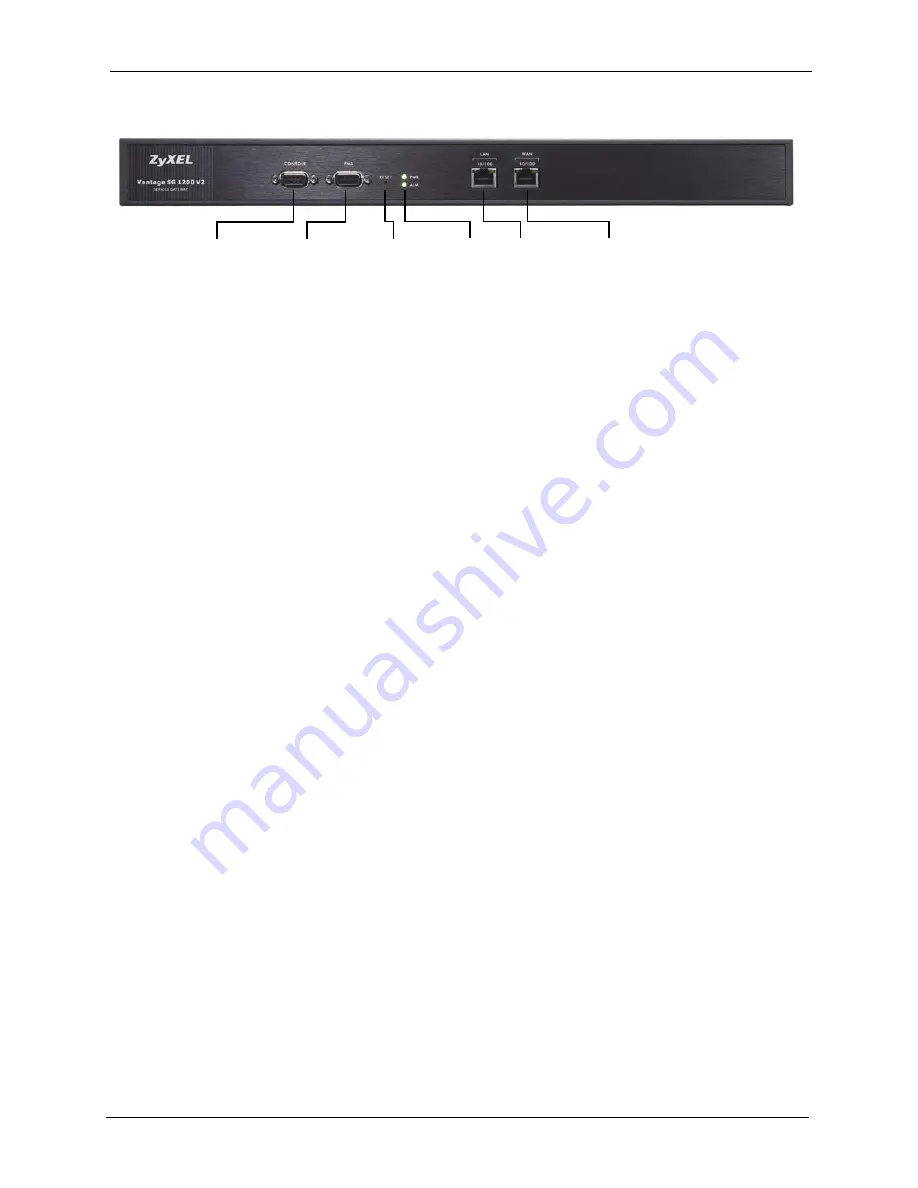
VSG-1200 V2 User’s Guide
Chapter 2 Hardware Installation and Connection
40
Figure 6
Front Panel
2.2.1.1 LAN Port
The VSG has one 10/100Mbps Ethernet port. The LAN port is auto-crossover, so you may use
a crossover or a straight-through Ethernet cable to connect your VSG to a computer/external
switch.
If you want to connect more than one Ethernet devices to your VSG, you must use an external
hub/switch. Connect a LAN port on the VSG to a port on the switch using an Ethernet cable.
2.2.1.2 WAN Port
Connect the VSG to a network with broadband Internet service. The WAN port is auto-
crossover, so you may use a crossover Ethernet cable or a straight-through Ethernet cable to
connect your VSG to a router.
2.2.1.3 Console Port
Local management of the VSG is done through the port labeled
CONSOLE
. It requires a
direct connection between the VSG and a computer via a console cable. Refer to chapters on
SMT configurations for more information.
You can also connect the
CONSOLE
port to a statement printer (also known as account
generator printer, sold separately) with a DB25-male to DB9-male adapter. A statement printer
allows you to create and print out subscriber accounts automatically. In addition, you can also
print the system status and the account and network reports. Set the function of the console
port in the web configurator (see
2.2.1.4 PMS Port
Use a DB9 console cable to connect the
PMS
port to a PMS system.
2.2.1.5 Reset Button
Use a pointed object to press this button in once to reset the VSG back to the factory defaults.
Note:
All your custom configuration including the system usernames and passwords
will be erased.
This will NOT delete the subscriber database or the port-location mappings.
Console Port
PMS Port
RESET Button LED
WAN
LAN
Summary of Contents for VSG-1200 V2
Page 1: ...VSG 1200 V2 Vantage Service Gateway User s Guide Version 1 00 10 2006 Edition 1 ...
Page 6: ...VSG 1200 V2 User s Guide Safety Warnings 6 ...
Page 19: ...VSG 1200 V2 User s Guide 19 Table of Contents ...
Page 25: ...VSG 1200 V2 User s Guide 25 List of Figures ...
Page 29: ...VSG 1200 V2 User s Guide 29 List of Tables ...
Page 37: ...VSG 1200 V2 User s Guide 37 Chapter 1 Getting to Know Your VSG ...
Page 49: ...VSG 1200 V2 User s Guide 49 Chapter 3 The Web Configurator ...
Page 55: ...VSG 1200 V2 User s Guide 55 Chapter 4 Initial Setup Example ...
Page 69: ...VSG 1200 V2 User s Guide 69 Chapter 6 LAN and WAN Setup ...
Page 83: ...VSG 1200 V2 User s Guide 83 Chapter 9 Authentication Figure 32 System Settings Authentication ...
Page 111: ...VSG 1200 V2 User s Guide 111 Chapter 12 Dynamic Subscriber Accounts ...
Page 115: ...VSG 1200 V2 User s Guide 115 Chapter 13 Port Location Mapping ...
Page 147: ...VSG 1200 V2 User s Guide 147 Chapter 16 Bandwidth Management ...
Page 167: ...VSG 1200 V2 User s Guide 167 Chapter 22 Static Route ...
Page 175: ...VSG 1200 V2 User s Guide 175 Chapter 24 Syslog ...
Page 181: ...VSG 1200 V2 User s Guide 181 Chapter 26 SNMP ...
Page 195: ...VSG 1200 V2 User s Guide 195 Chapter 28 System Status ...
Page 213: ...VSG 1200 V2 User s Guide 213 Chapter 31 SSL Certificate ...
Page 229: ...VSG 1200 V2 User s Guide 229 Chapter 32 Using The SMT ...
Page 239: ...VSG 1200 V2 User s Guide 239 Appendix B IP Address Assignment Conflicts ...
Page 241: ...VSG 1200 V2 User s Guide 241 Appendix C Subscriber Login ...
Page 245: ...VSG 1200 V2 User s Guide 245 Appendix D Vendor Specific Attributes ...
Page 255: ...VSG 1200 V2 User s Guide 255 Appendix F Cable Types and Cable Pin Assignments ...
Page 267: ...VSG 1200 V2 User s Guide 267 Appendix G Setting up Your Computer s IP Address ...






























