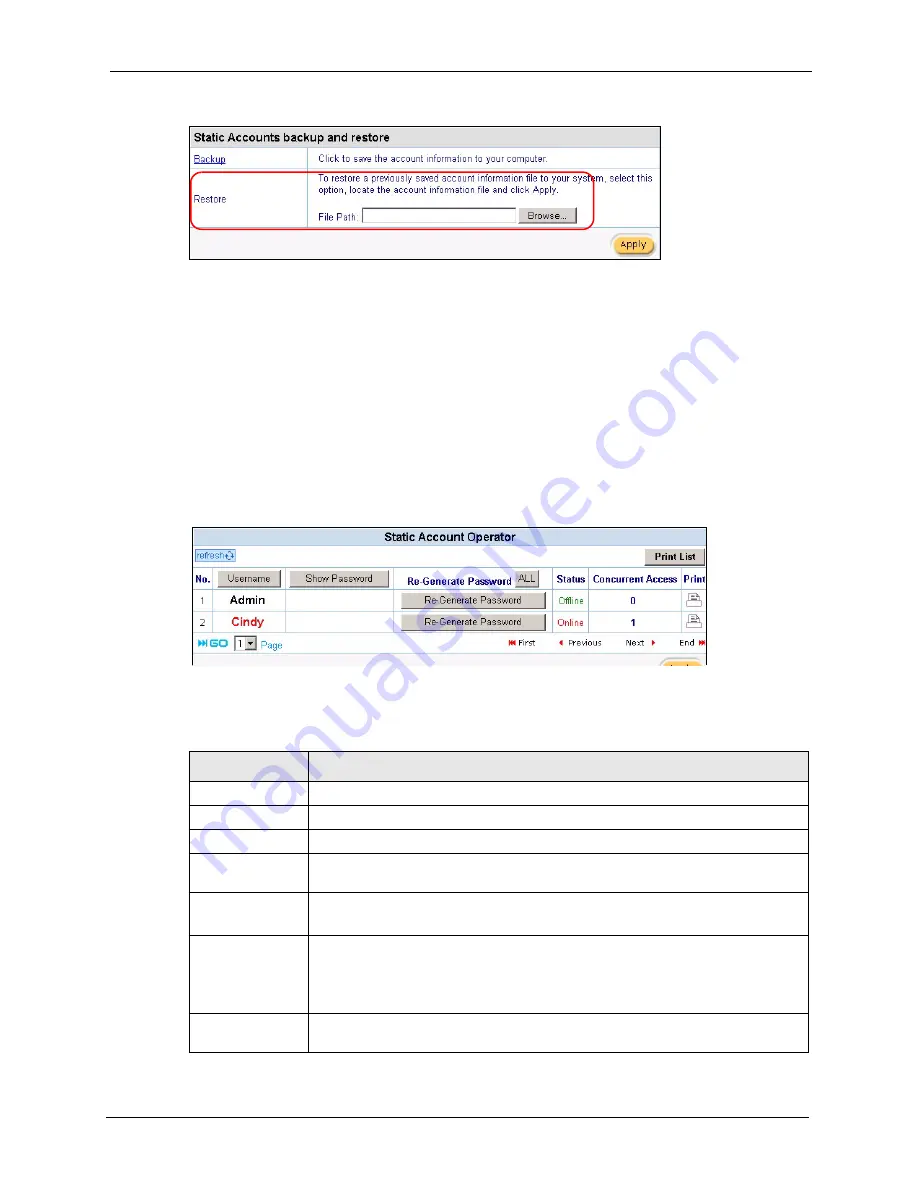
VSG-1200 V2 User’s Guide
Chapter 11 Static Subscriber Accounts
100
Figure 48
Static Subscriber Account: Backup and Restore
2
Specify the location and/or file name of the account information file in the
File Path
field
or click
Browse
to locate it.
3
Click
Apply
to start the file transfer process. The VSG automatically restarts after the file
transfer is complete.
11.5 Editing Subscriber Accounts
To edit a subscriber account, click
System Settings
,
Accounting
and the
Static Account
Operator
link to display the screen as shown next.
Figure 49
Static Account Operator
The following table describes the labels in this screen.
Table 25
Static Account Operator
LABEL
DESCRIPTION
Refresh
Click this button to update the screen.
Print List
Click this button to print a list of all subscriber accounts.
No
This read-only field displays the index number of an entry.
Username
This read-only field displays the account user name. Click the heading to sort the
entries in ascending or descending order.
Hide Password/
Show Password
Click
Hide Password
to not display the passwords for the accounts on the screen.
Click
Show Password
to display the passwords for the accounts on the screen.
Re-Generate
Password
You may set the VSG to generate a new password for each account.
Click
All
to set the VSG to generate new passwords for all accounts.
Click
Re-Generate Password
to set the VSG to generate a new password for the
corresponding account.
Status
This field indicates whether the account is currently in use (
Online
) or not
(
Offline
).
Summary of Contents for VSG-1200 V2
Page 1: ...VSG 1200 V2 Vantage Service Gateway User s Guide Version 1 00 10 2006 Edition 1 ...
Page 6: ...VSG 1200 V2 User s Guide Safety Warnings 6 ...
Page 19: ...VSG 1200 V2 User s Guide 19 Table of Contents ...
Page 25: ...VSG 1200 V2 User s Guide 25 List of Figures ...
Page 29: ...VSG 1200 V2 User s Guide 29 List of Tables ...
Page 37: ...VSG 1200 V2 User s Guide 37 Chapter 1 Getting to Know Your VSG ...
Page 49: ...VSG 1200 V2 User s Guide 49 Chapter 3 The Web Configurator ...
Page 55: ...VSG 1200 V2 User s Guide 55 Chapter 4 Initial Setup Example ...
Page 69: ...VSG 1200 V2 User s Guide 69 Chapter 6 LAN and WAN Setup ...
Page 83: ...VSG 1200 V2 User s Guide 83 Chapter 9 Authentication Figure 32 System Settings Authentication ...
Page 111: ...VSG 1200 V2 User s Guide 111 Chapter 12 Dynamic Subscriber Accounts ...
Page 115: ...VSG 1200 V2 User s Guide 115 Chapter 13 Port Location Mapping ...
Page 147: ...VSG 1200 V2 User s Guide 147 Chapter 16 Bandwidth Management ...
Page 167: ...VSG 1200 V2 User s Guide 167 Chapter 22 Static Route ...
Page 175: ...VSG 1200 V2 User s Guide 175 Chapter 24 Syslog ...
Page 181: ...VSG 1200 V2 User s Guide 181 Chapter 26 SNMP ...
Page 195: ...VSG 1200 V2 User s Guide 195 Chapter 28 System Status ...
Page 213: ...VSG 1200 V2 User s Guide 213 Chapter 31 SSL Certificate ...
Page 229: ...VSG 1200 V2 User s Guide 229 Chapter 32 Using The SMT ...
Page 239: ...VSG 1200 V2 User s Guide 239 Appendix B IP Address Assignment Conflicts ...
Page 241: ...VSG 1200 V2 User s Guide 241 Appendix C Subscriber Login ...
Page 245: ...VSG 1200 V2 User s Guide 245 Appendix D Vendor Specific Attributes ...
Page 255: ...VSG 1200 V2 User s Guide 255 Appendix F Cable Types and Cable Pin Assignments ...
Page 267: ...VSG 1200 V2 User s Guide 267 Appendix G Setting up Your Computer s IP Address ...
















































