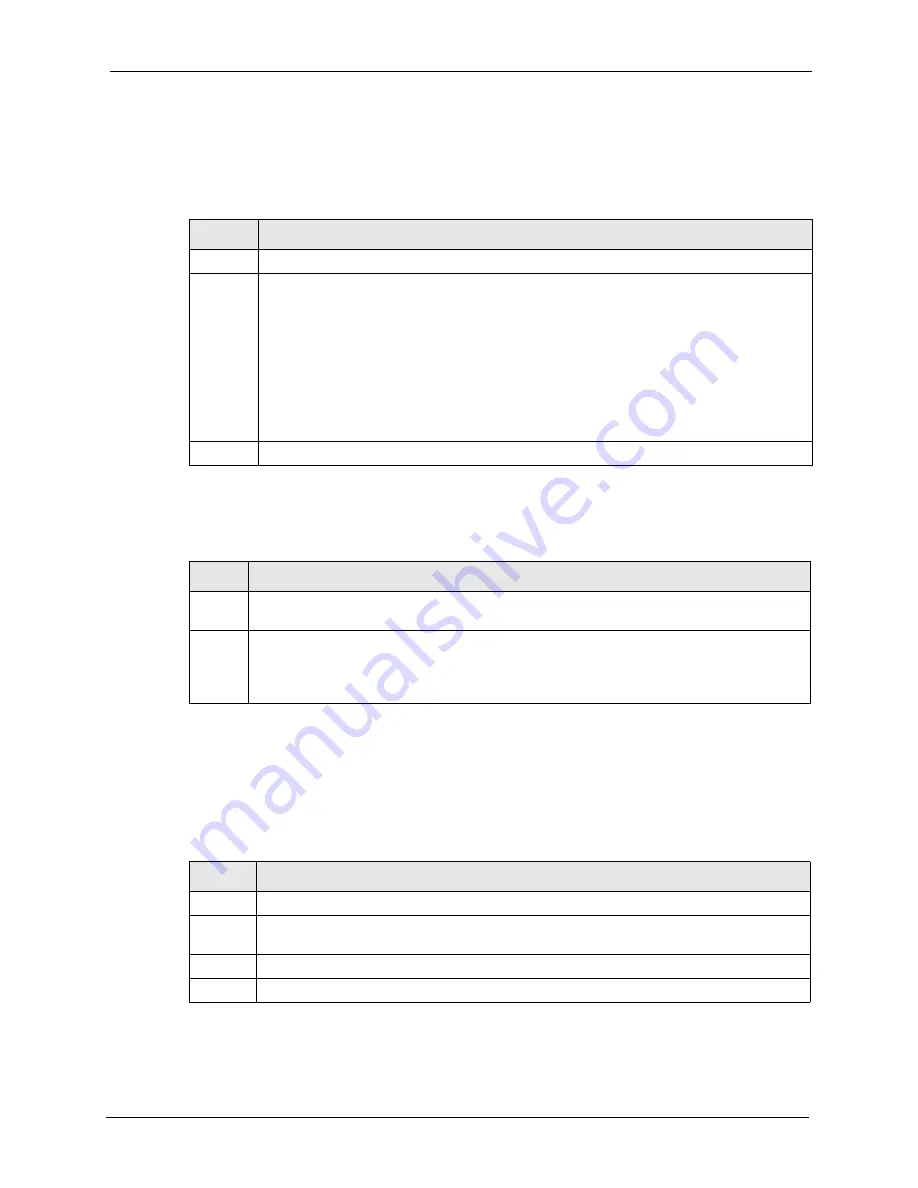
VSG-1200 V2 User’s Guide
Chapter 33 Troubleshooting
232
33.3 Web Configurator
I cannot access the
web configurator.
The
web configurator does not display properly.
33.4 Internet Access
A subscriber cannot connect to the
Internet through the VSG.
Table 83
Troubleshooting Web Configurator
STEP
CORRECTIVE ACTION
1
Make sure you are using the correct WAN or LAN IP address.
2
Make sure you entered the correct username and password. The default administrator
username is “admin” and the default password is “1234”. The username and password are
case-sensitive.
If you change the server port number, you need to append the port number to the
WAN
or
LAN
port IP address to access the web configurator. For example, if you enter “8010” as the
web server port number, then you must enter “http://www.192.168.1.1:8010” where
192.168.1.1 is the WAN or LAN port IP address.
If you have forgotten the administrator user name and/or password, you must reset the VSG
back to the factory defaults using the reset button. Use a pointed object to press the reset
button on the front panel to reset the VSG. All your custom configuration will be lost.
3
Ping the VSG from your computer on the WAN or LAN.
Table 84
Troubleshooting Internet Browser Display
STEP
CORRECTIVE ACTION
1
Make sure you are using Internet Explorer (version 4.0 and later) or Netscape (version 6.0 or
later) with JavaScript support enabled.
2
Delete the temporary web files and log in again.
In Internet Explorer, click
Tools
,
Internet
Options
and then click the
Delete
Files ...
button.
When a
Delete Files
window displays, select
Delete
all offline content and click
OK
. (Steps
may vary depending on the version of your Internet browser.)
Table 85
Troubleshooting Internet Access
STEPS
CORRECTIVE ACTION
1
Check your Internet settings on your modem and/or router.
2
Make sure the subscriber enters the correct user name and password to log in to the VSG.
The user name and password are case sensitive.
3
Make sure the account is still valid.
4
Make sure there is no conflict in IP address assignment. Refer to the appendix.
Summary of Contents for VSG-1200 V2
Page 1: ...VSG 1200 V2 Vantage Service Gateway User s Guide Version 1 00 10 2006 Edition 1 ...
Page 6: ...VSG 1200 V2 User s Guide Safety Warnings 6 ...
Page 19: ...VSG 1200 V2 User s Guide 19 Table of Contents ...
Page 25: ...VSG 1200 V2 User s Guide 25 List of Figures ...
Page 29: ...VSG 1200 V2 User s Guide 29 List of Tables ...
Page 37: ...VSG 1200 V2 User s Guide 37 Chapter 1 Getting to Know Your VSG ...
Page 49: ...VSG 1200 V2 User s Guide 49 Chapter 3 The Web Configurator ...
Page 55: ...VSG 1200 V2 User s Guide 55 Chapter 4 Initial Setup Example ...
Page 69: ...VSG 1200 V2 User s Guide 69 Chapter 6 LAN and WAN Setup ...
Page 83: ...VSG 1200 V2 User s Guide 83 Chapter 9 Authentication Figure 32 System Settings Authentication ...
Page 111: ...VSG 1200 V2 User s Guide 111 Chapter 12 Dynamic Subscriber Accounts ...
Page 115: ...VSG 1200 V2 User s Guide 115 Chapter 13 Port Location Mapping ...
Page 147: ...VSG 1200 V2 User s Guide 147 Chapter 16 Bandwidth Management ...
Page 167: ...VSG 1200 V2 User s Guide 167 Chapter 22 Static Route ...
Page 175: ...VSG 1200 V2 User s Guide 175 Chapter 24 Syslog ...
Page 181: ...VSG 1200 V2 User s Guide 181 Chapter 26 SNMP ...
Page 195: ...VSG 1200 V2 User s Guide 195 Chapter 28 System Status ...
Page 213: ...VSG 1200 V2 User s Guide 213 Chapter 31 SSL Certificate ...
Page 229: ...VSG 1200 V2 User s Guide 229 Chapter 32 Using The SMT ...
Page 239: ...VSG 1200 V2 User s Guide 239 Appendix B IP Address Assignment Conflicts ...
Page 241: ...VSG 1200 V2 User s Guide 241 Appendix C Subscriber Login ...
Page 245: ...VSG 1200 V2 User s Guide 245 Appendix D Vendor Specific Attributes ...
Page 255: ...VSG 1200 V2 User s Guide 255 Appendix F Cable Types and Cable Pin Assignments ...
Page 267: ...VSG 1200 V2 User s Guide 267 Appendix G Setting up Your Computer s IP Address ...
















































