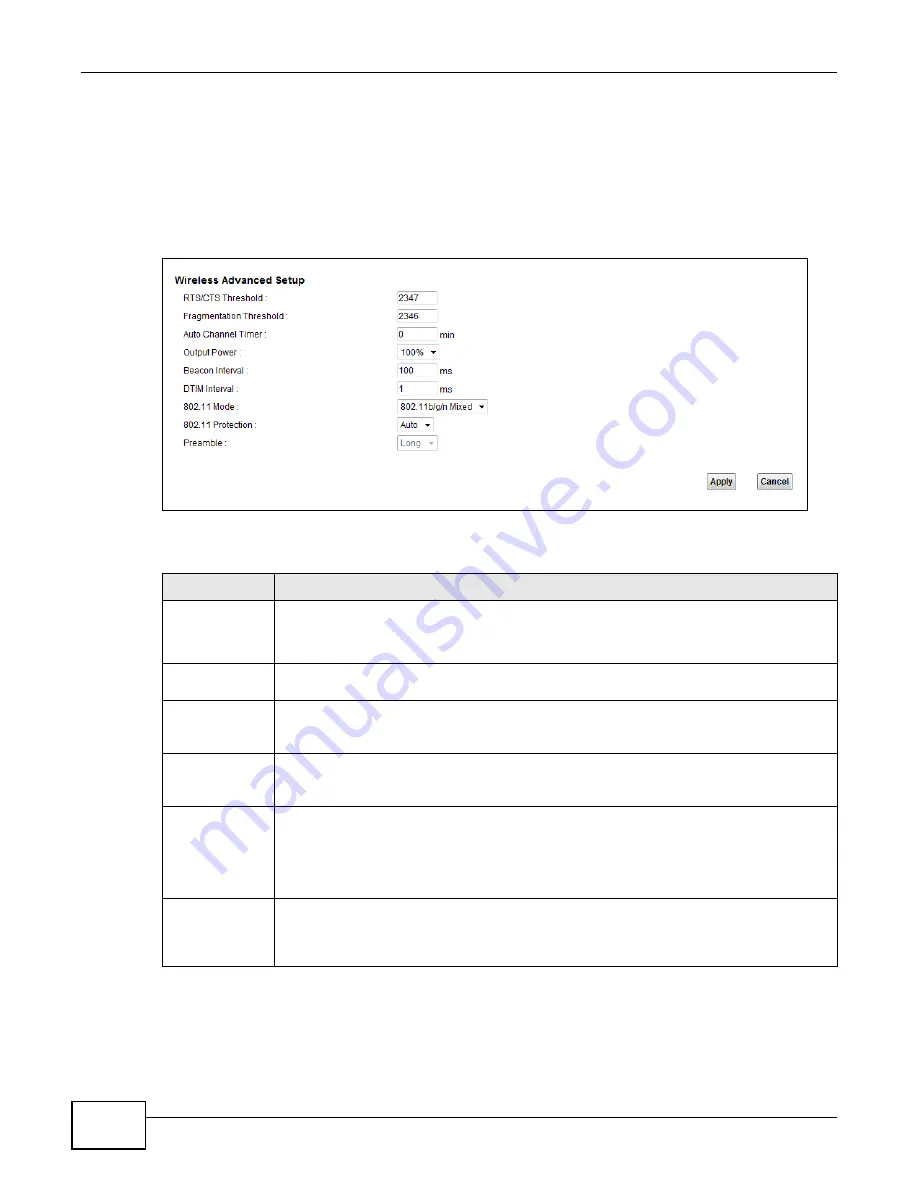
Chapter 6 Wireless
VMG1312-B10C User’s Guide
84
6.8 The Others Screen
Use this screen to configure advanced wireless settings. Click
Network Setting > Wireless >
Others
. The screen appears as shown.
See
for detailed definitions of the terms listed in this screen.
Figure 41
Network Setting > Wireless > Others
The following table describes the labels in this screen.
Table 28
Network Setting > Wireless > Others
LABEL
DESCRIPTION
RTS/CTS
Threshold
Data with its frame size larger than this value will perform the RTS (Request To Send)/CTS
(Clear To Send) handshake.
Enter a value between 0 and 2347.
Fragmentation
Threshold
This is the maximum data fragment size that can be sent. Enter a value between 256 and
2346.
Auto Channel
Timer
If you set the channel to
Auto
in the
Network Setting > Wireless > General
screen,
specify the interval in minutes for how often the Device scans for the best channel. Enter 0
to disable the periodical scan.
Output Power
Set the output power of the Device. If there is a high density of APs in an area, decrease
the output power to reduce interference with other APs. Select one of the following:
20%
,
40%
,
60%
,
80%
or
100%
.
Beacon Interval
When a wirelessly networked device sends a beacon, it includes with it a beacon interval.
This specifies the time period before the device sends the beacon again.
The interval tells receiving devices on the network how long they can wait in low power
mode before waking up to handle the beacon. This value can be set from 50ms to 1000ms.
A high value helps save current consumption of the access point.
DTIM Interval
Delivery Traffic Indication Message (DTIM) is the time period after which broadcast and
multicast packets are transmitted to mobile clients in the Power Saving mode. A high DTIM
value can cause clients to lose connectivity with the network. This value can be set from 1
to 255.
Summary of Contents for VMG1312-B10C
Page 4: ...Contents Overview VMG1312 B10C User s Guide 4 Diagnostic 265 Troubleshooting 271 ...
Page 14: ...Table of Contents VMG1312 B10C User s Guide 14 ...
Page 15: ...15 PART I User s Guide ...
Page 16: ...16 ...
Page 22: ...Chapter 1 Introducing the Device VMG1312 B10C User s Guide 22 ...
Page 33: ...33 PART II Technical Reference ...
Page 34: ...34 ...
Page 64: ...Chapter 5 Broadband VMG1312 B10C User s Guide 64 ...
Page 100: ...Chapter 6 Wireless VMG1312 B10C User s Guide 100 ...
Page 124: ...Chapter 7 Home Networking VMG1312 B10C User s Guide 124 ...
Page 166: ...Chapter 10 Network Address Translation NAT VMG1312 B10C User s Guide 166 ...
Page 176: ...Chapter 12 Interface Group VMG1312 B10C User s Guide 176 ...
Page 192: ...Chapter 14 Firewall VMG1312 B10C User s Guide 192 ...
Page 198: ...Chapter 16 Parental Control VMG1312 B10C User s Guide 198 ...
Page 208: ...Chapter 18 Certificates VMG1312 B10C User s Guide 208 ...
Page 211: ...Chapter 19 VPN VMG1312 B10C User s Guide 211 Figure 121 IPSec VPN Add ...
Page 224: ...Chapter 20 Log VMG1312 B10C User s Guide 224 ...
Page 234: ...Chapter 24 IGMP Status VMG1312 B10C User s Guide 234 ...
Page 238: ...Chapter 25 xDSL Statistics VMG1312 B10C User s Guide 238 ...
Page 242: ...Chapter 27 User Account VMG1312 B10C User s Guide 242 ...
Page 248: ...Chapter 30 TR 064 VMG1312 B10C User s Guide 248 ...
Page 252: ...Chapter 31 Time Settings VMG1312 B10C User s Guide 252 ...
Page 264: ...Chapter 35 Configuration VMG1312 B10C User s Guide 264 ...
Page 270: ...Chapter 36 Diagnostic VMG1312 B10C User s Guide 270 ...
Page 288: ...Appendix B Legal Information VMG1312 B10C User s Guide 288 ...






























