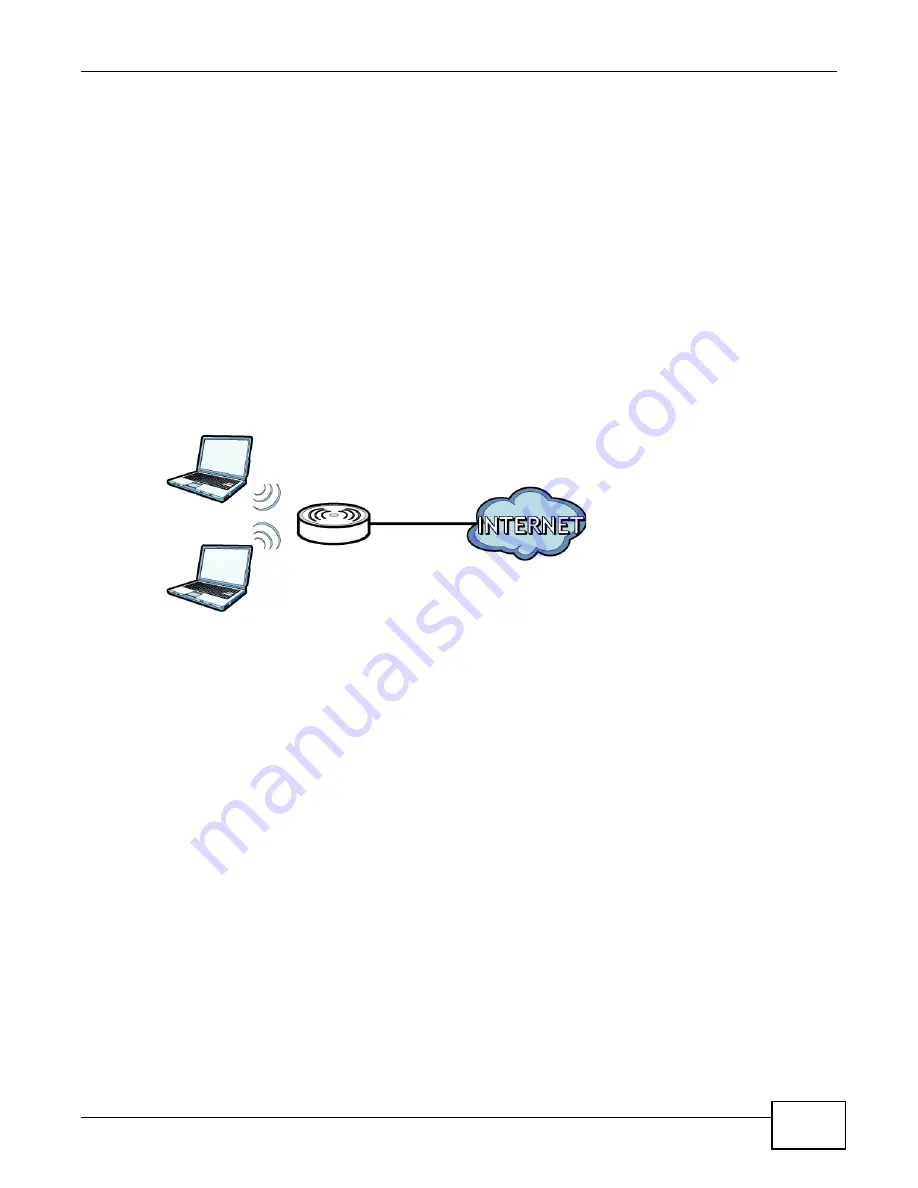
Chapter 1 Introducing the Device
VMG1312-B10C User’s Guide
21
1
Make sure the
POWER
LED is on (not blinking).
2
To set the device back to the factory default settings, press the
RESET
button for ten seconds or
until the
POWER
LED begins to blink and then release it. When the
POWER
LED begins to blink,
the defaults have been restored and the device restarts.
1.7 Wireless Access
The Device is a wireless Access Point (AP) for wireless clients, such as notebook computers or
tablets. It allows them to connect to the Internet without having to rely on inconvenient Ethernet
cables.
You can configure your wireless network in either the built-in Web Configurator, or using the WPS
button.
Figure 4
Wireless Access Example
1.7.1 Using the WLAN/WPS Button
If the wireless network is turned off, press the
WLAN/WPS
button at the back of the Device for
one second. Once the
WLAN/WPS
LED turns green, the wireless network is active.
You can also use the
WLAN/WPS
button to quickly set up a secure wireless connection between
the Device and a WPS-compatible client by adding one device at a time.
To activate WPS:
1
Make sure the
POWER
LED is on and not blinking.
2
Press the
WLAN/WPS
button for five seconds and release it.
3
Press the WPS button on another WPS-enabled device within range of the Device. The
WLAN/WPS
LED flashes orange while the Device sets up a WPS connection with the other wireless device.
4
Once the connection is successfully made, the
WLAN/WPS
LED shines green.
To turn off the wireless network, press the
WLAN/WPS
button on the front of the Device for one
second. The
WLAN/WPS
LED turns off when the wireless network is off.
Summary of Contents for VMG1312-B10C
Page 4: ...Contents Overview VMG1312 B10C User s Guide 4 Diagnostic 265 Troubleshooting 271 ...
Page 14: ...Table of Contents VMG1312 B10C User s Guide 14 ...
Page 15: ...15 PART I User s Guide ...
Page 16: ...16 ...
Page 22: ...Chapter 1 Introducing the Device VMG1312 B10C User s Guide 22 ...
Page 33: ...33 PART II Technical Reference ...
Page 34: ...34 ...
Page 64: ...Chapter 5 Broadband VMG1312 B10C User s Guide 64 ...
Page 100: ...Chapter 6 Wireless VMG1312 B10C User s Guide 100 ...
Page 124: ...Chapter 7 Home Networking VMG1312 B10C User s Guide 124 ...
Page 166: ...Chapter 10 Network Address Translation NAT VMG1312 B10C User s Guide 166 ...
Page 176: ...Chapter 12 Interface Group VMG1312 B10C User s Guide 176 ...
Page 192: ...Chapter 14 Firewall VMG1312 B10C User s Guide 192 ...
Page 198: ...Chapter 16 Parental Control VMG1312 B10C User s Guide 198 ...
Page 208: ...Chapter 18 Certificates VMG1312 B10C User s Guide 208 ...
Page 211: ...Chapter 19 VPN VMG1312 B10C User s Guide 211 Figure 121 IPSec VPN Add ...
Page 224: ...Chapter 20 Log VMG1312 B10C User s Guide 224 ...
Page 234: ...Chapter 24 IGMP Status VMG1312 B10C User s Guide 234 ...
Page 238: ...Chapter 25 xDSL Statistics VMG1312 B10C User s Guide 238 ...
Page 242: ...Chapter 27 User Account VMG1312 B10C User s Guide 242 ...
Page 248: ...Chapter 30 TR 064 VMG1312 B10C User s Guide 248 ...
Page 252: ...Chapter 31 Time Settings VMG1312 B10C User s Guide 252 ...
Page 264: ...Chapter 35 Configuration VMG1312 B10C User s Guide 264 ...
Page 270: ...Chapter 36 Diagnostic VMG1312 B10C User s Guide 270 ...
Page 288: ...Appendix B Legal Information VMG1312 B10C User s Guide 288 ...






























