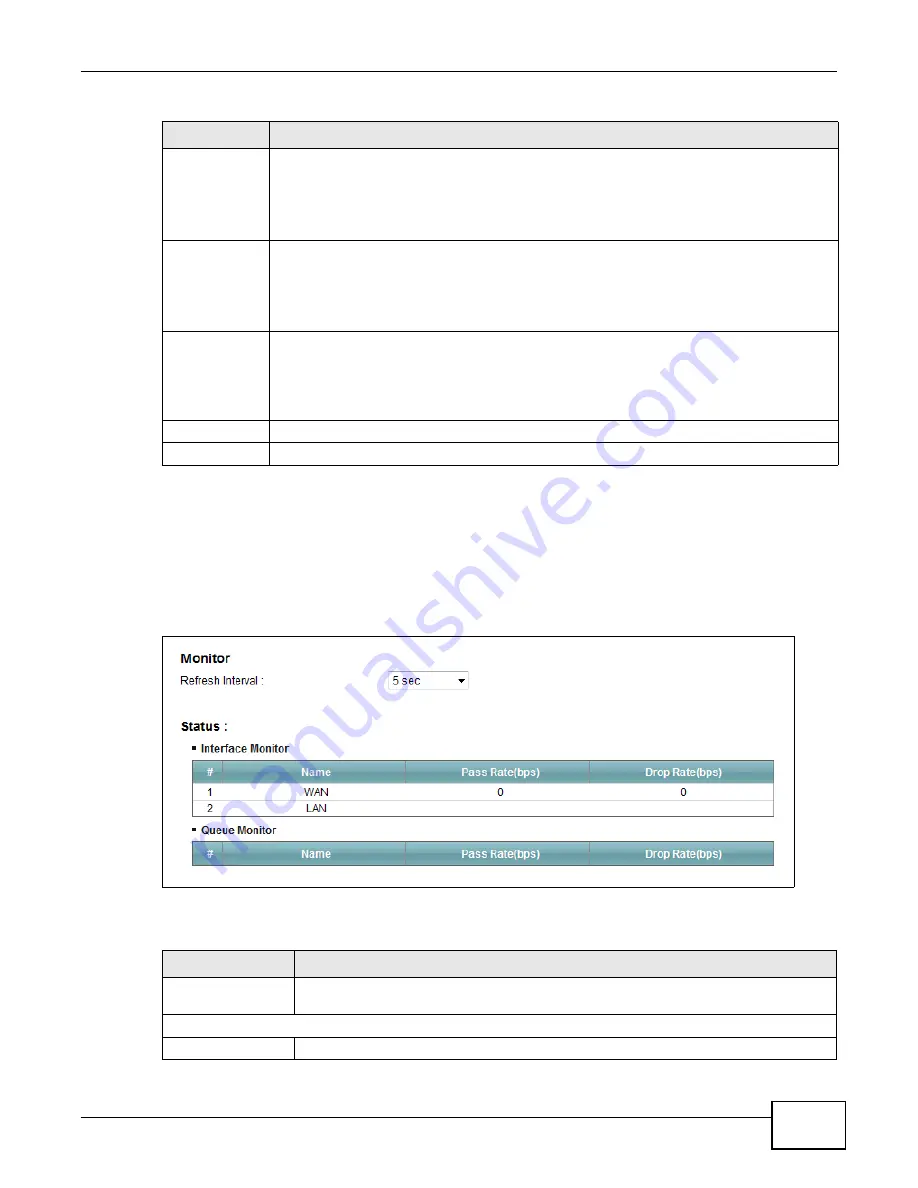
Chapter 9 Quality of Service (QoS)
VMG1312-B10C User’s Guide
143
9.7 The QoS Monitor Screen
To view the Device’s QoS packet statistics, click
Network Setting > QoS >
Monitor
. The screen
appears as shown.
Figure 72
Network Setting > QoS > Monitor
The following table describes the labels in this screen.
Conforming
Action
Specify what the Device does for packets within the committed rate and burst size (green-
marked packets).
•
Pass:
Send the packets without modification.
•
DSCP Mark:
Change the DSCP mark value of the packets. Enter the DSCP mark value to
use.
Non-
Conforming
Action
Specify what the Device does for packets that exceed the excess burst size or peak rate and
burst size (red-marked packets).
•
Drop:
Discard the packets.
•
DSCP Mark:
Change the DSCP mark value of the packets. Enter the DSCP mark value to
use. The packets may be dropped if there is congestion on the network.
Available Class
Selected Class
Select a QoS classifier to apply this QoS policer to traffic that matches the QoS classifier.
Highlight a QoS classifier in the
Available Class
box and use the
>
button to move it to the
Selected Class
box.
To remove a QoS classifier from the
Selected Class
box, select it and use the
<
button.
Apply
Click
Apply
to save your changes.
Cancel
Click
Cancel
to exit this screen without saving.
Table 49
Policer Setup: Add/Edit
LABEL
DESCRIPTION
Table 50
Network Setting > QoS > Monitor
LABEL
DESCRIPTION
Refresh Interval
Enter how often you want the Device to update this screen. Select
No Refresh
to stop
refreshing statistics.
Interface Monitor
#
This is the index number of the entry.
Summary of Contents for VMG1312-B10C
Page 4: ...Contents Overview VMG1312 B10C User s Guide 4 Diagnostic 265 Troubleshooting 271 ...
Page 14: ...Table of Contents VMG1312 B10C User s Guide 14 ...
Page 15: ...15 PART I User s Guide ...
Page 16: ...16 ...
Page 22: ...Chapter 1 Introducing the Device VMG1312 B10C User s Guide 22 ...
Page 33: ...33 PART II Technical Reference ...
Page 34: ...34 ...
Page 64: ...Chapter 5 Broadband VMG1312 B10C User s Guide 64 ...
Page 100: ...Chapter 6 Wireless VMG1312 B10C User s Guide 100 ...
Page 124: ...Chapter 7 Home Networking VMG1312 B10C User s Guide 124 ...
Page 166: ...Chapter 10 Network Address Translation NAT VMG1312 B10C User s Guide 166 ...
Page 176: ...Chapter 12 Interface Group VMG1312 B10C User s Guide 176 ...
Page 192: ...Chapter 14 Firewall VMG1312 B10C User s Guide 192 ...
Page 198: ...Chapter 16 Parental Control VMG1312 B10C User s Guide 198 ...
Page 208: ...Chapter 18 Certificates VMG1312 B10C User s Guide 208 ...
Page 211: ...Chapter 19 VPN VMG1312 B10C User s Guide 211 Figure 121 IPSec VPN Add ...
Page 224: ...Chapter 20 Log VMG1312 B10C User s Guide 224 ...
Page 234: ...Chapter 24 IGMP Status VMG1312 B10C User s Guide 234 ...
Page 238: ...Chapter 25 xDSL Statistics VMG1312 B10C User s Guide 238 ...
Page 242: ...Chapter 27 User Account VMG1312 B10C User s Guide 242 ...
Page 248: ...Chapter 30 TR 064 VMG1312 B10C User s Guide 248 ...
Page 252: ...Chapter 31 Time Settings VMG1312 B10C User s Guide 252 ...
Page 264: ...Chapter 35 Configuration VMG1312 B10C User s Guide 264 ...
Page 270: ...Chapter 36 Diagnostic VMG1312 B10C User s Guide 270 ...
Page 288: ...Appendix B Legal Information VMG1312 B10C User s Guide 288 ...






























