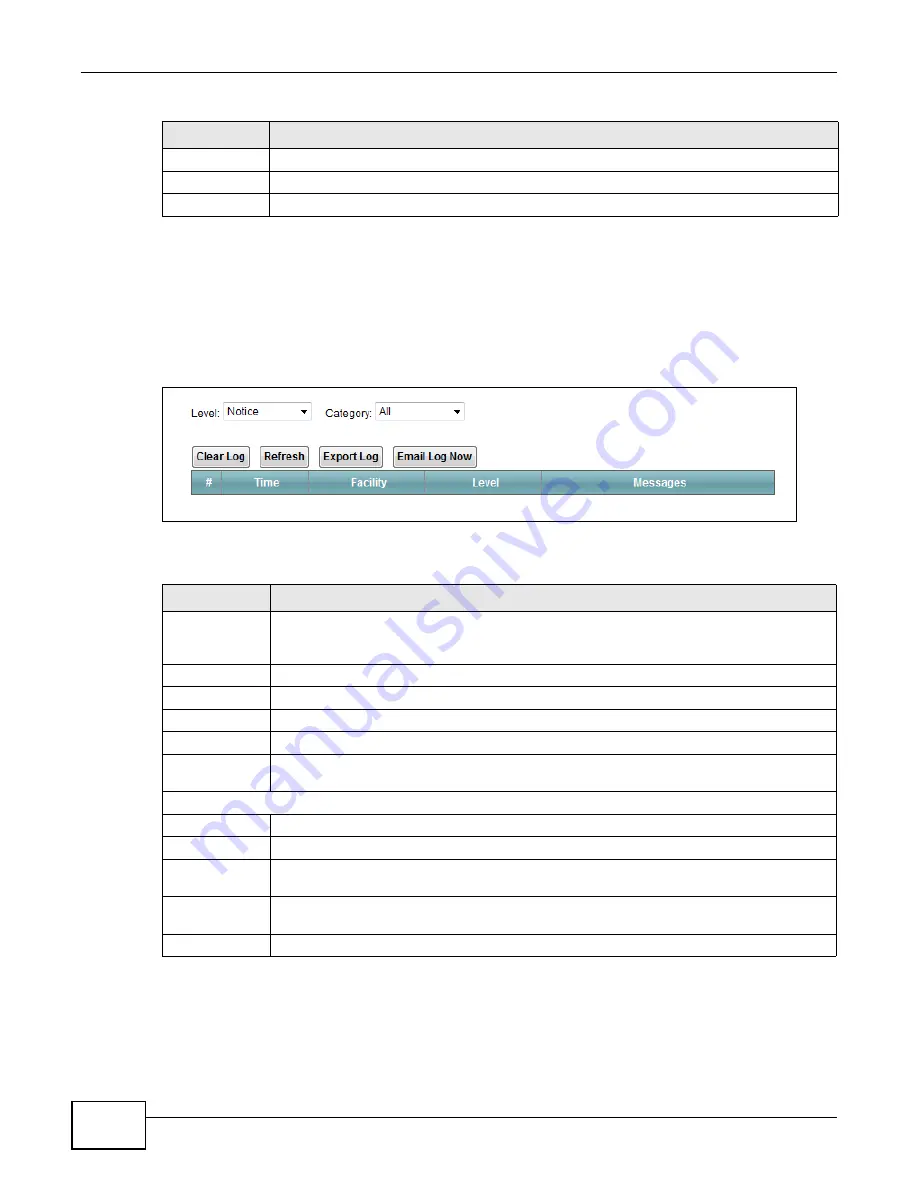
Chapter 20 Log
VMG1312-B10C User’s Guide
222
20.2 The System Log Screen
Use the
System Log
screen to see the system logs. Click
System Monitor > Log
to open the
System Log
screen.
Figure 126
System Monitor > Log > System Log
The following table describes the fields in this screen.
5
Notice: There is a normal but significant condition on the system.
6
Informational: The syslog contains an informational message.
7
Debug: The message is intended for debug-level purposes.
Table 95
Syslog Severity Levels
CODE
SEVERITY
Table 96
System Monitor > Log > System Log
LABEL
DESCRIPTION
Level
Select a severity level from the drop-down list box. This filters search results according to
the severity level you have selected. When you select a severity, the Device searches
through all logs of that severity or higher.
Category
Select the type of logs to display.
Clear Log
Click this to delete all the logs.
Refresh
Click this to renew the log screen.
Export Log
Click this to export the selected log(s).
Email Log Now
Click this to send the log file(s) to the E-mail address you specify in the
Maintenance >
Logs Setting
screen.
System Log
#
This field is a sequential value and is not associated with a specific entry.
Time
This field displays the time the log was recorded.
Facility
The log facility allows you to send logs to different files in the syslog server. Refer to the
documentation of your syslog program for more details.
Level
This field displays the severity level of the logs that the device is to send to this syslog
server.
Messages
This field states the reason for the log.
Summary of Contents for VMG1312-B10C
Page 4: ...Contents Overview VMG1312 B10C User s Guide 4 Diagnostic 265 Troubleshooting 271 ...
Page 14: ...Table of Contents VMG1312 B10C User s Guide 14 ...
Page 15: ...15 PART I User s Guide ...
Page 16: ...16 ...
Page 22: ...Chapter 1 Introducing the Device VMG1312 B10C User s Guide 22 ...
Page 33: ...33 PART II Technical Reference ...
Page 34: ...34 ...
Page 64: ...Chapter 5 Broadband VMG1312 B10C User s Guide 64 ...
Page 100: ...Chapter 6 Wireless VMG1312 B10C User s Guide 100 ...
Page 124: ...Chapter 7 Home Networking VMG1312 B10C User s Guide 124 ...
Page 166: ...Chapter 10 Network Address Translation NAT VMG1312 B10C User s Guide 166 ...
Page 176: ...Chapter 12 Interface Group VMG1312 B10C User s Guide 176 ...
Page 192: ...Chapter 14 Firewall VMG1312 B10C User s Guide 192 ...
Page 198: ...Chapter 16 Parental Control VMG1312 B10C User s Guide 198 ...
Page 208: ...Chapter 18 Certificates VMG1312 B10C User s Guide 208 ...
Page 211: ...Chapter 19 VPN VMG1312 B10C User s Guide 211 Figure 121 IPSec VPN Add ...
Page 224: ...Chapter 20 Log VMG1312 B10C User s Guide 224 ...
Page 234: ...Chapter 24 IGMP Status VMG1312 B10C User s Guide 234 ...
Page 238: ...Chapter 25 xDSL Statistics VMG1312 B10C User s Guide 238 ...
Page 242: ...Chapter 27 User Account VMG1312 B10C User s Guide 242 ...
Page 248: ...Chapter 30 TR 064 VMG1312 B10C User s Guide 248 ...
Page 252: ...Chapter 31 Time Settings VMG1312 B10C User s Guide 252 ...
Page 264: ...Chapter 35 Configuration VMG1312 B10C User s Guide 264 ...
Page 270: ...Chapter 36 Diagnostic VMG1312 B10C User s Guide 270 ...
Page 288: ...Appendix B Legal Information VMG1312 B10C User s Guide 288 ...






























