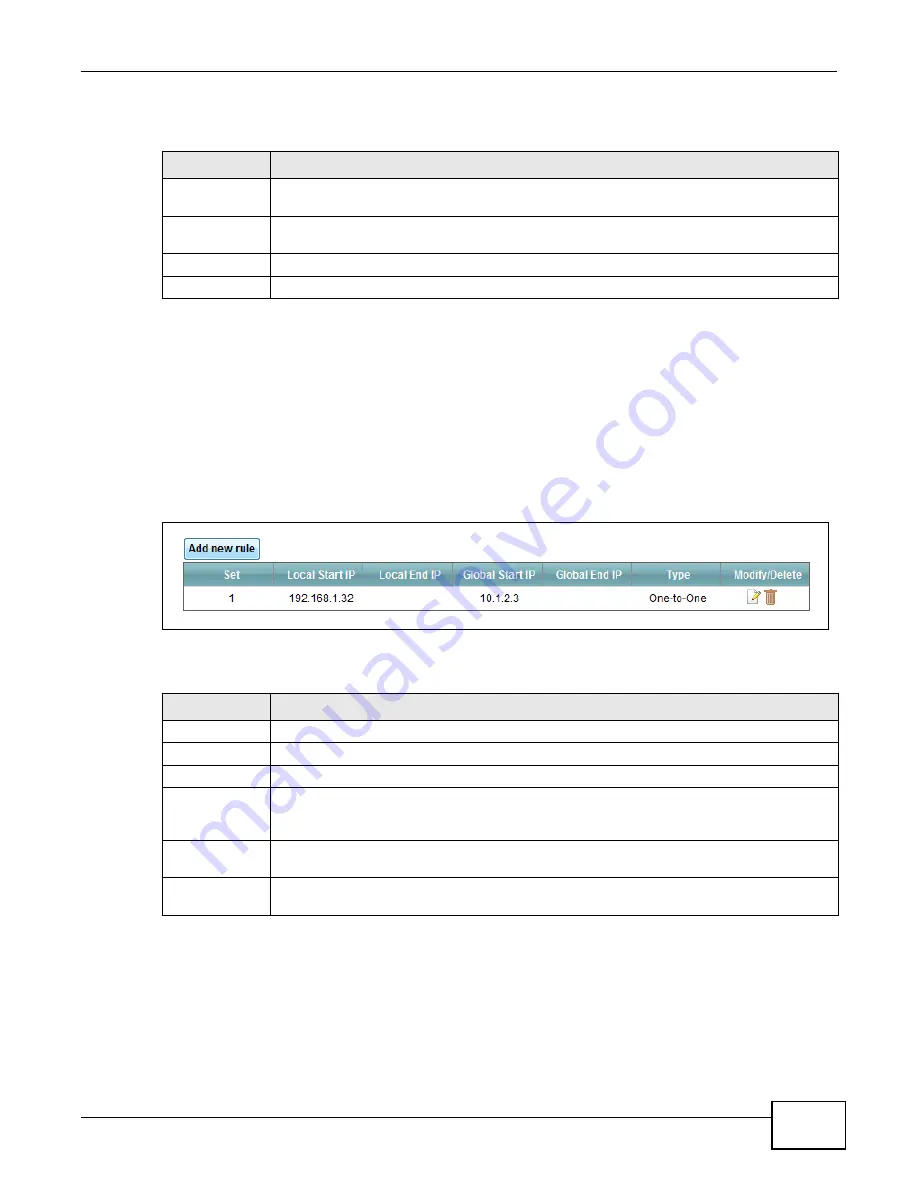
Chapter 10 Network Address Translation (NAT)
VMG1312-B10C User’s Guide
159
The following table describes the fields in this screen.
10.7 The Address Mapping Screen
Ordering your rules is important because the Device applies the rules in the order that you specify.
When a rule matches the current packet, the Device takes the corresponding action and the
remaining rules are ignored.
Click
Network Setting > NAT > Address Mapping
to display the following screen.
Figure 83
Network Setting > NAT > Address Mapping
The following table describes the fields in this screen.
Table 60
Network Setting > NAT > ALG
LABEL
DESCRIPTION
NAT ALG
Enable this to make sure applications such as FTP and file transfer in IM applications work
correctly with port-forwarding and address-mapping rules.
SIP ALG
Enable this to make sure SIP (VoIP) works correctly with port-forwarding and address-
mapping rules.
Apply
Click
Apply
to save your changes.
Cancel
Click
Cancel
to restore your previously saved settings.
Table 61
Network Setting > NAT > Address Mapping
LABEL
DESCRIPTION
Add new rule
Click this to create a new rule.
Set
This is the index number of the address mapping set.
Local Start IP
This is the starting Inside Local IP Address (ILA).
Local End IP
This is the ending Inside Local IP Address (ILA). If the rule is for all local IP addresses, then
this field displays 0.0.0.0 as the Local Start IP address and 255.255.255.255 as the Local
End IP address. This field is blank for
One-to-One
mapping types.
Global Start IP
This is the starting Inside Global IP Address (IGA). Enter 0.0.0.0 here if you have a dynamic
IP address from your ISP. You can only do this for the
Many-to-One
mapping type.
Global End IP
This is the ending Inside Global IP Address (IGA). This field is blank for
One-to-One
and
Many-to-One
mapping types.
Summary of Contents for VMG1312-B10C
Page 4: ...Contents Overview VMG1312 B10C User s Guide 4 Diagnostic 265 Troubleshooting 271 ...
Page 14: ...Table of Contents VMG1312 B10C User s Guide 14 ...
Page 15: ...15 PART I User s Guide ...
Page 16: ...16 ...
Page 22: ...Chapter 1 Introducing the Device VMG1312 B10C User s Guide 22 ...
Page 33: ...33 PART II Technical Reference ...
Page 34: ...34 ...
Page 64: ...Chapter 5 Broadband VMG1312 B10C User s Guide 64 ...
Page 100: ...Chapter 6 Wireless VMG1312 B10C User s Guide 100 ...
Page 124: ...Chapter 7 Home Networking VMG1312 B10C User s Guide 124 ...
Page 166: ...Chapter 10 Network Address Translation NAT VMG1312 B10C User s Guide 166 ...
Page 176: ...Chapter 12 Interface Group VMG1312 B10C User s Guide 176 ...
Page 192: ...Chapter 14 Firewall VMG1312 B10C User s Guide 192 ...
Page 198: ...Chapter 16 Parental Control VMG1312 B10C User s Guide 198 ...
Page 208: ...Chapter 18 Certificates VMG1312 B10C User s Guide 208 ...
Page 211: ...Chapter 19 VPN VMG1312 B10C User s Guide 211 Figure 121 IPSec VPN Add ...
Page 224: ...Chapter 20 Log VMG1312 B10C User s Guide 224 ...
Page 234: ...Chapter 24 IGMP Status VMG1312 B10C User s Guide 234 ...
Page 238: ...Chapter 25 xDSL Statistics VMG1312 B10C User s Guide 238 ...
Page 242: ...Chapter 27 User Account VMG1312 B10C User s Guide 242 ...
Page 248: ...Chapter 30 TR 064 VMG1312 B10C User s Guide 248 ...
Page 252: ...Chapter 31 Time Settings VMG1312 B10C User s Guide 252 ...
Page 264: ...Chapter 35 Configuration VMG1312 B10C User s Guide 264 ...
Page 270: ...Chapter 36 Diagnostic VMG1312 B10C User s Guide 270 ...
Page 288: ...Appendix B Legal Information VMG1312 B10C User s Guide 288 ...






























