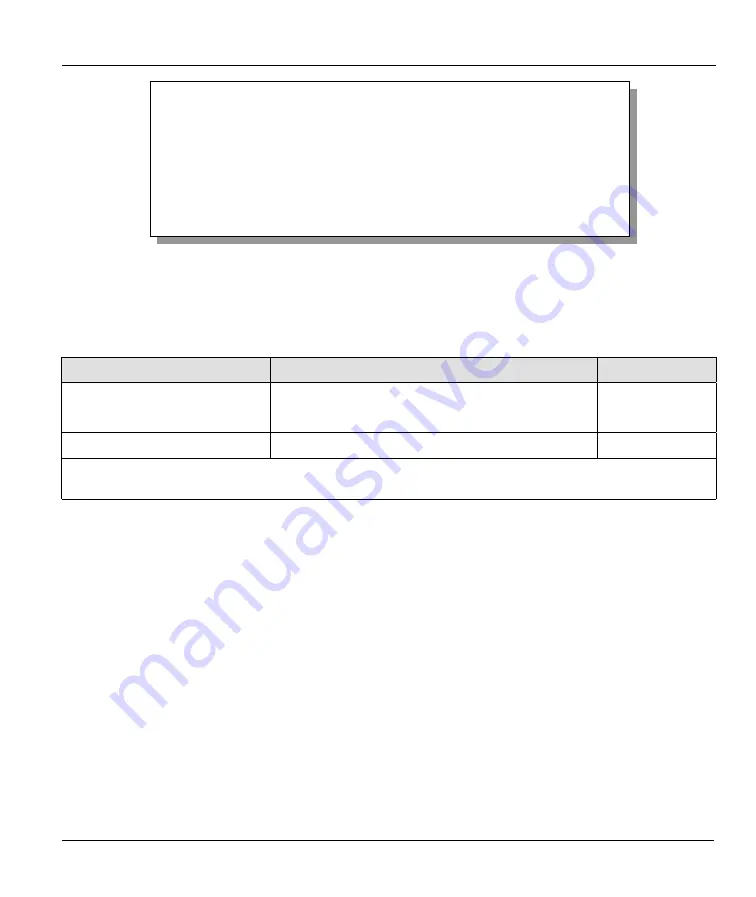
Prestige 782R G.SHDSL Router
Remote Node Configuration
4-5
Figure 4-3 Menu 11.2 – Remote Node PPP Options
The following table describes the Remote Node PPP Options menu and how to configure the PPP options.
Table 4-2 Remote Node PPP Options Menu Fields
FIELD
DESCRIPTION
OPTIONS
Standard PPP
Encapsulation
Select
Standard PPP
. Select
CISCO PPP
only if
the node is a Cisco computer.
CISCO PPP
Compression
Turn on/off Stac Compression. The default is
No
.
Yes
/
No
When you have completed this menu, press [ENTER] at the prompt “Press [ENTER] to confirm or [ESC] to
cancel” to save your configuration or press [ESC] to cancel and go back to the previous screen.
4.2 Remote Node Setup
For the TCP/IP parameters, perform the following steps to edit
Menu 11.3 – Remote Node Network
Layer Options
as shown next.
Step 1.
In Menu 11.1, make sure
IP
is among the protocols in the
Route
field. The
Route
field should
display
IP
or
IP+IPX
.
Step 2.
Move the cursor to the
Edit IP/IPX/Bridge
field, press [
SPACE BAR
] to toggle and set the
value to
Yes,
then press
[ENTER]
to display
Menu 11.3
–
Remote Node Network Layer
Options.
Menu 11.2 - Remote Node PPP Options
Encapsulation= Standard PPP
Compression= No
Enter here to CONFIRM or ESC to CANCEL:
Press ENTER to Confirm or ESC to Cancel:
Press Space Bar to Toggle.
Summary of Contents for Prestige 782R
Page 1: ...Prestige 782R G SHDSL Router User s Guide Version 2 50 February 2001...
Page 3: ...Prestige 782R G SHDSL Router FCC iii...
Page 6: ...Prestige 782R G SHDSL Router vi CE...
Page 23: ......
Page 28: ...Prestige 782R G SHDSL Router Getting to Know Your Router 1 5 Figure 1 2 LAN to LAN Application...
Page 29: ......
Page 84: ......
Page 90: ......
Page 110: ......
Page 134: ......
Page 145: ......
Page 147: ......






























