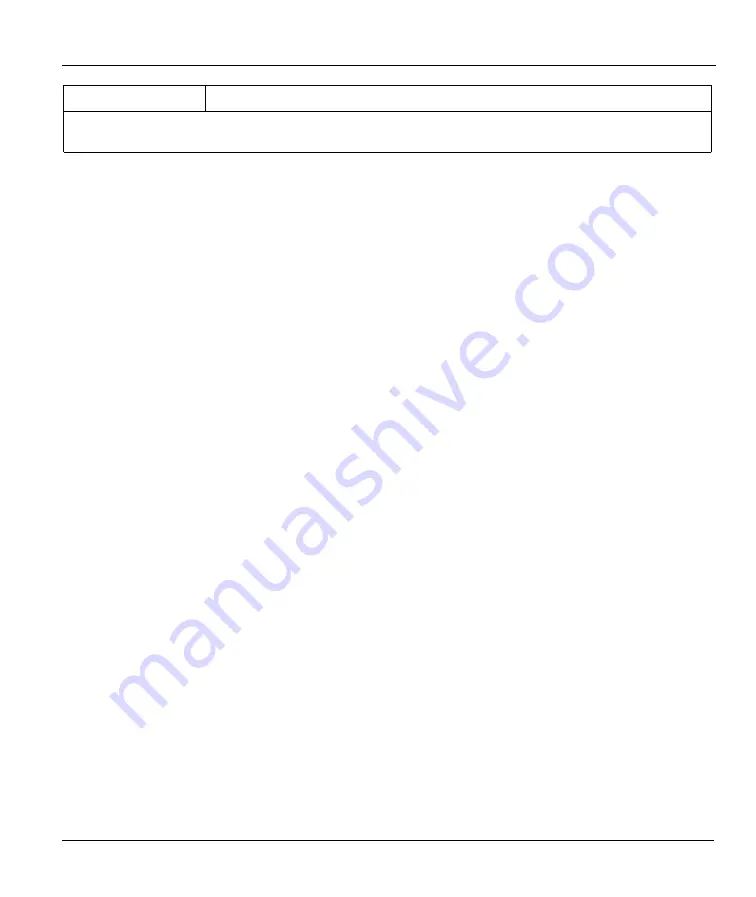
Prestige 782R G.SHDSL Router
Internet Access
3-17
IP Address Type the static address assigned by your ISP or type 0.0.0.0.
When you have completed this menu, press [ENTER] at the prompt “Press [ENTER] to confirm or [ESC] to
cancel” to save your configuration or press [ESC] to cancel and return to the previous screen.
3.7 Multiple Servers Behind the SUA
You can make inside servers for different services, e.g., web or FTP, visible to the outside users, even
though SUA makes your whole internal network appear as a single computer to the outside world. A service
is identified by the port number, e.g., web service is on port 80 and FTP on port 21.
As an example, if you have a web server at 192.168.1.36 and an FTP server at 192.168.1.33, then you need
to specify for port 80 (web) the server at IP address 192.168.1.36 and for port 21 (FTP) another at IP
address 192.168.1.33.
Please note that a server can support more than one service, e.g., a server can provide both FTP and DNS
service, while another provides only web service. Also, since you need to specify the IP address of a server
in the Prestige, a server must have a fixed IP address and not be a DHCP client whose IP address potentially
changes each time it is powered on.
In addition to the servers for specific services, SUA supports a default server. A service request that does
not have a server explicitly designated for it is forwarded to the default server. If the default server is not
defined, the service request is simply discarded.
To make a server visible to the outside world, specify the port number of the service and the inside IP
address of the server in
Menu 15 –
SUA
Server Setup
.
3.7.1 Configuring a Server Behind the SUA
Do the following steps to configure a server behind SUA:
Step 1.
Type
15
in the main menu to go to
Menu 15 – SUA Server Setup
.
Step 2.
Type the service port number in the
Port #
field and the inside IP server address in the
IP
Address
field.
Step 3.
Press
[ENTER]
at the
“
Press [ENTER] to confirm…
”
to save your configuration
.
Summary of Contents for Prestige 782R
Page 1: ...Prestige 782R G SHDSL Router User s Guide Version 2 50 February 2001...
Page 3: ...Prestige 782R G SHDSL Router FCC iii...
Page 6: ...Prestige 782R G SHDSL Router vi CE...
Page 23: ......
Page 28: ...Prestige 782R G SHDSL Router Getting to Know Your Router 1 5 Figure 1 2 LAN to LAN Application...
Page 29: ......
Page 84: ......
Page 90: ......
Page 110: ......
Page 134: ......
Page 145: ......
Page 147: ......






























