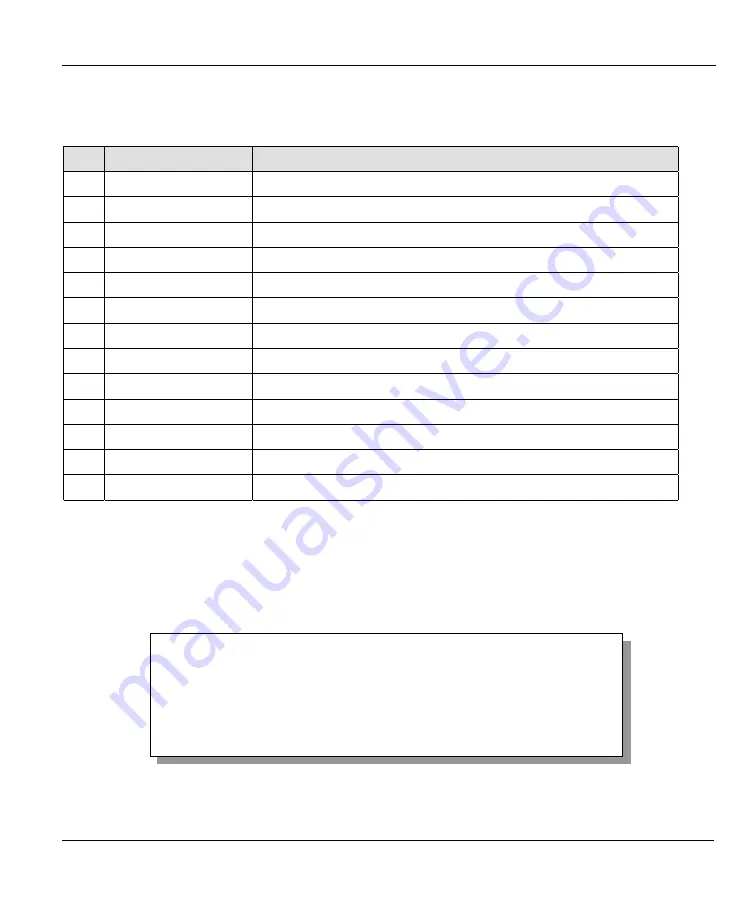
Prestige 782R G.SHDSL Router
Hardware Installation and Initial Setup
2-7
2.6.1 System Management Terminal Interface Summary
Table 2-3 Main Menu Summary
No.
MENU TITLE
FUNCTION
1
General Setup
To set up general information.
2
WAN Setup
To set up the WAN.
3
Ethernet Setup
To set up Ethernet.
4
Internet Access Setup
To set up Internet connection.
11
Remote Node Setup
To set up the Remote Node for LAN-to-LAN and Internet connections.
12
Static Routing Setup
To set up static route for different protocols.
15
SUA Setup
To configure SUA.
21
Filter Set Configuration To set up filters to provide security, call control, etc.
22
SNMP Configuration
To set up SNMP-related parameters.
23
System Password
To set up security-related parameters.
24
System Maintenance
System status, diagnostics, software upload, etc.
25
IP Routing Policy Setup To set up configuration for routing policies.
99
Exit
To exit from SMT and return to the blank screen.
2.7 Changing the System Password
Change the default system password by performing the following steps.
Step 1.
In the Main Menu, type
23
to open
Menu 23 – System Password
as shown in the following
figure. When the menu appears, type the old system password, i.e., 1234, and press
[ENTER].
Figure 2-7 Menu 23 – System Password
Menu 23 – System Password
Old Password= ****
New Password= ****
Retype to confirm= ****
Press ENTER to CONFIRM or ESC to Cancel:
Summary of Contents for Prestige 782R
Page 1: ...Prestige 782R G SHDSL Router User s Guide Version 2 50 February 2001...
Page 3: ...Prestige 782R G SHDSL Router FCC iii...
Page 6: ...Prestige 782R G SHDSL Router vi CE...
Page 23: ......
Page 28: ...Prestige 782R G SHDSL Router Getting to Know Your Router 1 5 Figure 1 2 LAN to LAN Application...
Page 29: ......
Page 84: ......
Page 90: ......
Page 110: ......
Page 134: ......
Page 145: ......
Page 147: ......






























