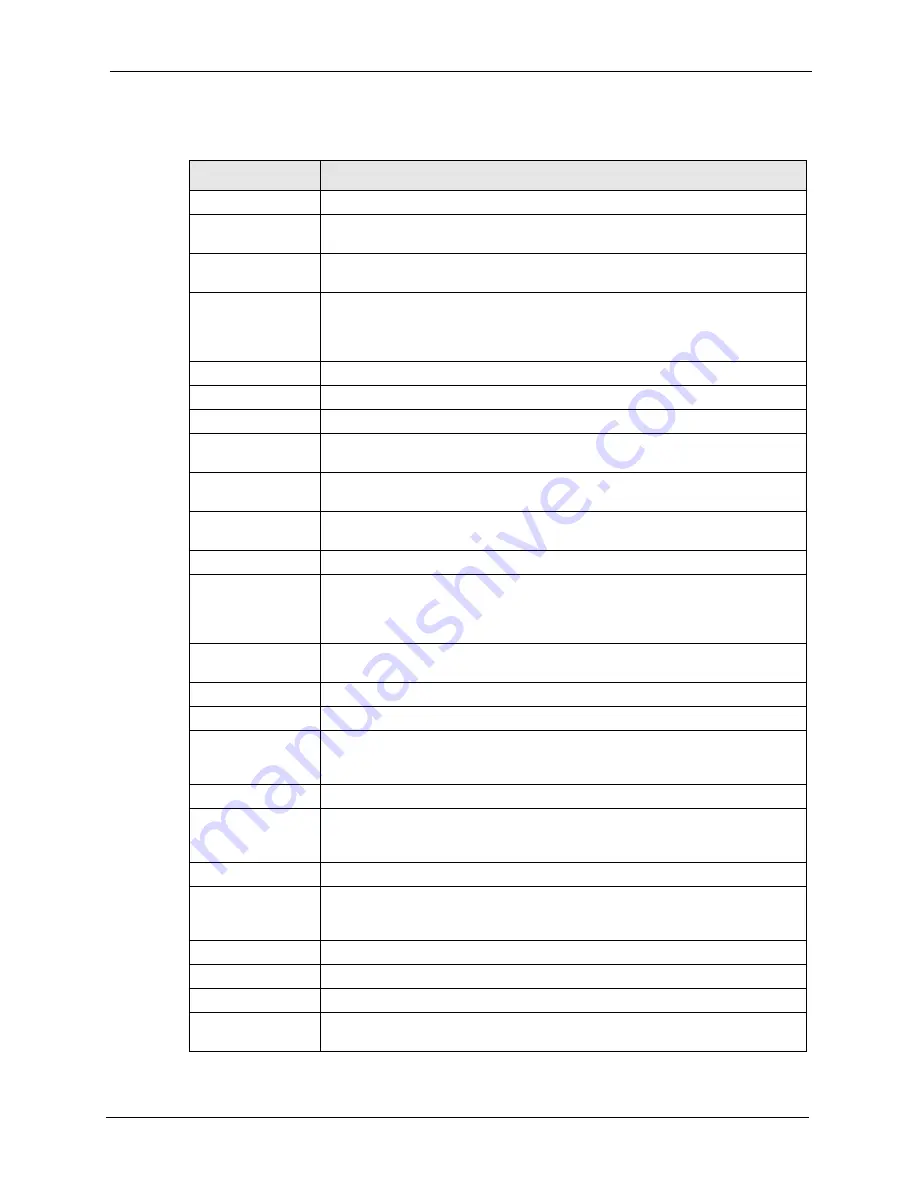
Prestige 2602R Series User’s Guide
Chapter 13 Firewall Configuration
157
Table 44
Firewall: Edit Rule
LABEL
DESCRIPTION
Active
Select this option to enable this firewall rule.
Action for Matched
Packet
Use the radio button to select whether to discard (
Block
) or allow the passage of
(
Forward
) packets that match this rule.
Source/Destination
Address
Address Type
Do you want your rule to apply to packets with a particular (single) IP, a range of
IP addresses (e.g., 192.168.1.10 to 192.169.1.50), a subnet or any IP address?
Select an option from the drop-down list box that includes:
Single Address
,
Range Address
,
Subnet Address
and
Any
Address
.
Start IP Address
Enter the single IP address or the starting IP address in a range here.
End IP Address
Enter the ending IP address in a range here.
Subnet Mask
Enter the subnet mask here, if applicable.
Add
Click
Add
to add a new address to the
Source
or
Destination Address
box.
You can add multiple addresses, ranges of addresses, and/or subnets.
Edit
To edit an existing source or destination address, select it from the box and click
Edit
.
Delete
Highlight an existing source or destination address from the
Source
or
Destination Address
box above and click
Delete
to remove it.
Services
Available/ Selected
Services
Please see
for more information on services available. Highlight a service from
the
Available Services
box on the left, then click
Add>>
to add it to the
Selected Services
box on the right. To remove a service, highlight it in the
Selected Services
box on the right, then click
Remove
.
Edit Customized
Services
Click the
Edit Customized Services
link to bring up the screen that you use to
configure a new custom service that is not in the predefined list of services.
Schedule
Day to Apply
Select everyday or the day(s) of the week to apply the rule.
Time of Day to
Apply (24-Hour
Format)
Select
All Day
or enter the start and end times in the hour-minute format to
apply the rule.
Log
Log Packet Detail
Information
This field determines if a log for packets that match the rule is created (
Enable
)
or not (
Disable
). Go to the
Log Settings
page and select the
Access Control
logs category to have the Prestige record these logs.
Alert
Send Alert Message
to Administrator
When Matched
Select the check box to have the Prestige generate an alert when the rule is
matched.
Back
Click
Back
to return to the previous screen.
Apply
Click
Apply
to save your customized settings and exit this screen.
Cancel
Click
Cancel
to exit this screen without saving.
Delete
Click
Delete
to remove this firewall rule and return to the
Firewall Rule
Summary
screen.
Summary of Contents for Prestige 2602R Series
Page 1: ...Prestige 2602R Series ADSL VoIP IAD User s Guide Version 3 40 7 2005...
Page 2: ......
Page 23: ...Prestige 2602R Series User s Guide Table of Contents 23 Index 439...
Page 24: ...Prestige 2602R Series User s Guide 24 Table of Contents...
Page 32: ...Prestige 2602R Series User s Guide 32 List of Figures...
Page 40: ...Prestige 2602R Series User s Guide 40 Introduction to DSL...
Page 50: ...Prestige 2602R Series User s Guide 50 Chapter 1 Getting To Know Your Prestige...
Page 56: ...Prestige 2602R Series User s Guide 56 Chapter 2 Introducing the Web Configurator...
Page 90: ...Prestige 2602R Series User s Guide 90 Chapter 5 WAN Setup...
Page 102: ...Prestige 2602R Series User s Guide 102 Chapter 6 Network Address Translation NAT Screens...
Page 134: ...Prestige 2602R Series User s Guide 134 Chapter 11 Time and Date...
Page 148: ...Prestige 2602R Series User s Guide 148 Chapter 12 Firewalls...
Page 170: ...Prestige 2602R Series User s Guide 170 Chapter 13 Firewall Configuration...
Page 178: ...Prestige 2602R Series User s Guide 178 Chapter 15 Remote Management Configuration...
Page 192: ...Prestige 2602R Series User s Guide 192 Chapter 16 Universal Plug and Play UPnP...
Page 214: ...Prestige 2602R Series User s Guide 214 Chapter 19 Maintenance Figure 104 System Status...
Page 224: ...Prestige 2602R Series User s Guide 224 Chapter 19 Maintenance...
Page 234: ...Prestige 2602R Series User s Guide 234 Chapter 21 Menu 1 General Setup...
Page 238: ...Prestige 2602R Series User s Guide 238 Chapter 22 Menu 2 WAN Backup Setup...
Page 242: ...Prestige 2602R Series User s Guide 242 Chapter 23 Menu 3 LAN Setup...
Page 248: ...Prestige 2602R Series User s Guide 248 Chapter 24 Internet Access...
Page 262: ...Prestige 2602R Series User s Guide 262 Chapter 26 Static Route Setup...
Page 266: ...Prestige 2602R Series User s Guide 266 Chapter 27 Bridging Setup...
Page 282: ...Prestige 2602R Series User s Guide 282 Chapter 28 Network Address Translation NAT...
Page 312: ...Prestige 2602R Series User s Guide 312 Chapter 32 System Information and Diagnosis...
Page 324: ...Prestige 2602R Series User s Guide 324 Chapter 33 Firmware and Configuration File Maintenance...
Page 330: ...Prestige 2602R Series User s Guide 330 Chapter 34 System Maintenance...
Page 334: ...Prestige 2602R Series User s Guide 334 Chapter 35 Remote Management...
Page 346: ...Prestige 2602R Series User s Guide 346 Chapter 37 Call Scheduling...
Page 358: ...Prestige 2602R Series User s Guide 358 Chapter 38 Troubleshooting...
Page 388: ...Prestige 2602R Series User s Guide 388 Appendix D IP Subnetting...
Page 392: ...Prestige 2602R Series User s Guide 392 Appendix E Triangle Route...
Page 394: ...Prestige 2602R Series User s Guide 394 Appendix F SIP Passthrough...
Page 420: ...Prestige 2602R Series User s Guide 420 Appendix G Internal SPTGEN...
Page 422: ...Prestige 2602R Series User s Guide 422 Appendix H Command Interpreter...
Page 424: ...Prestige 2602R Series User s Guide 424 Appendix I Firewall Commands...
Page 438: ...Prestige 2602R Series User s Guide 438 Appendix K Log Descriptions...






























