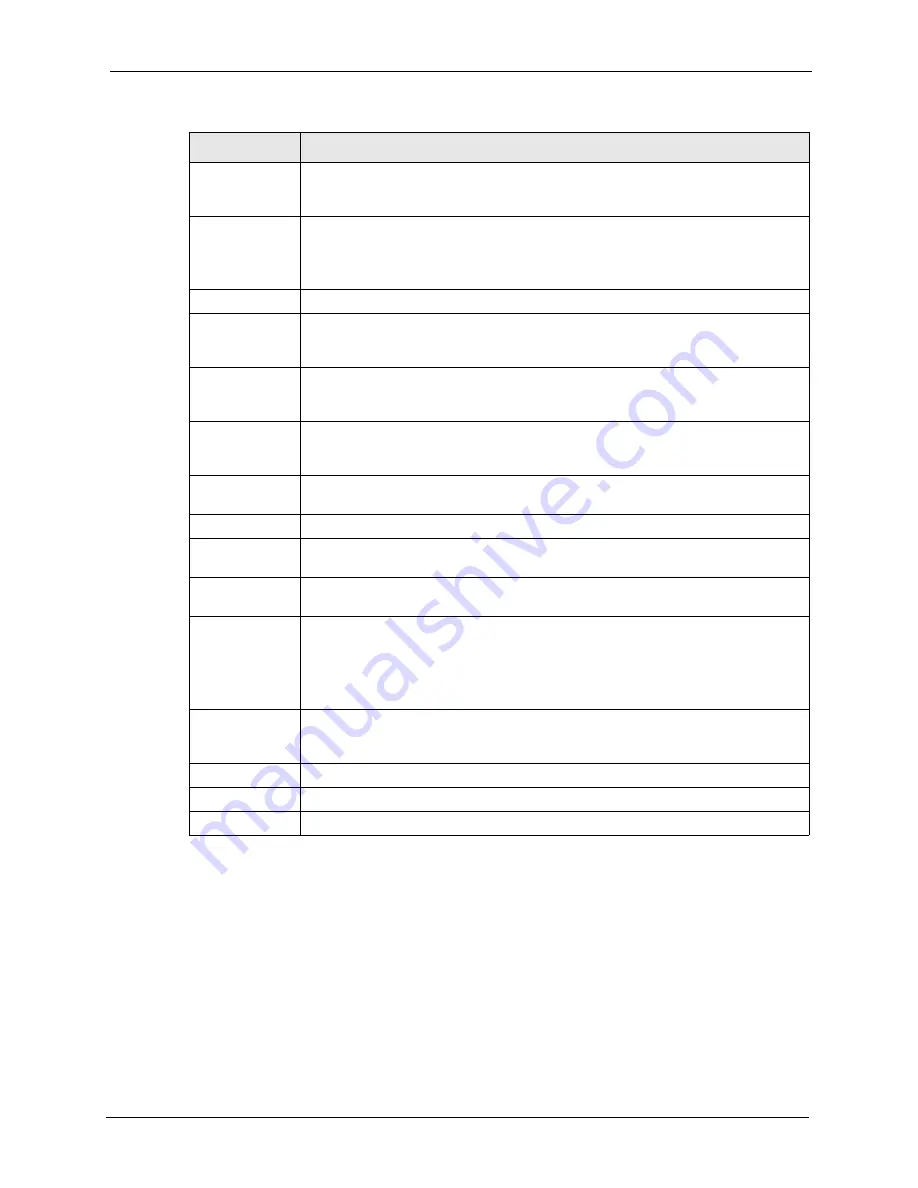
Prestige 2602R Series User’s Guide
Chapter 13 Firewall Configuration
155
13.6.1 Configuring Firewall Rules
Follow these directions to create a new rule.
1
In the
Rule Summary
screen, type the index number for where you want to put the rule.
For example, if you type “6”, your new rule becomes number 6 and the previous rule 6 (if
there is one) becomes rule 7.
2
Click
Insert
to display this screen and refer to the following table for information on the
labels.
The following read-only fields summarize the rules you have created that apply to
traffic traveling in the selected packet direction. The firewall rules that you configure
(summarized below) take priority over the general firewall action settings above.
Rule
This is your firewall rule number. The ordering of your rules is important as rules are
applied in turn.
Click a rule’s number to go to the
Firewall Edit Rule
screen to configure or edit a
firewall rule.
Active
This field displays whether a firewall is turned on (
Y
) or not (
N
).
Source IP
This drop-down list box displays the source addresses or ranges of addresses to
which this firewall rule applies. Please note that a blank source or destination
address is equivalent to
Any
.
Destination IP
This drop-down list box displays the destination addresses or ranges of addresses
to which this firewall rule applies. Please note that a blank source or destination
address is equivalent to
Any
.
Service
This drop-down list box displays the services to which this firewall rule applies.
Please note that a blank service type is equivalent to
Any
. See for more
information.
Action
This is the specified action for that rule, either
Block
or
Forward
. Note that
Block
means the firewall silently discards the packet.
Schedule
This field tells you whether a schedule is specified (
Yes
) or not (
No
).
Log
This field shows you whether a log is created when packets match this rule
(
Enabled
) or not (
Disable
).
Alert
This field tells you whether this rule generates an alert (
Yes
) or not (
No
) when the
rule is matched.
Insert/Append
Type the index number for where you want to put a rule. For example, if you type “6”,
your new rule becomes number 6 and the previous rule 6 (if there is one) becomes
rule 7.
Click
Insert
to add a new firewall rule before the specified index number.
Click
Append
to add a new firewall rule after the specified index number.
Move
Type a rule’s index number and the number for where you want to put that rule. Click
Move
to move the rule to the number that you typed. The ordering of your rules is
important as they are applied in order of their numbering.
Back
Click
Back
to return to the previous screen.
Apply
Click
Apply
to save your changes back to the Prestige.
Cancel
Click
Cancel
to begin configuring this screen afresh.
Table 43
Rule Summary (continued)
LABEL
DESCRIPTION
Summary of Contents for Prestige 2602R Series
Page 1: ...Prestige 2602R Series ADSL VoIP IAD User s Guide Version 3 40 7 2005...
Page 2: ......
Page 23: ...Prestige 2602R Series User s Guide Table of Contents 23 Index 439...
Page 24: ...Prestige 2602R Series User s Guide 24 Table of Contents...
Page 32: ...Prestige 2602R Series User s Guide 32 List of Figures...
Page 40: ...Prestige 2602R Series User s Guide 40 Introduction to DSL...
Page 50: ...Prestige 2602R Series User s Guide 50 Chapter 1 Getting To Know Your Prestige...
Page 56: ...Prestige 2602R Series User s Guide 56 Chapter 2 Introducing the Web Configurator...
Page 90: ...Prestige 2602R Series User s Guide 90 Chapter 5 WAN Setup...
Page 102: ...Prestige 2602R Series User s Guide 102 Chapter 6 Network Address Translation NAT Screens...
Page 134: ...Prestige 2602R Series User s Guide 134 Chapter 11 Time and Date...
Page 148: ...Prestige 2602R Series User s Guide 148 Chapter 12 Firewalls...
Page 170: ...Prestige 2602R Series User s Guide 170 Chapter 13 Firewall Configuration...
Page 178: ...Prestige 2602R Series User s Guide 178 Chapter 15 Remote Management Configuration...
Page 192: ...Prestige 2602R Series User s Guide 192 Chapter 16 Universal Plug and Play UPnP...
Page 214: ...Prestige 2602R Series User s Guide 214 Chapter 19 Maintenance Figure 104 System Status...
Page 224: ...Prestige 2602R Series User s Guide 224 Chapter 19 Maintenance...
Page 234: ...Prestige 2602R Series User s Guide 234 Chapter 21 Menu 1 General Setup...
Page 238: ...Prestige 2602R Series User s Guide 238 Chapter 22 Menu 2 WAN Backup Setup...
Page 242: ...Prestige 2602R Series User s Guide 242 Chapter 23 Menu 3 LAN Setup...
Page 248: ...Prestige 2602R Series User s Guide 248 Chapter 24 Internet Access...
Page 262: ...Prestige 2602R Series User s Guide 262 Chapter 26 Static Route Setup...
Page 266: ...Prestige 2602R Series User s Guide 266 Chapter 27 Bridging Setup...
Page 282: ...Prestige 2602R Series User s Guide 282 Chapter 28 Network Address Translation NAT...
Page 312: ...Prestige 2602R Series User s Guide 312 Chapter 32 System Information and Diagnosis...
Page 324: ...Prestige 2602R Series User s Guide 324 Chapter 33 Firmware and Configuration File Maintenance...
Page 330: ...Prestige 2602R Series User s Guide 330 Chapter 34 System Maintenance...
Page 334: ...Prestige 2602R Series User s Guide 334 Chapter 35 Remote Management...
Page 346: ...Prestige 2602R Series User s Guide 346 Chapter 37 Call Scheduling...
Page 358: ...Prestige 2602R Series User s Guide 358 Chapter 38 Troubleshooting...
Page 388: ...Prestige 2602R Series User s Guide 388 Appendix D IP Subnetting...
Page 392: ...Prestige 2602R Series User s Guide 392 Appendix E Triangle Route...
Page 394: ...Prestige 2602R Series User s Guide 394 Appendix F SIP Passthrough...
Page 420: ...Prestige 2602R Series User s Guide 420 Appendix G Internal SPTGEN...
Page 422: ...Prestige 2602R Series User s Guide 422 Appendix H Command Interpreter...
Page 424: ...Prestige 2602R Series User s Guide 424 Appendix I Firewall Commands...
Page 438: ...Prestige 2602R Series User s Guide 438 Appendix K Log Descriptions...






























