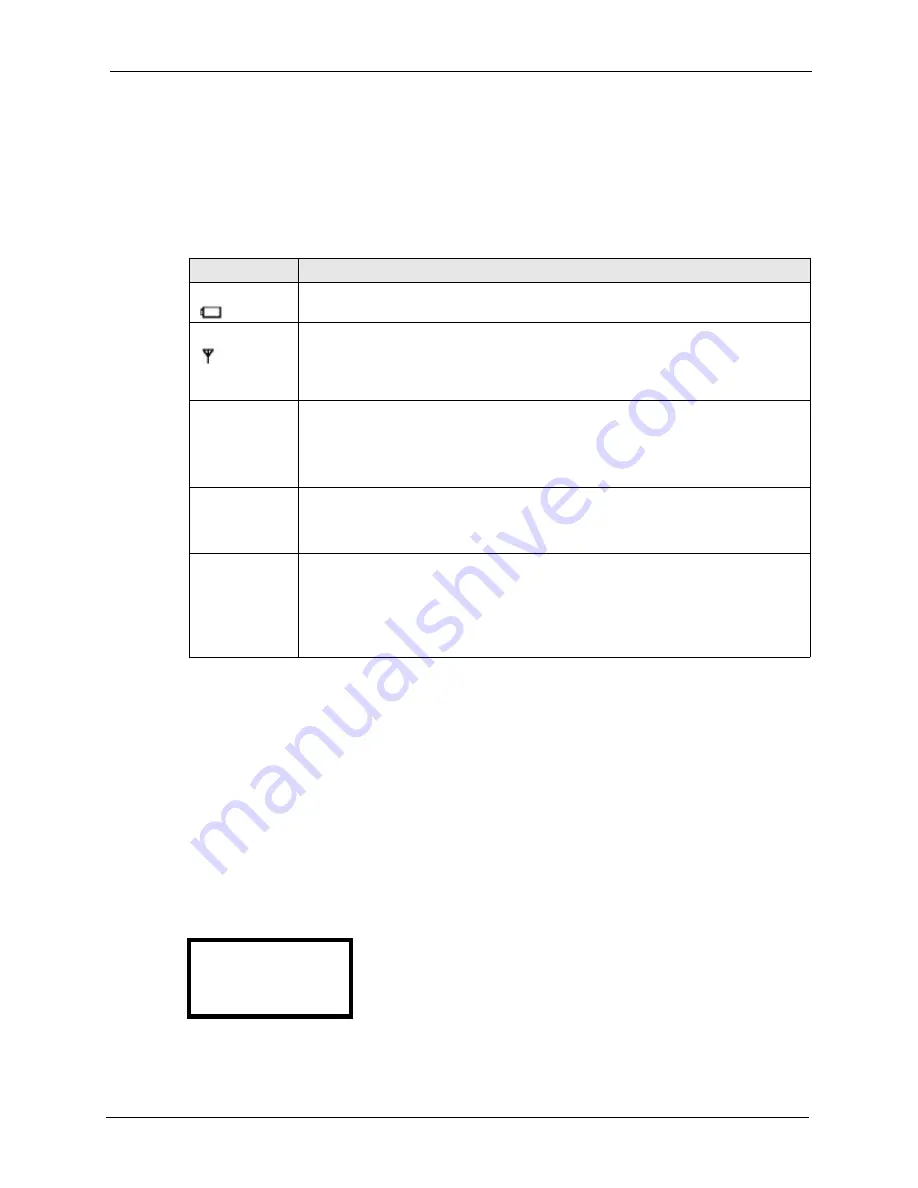
P-2000W_V2 User’s Guide
Chapter 14 Troubleshooting
107
14.5 Error Message Troubleshooting
The Prestige displays error messages to let you know that an error has occurred. An error may
prevent you from connecting to the network or from using the Prestige. For some of the error
messages, you may need to contact the system administrator to resolve the problem.
14.6 Restoring the Factory Default Settings
Follow these directions to set the Prestige back to the factory default settings.
1
Turn the Prestige off.
2
Press the
Left
key and hold it down while you press the
On
3
A message displays (see the following figure) indicating the Prestige has returned to the
factory default settings.
Figure 37
Load Factory Default Settings
Table 27
Error Message Troubleshooting
Error Message
CORRECTIVE ACTION
Battery Low
(
is blinking)
The battery’s power is low. Recharge the battery.
No AP Found
(
is blinking)
The SSID set on the Prestige does not match any of the Service Set Identifiers
(SSIDs) of the APs that are within range of the Prestige.
Set the Prestige to a different SSID (you can use the site survey feature).
Move your Prestige closer to the AP.
“Net Fail!
(DHCP)”
The Prestige failed to obtain an IP address from a DHCP server.
Make sure your wireless LAN settings are correct.
Make sure the DHCP server is operating properly.
Restart the Prestige.
“Net Fail!
(PPPoE)”
The Prestige failed to obtain an IP address from the ISP.
Make sure your PPPoE settings are correct.
Restart the Prestige.
“Not
Registered”
The Prestige failed to register with the SIP proxy server.
It is still possible to place a direct IP to IP call without the SIP proxy server. You must
create and use a phonebook entry (see
Check your SIP settings.
Contact your VoIP service provider.
<<
Load Default>>
<< Factory >>
Summary of Contents for PRESTIGE 2000W V2
Page 1: ...P 2000W_V2 VoIP Wi Fi Phone User s Guide Version WV 00 01 6 2005...
Page 2: ......
Page 5: ...P 2000W_V2 User s Guide Federal Communications Commission FCC Interference Statement 5...
Page 10: ...P 2000W_V2 User s Guide 10 Customer Support...
Page 16: ...P 2000W_V2 User s Guide 16 Table of Contents...
Page 28: ...P 2000W_V2 User s Guide 28 Chapter 1 Getting To Know Your Prestige...
Page 32: ...P 2000W_V2 User s Guide 32 Chapter 2 Using the LCD Screen Menus...
Page 40: ...P 2000W_V2 User s Guide 40 Chapter 3 Wireless LAN Setup Menus...
Page 50: ...P 2000W_V2 User s Guide 50 Chapter 5 SIP Settings...
Page 64: ...P 2000W_V2 User s Guide 64 Chapter 8 Miscellaneous Settings...
Page 72: ...P 2000W_V2 User s Guide 72 Chapter 11 Using the Web Configurator Screens...
Page 108: ...P 2000W_V2 User s Guide 108 Chapter 14 Troubleshooting...
Page 118: ...P 2000W_V2 User s Guide 118 Appendix B IP Subnetting...
Page 126: ...P 2000W_V2 User s Guide 126 Appendix D Wireless LANs...
















































