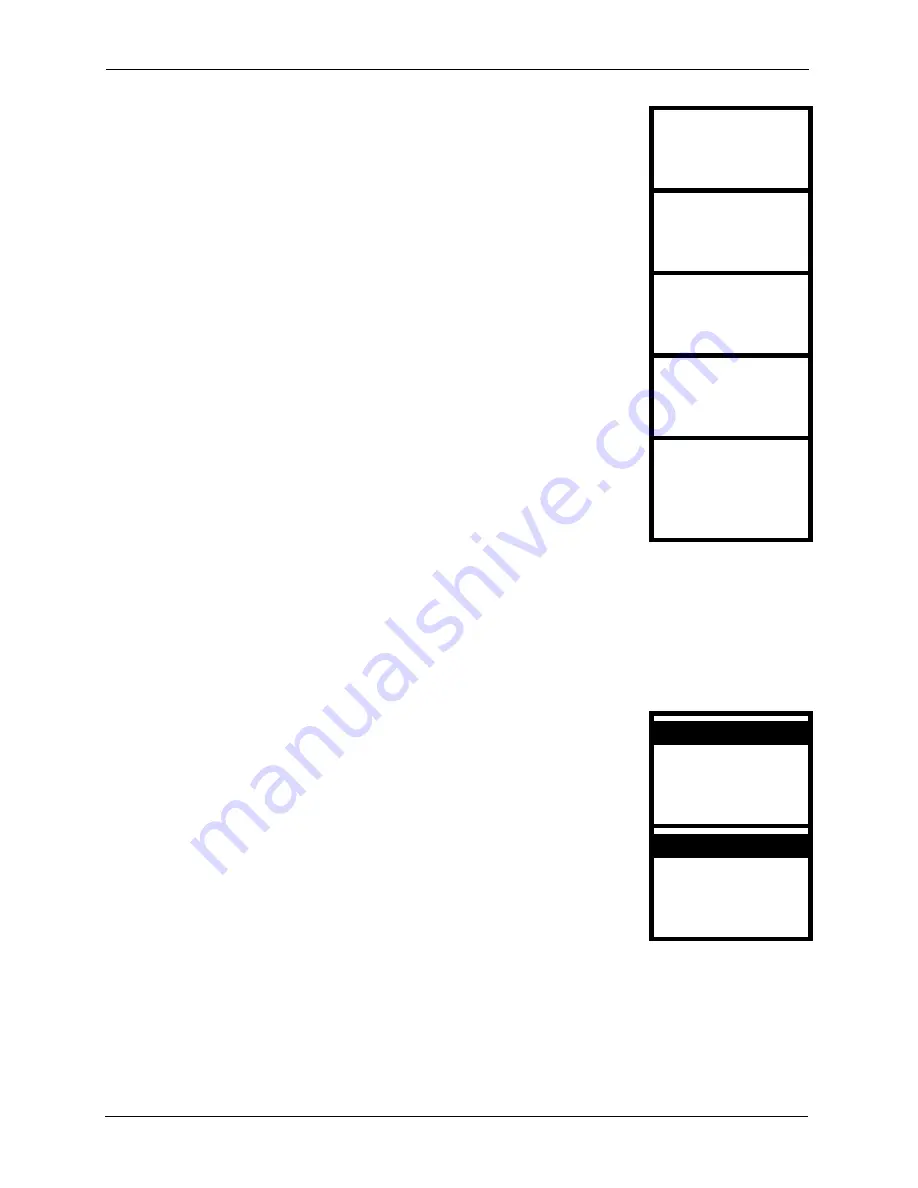
P-2000W_V2 User’s Guide
52
Chapter 6 Phonebook
6.3 Editing Phonebook Entries
Use the following instructions to locate and edit an existing entry in your phonebook.
3
Enter the callee’s name. Use the up and down arrows to select
the type of characters. Use the
Left
key to select
Ok
when you
are done.
Display Name:
Ok Aa1@ Clear
4
Enter the telephone number.
User Info:
Ok Aa1@ Clear
5
Enter the SIP server’s or the callee’s IP address or domain
name. Leave this blank if you will use the SIP proxy server to
call this number.
Host IP:
Ok Aa1@ Clear
6
Enter the callee’s listening port number. Leave this blank if you
were not given one.
Port:
Ok Aa1@ Clear
7
Select
P2P
if calls to this party use a different SIP server or go
directly to the callee’s VoIP phone (peer-to-peer).
Select
Proxy
if calls to this party use your SIP account.
P2P
Proxy
Select Back
1
Select
Phonebook
in the first menu.
4. Net Settings
5. SIP Settings
Select Back
2
Select
Search
.
2. Add Entry
3. Erase
Select Back
3. Phonebook
1. Search
Summary of Contents for PRESTIGE 2000W V2
Page 1: ...P 2000W_V2 VoIP Wi Fi Phone User s Guide Version WV 00 01 6 2005...
Page 2: ......
Page 5: ...P 2000W_V2 User s Guide Federal Communications Commission FCC Interference Statement 5...
Page 10: ...P 2000W_V2 User s Guide 10 Customer Support...
Page 16: ...P 2000W_V2 User s Guide 16 Table of Contents...
Page 28: ...P 2000W_V2 User s Guide 28 Chapter 1 Getting To Know Your Prestige...
Page 32: ...P 2000W_V2 User s Guide 32 Chapter 2 Using the LCD Screen Menus...
Page 40: ...P 2000W_V2 User s Guide 40 Chapter 3 Wireless LAN Setup Menus...
Page 50: ...P 2000W_V2 User s Guide 50 Chapter 5 SIP Settings...
Page 64: ...P 2000W_V2 User s Guide 64 Chapter 8 Miscellaneous Settings...
Page 72: ...P 2000W_V2 User s Guide 72 Chapter 11 Using the Web Configurator Screens...
Page 108: ...P 2000W_V2 User s Guide 108 Chapter 14 Troubleshooting...
Page 118: ...P 2000W_V2 User s Guide 118 Appendix B IP Subnetting...
Page 126: ...P 2000W_V2 User s Guide 126 Appendix D Wireless LANs...






























