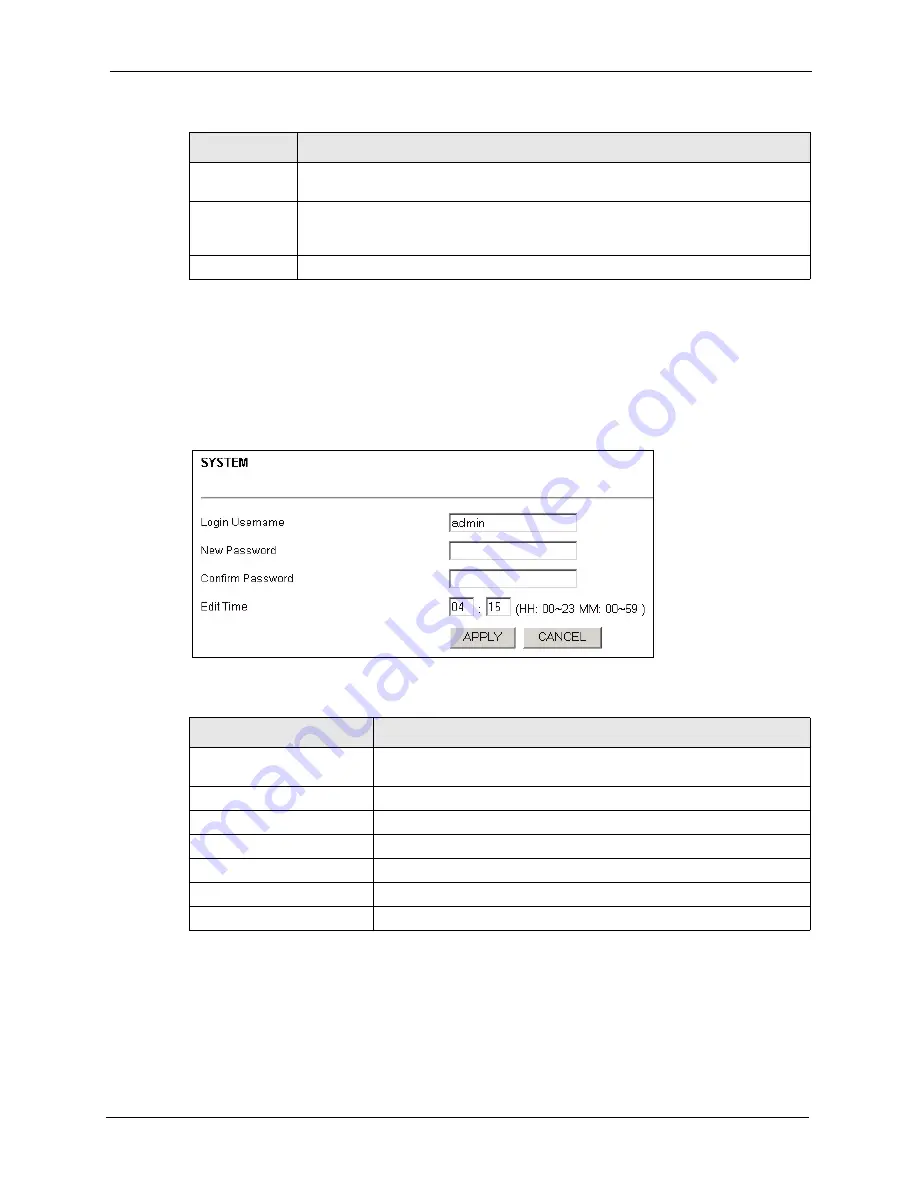
P-2000W_V2 User’s Guide
Chapter 12 User Web Configurator Screens
95
12.18 System
Use this screen to set up the user account’s user name and password, and configure the
Prestige’s time setting.
Figure 30
System
12.19 S/W Update
Click
S/W Update
to upload a new configuration or firmware file to your Prestige.
Default Key
Choose from the available WEP keys. Leave
Key 1
as the default key unless your
network administrator tells you to do otherwise.
APPLY
Click
APPLY
to save your changes without restarting the Prestige. Your wireless
LAN, Internet and SIP settings changes do not take affect until you use
RESTART
(in
the navigation panel).
CANCEL
Click
CANCEL
to begin configuring this screen afresh.
Table 15
Wireless Setting (continued)
LABEL
DESCRIPTION
Table 16
System
LABEL
DESCRIPTION
Login Username
Type in a name for regular user access. The default setting for this is
“admin”
New Password
Type in a password. The default password for this setting is “1234”
Confirm Password
Type the new password again in this field.
Edit Time
Type the new time for the Prestige to display.
SUBMIT
Click SUBMIT to have the Prestige update to your new settings.
APPLY
Click
APPLY
to save your changes without restarting the Prestige.
CANCEL
Click
CANCEL
to begin configuring this screen afresh.
Summary of Contents for PRESTIGE 2000W V2
Page 1: ...P 2000W_V2 VoIP Wi Fi Phone User s Guide Version WV 00 01 6 2005...
Page 2: ......
Page 5: ...P 2000W_V2 User s Guide Federal Communications Commission FCC Interference Statement 5...
Page 10: ...P 2000W_V2 User s Guide 10 Customer Support...
Page 16: ...P 2000W_V2 User s Guide 16 Table of Contents...
Page 28: ...P 2000W_V2 User s Guide 28 Chapter 1 Getting To Know Your Prestige...
Page 32: ...P 2000W_V2 User s Guide 32 Chapter 2 Using the LCD Screen Menus...
Page 40: ...P 2000W_V2 User s Guide 40 Chapter 3 Wireless LAN Setup Menus...
Page 50: ...P 2000W_V2 User s Guide 50 Chapter 5 SIP Settings...
Page 64: ...P 2000W_V2 User s Guide 64 Chapter 8 Miscellaneous Settings...
Page 72: ...P 2000W_V2 User s Guide 72 Chapter 11 Using the Web Configurator Screens...
Page 108: ...P 2000W_V2 User s Guide 108 Chapter 14 Troubleshooting...
Page 118: ...P 2000W_V2 User s Guide 118 Appendix B IP Subnetting...
Page 126: ...P 2000W_V2 User s Guide 126 Appendix D Wireless LANs...






























