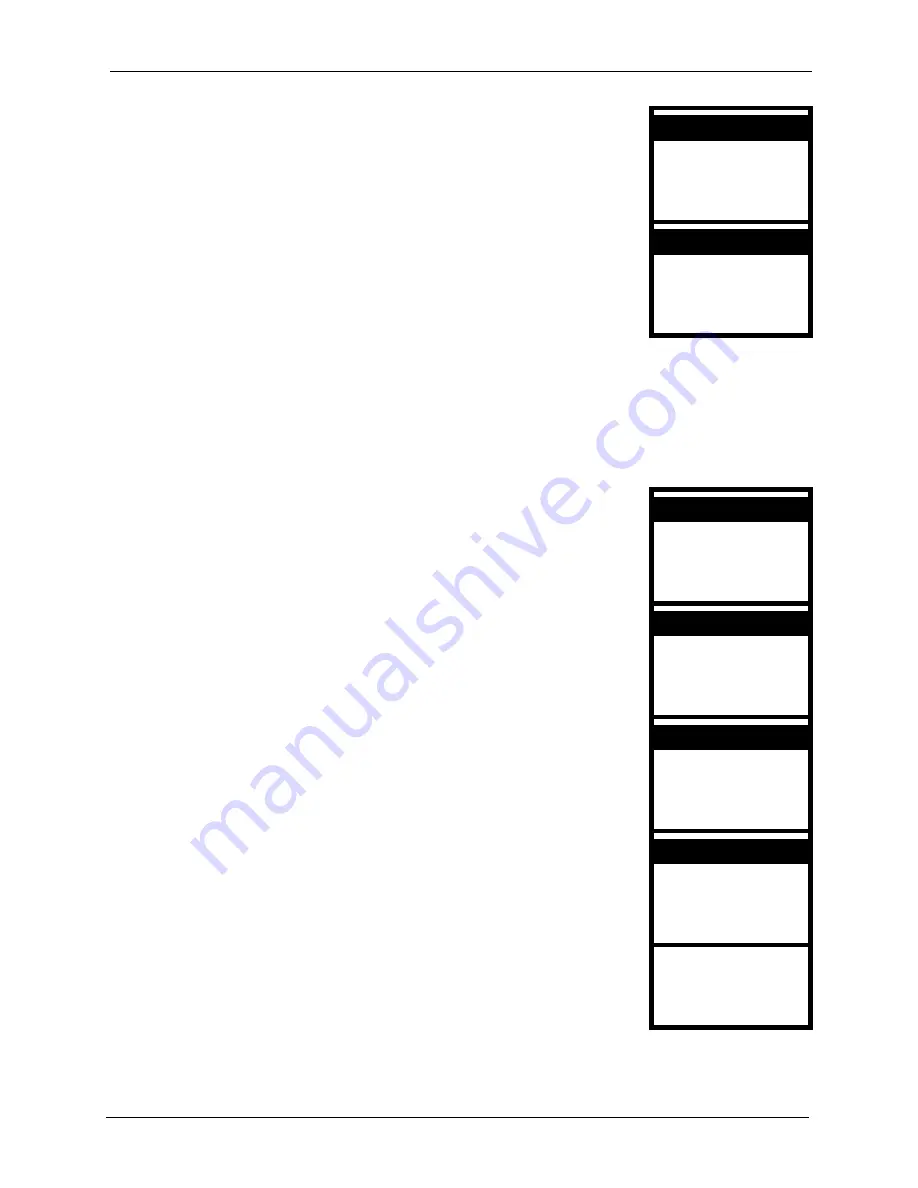
P-2000W_V2 User’s Guide
Chapter 4 Network Settings
43
4.3 PPPoE
Point-to-Point Protocol over Ethernet (
PPPoE
) functions like a dial-up connection. You need a
user name (PPPoE name) and password from your ISP.
2
Select
Network Mode
.
2. IP Address
3. Subnet Mask
Select Back
3
Select
DHCP
.
[3] PPPoE
[1] Fixed IP
Select Back
1. Network Mode
[2] DHCP
1
Select
Net Settings
in the first menu screen (use the up or down
arrow to highlight it and then press the
Left
key).
5. SIP Settings
6. Settings
Select Back
2
Select
Network Mode
.
2. IP Address
3. Subnet Mask
Select Back
3
Select
PPPoE
.
[1] Fixed IP
[2] DHCP
Select Back
4
Select
PPPoE Name
.
3. PPPoE Pwd
1. Network Mode
Select Back
5
Use the left arrow button to clear the PPPoE name. Use the up
and down arrows to select the type of characters. Enter your
PPPoE name. Use the
Left
key to select
Ok
when you are done.
PPPoE Name
pppoe_username
Ok Aa1@ Clear
4. Net Settings
1. Network Mode
[3] PPPoE
2. PPPoE Name
Summary of Contents for PRESTIGE 2000W V2
Page 1: ...P 2000W_V2 VoIP Wi Fi Phone User s Guide Version WV 00 01 6 2005...
Page 2: ......
Page 5: ...P 2000W_V2 User s Guide Federal Communications Commission FCC Interference Statement 5...
Page 10: ...P 2000W_V2 User s Guide 10 Customer Support...
Page 16: ...P 2000W_V2 User s Guide 16 Table of Contents...
Page 28: ...P 2000W_V2 User s Guide 28 Chapter 1 Getting To Know Your Prestige...
Page 32: ...P 2000W_V2 User s Guide 32 Chapter 2 Using the LCD Screen Menus...
Page 40: ...P 2000W_V2 User s Guide 40 Chapter 3 Wireless LAN Setup Menus...
Page 50: ...P 2000W_V2 User s Guide 50 Chapter 5 SIP Settings...
Page 64: ...P 2000W_V2 User s Guide 64 Chapter 8 Miscellaneous Settings...
Page 72: ...P 2000W_V2 User s Guide 72 Chapter 11 Using the Web Configurator Screens...
Page 108: ...P 2000W_V2 User s Guide 108 Chapter 14 Troubleshooting...
Page 118: ...P 2000W_V2 User s Guide 118 Appendix B IP Subnetting...
Page 126: ...P 2000W_V2 User s Guide 126 Appendix D Wireless LANs...
















































