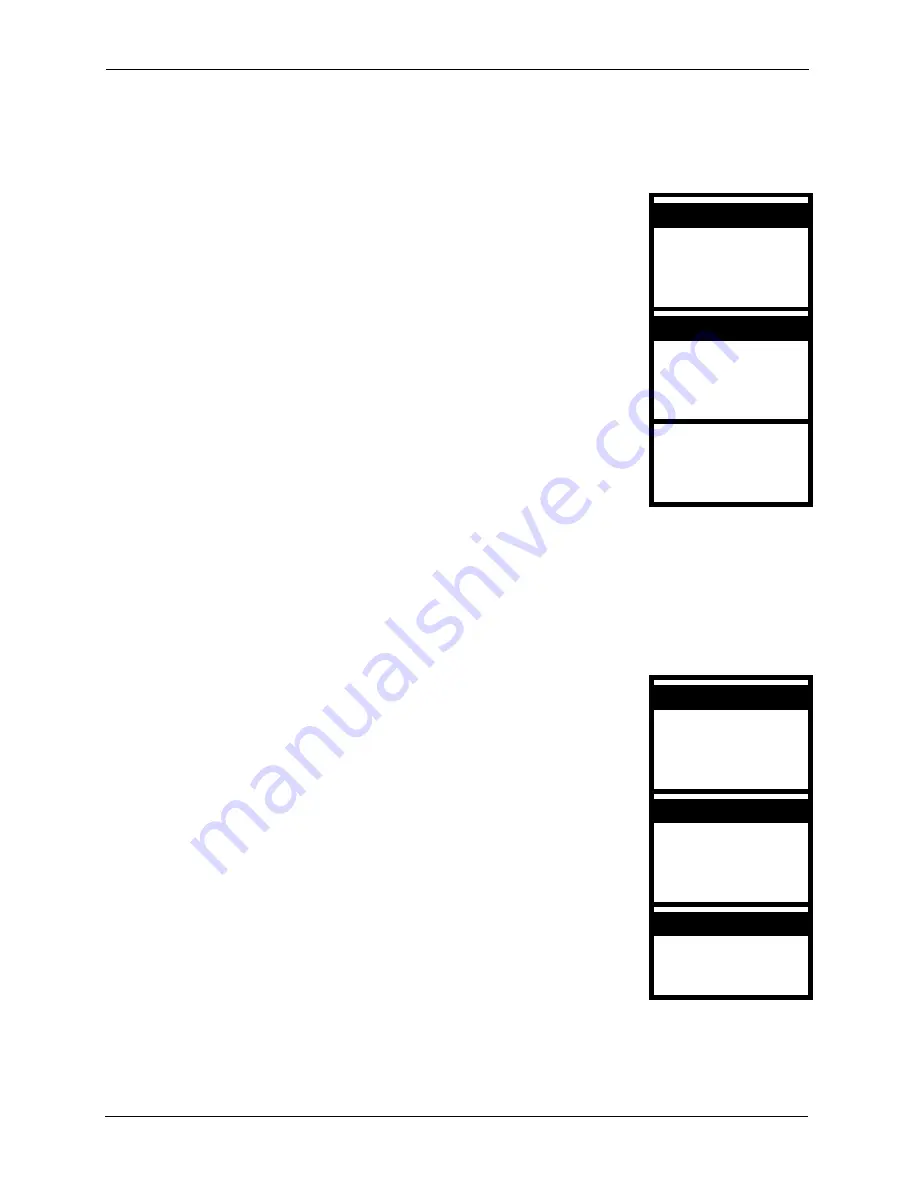
P-2000W_V2 User’s Guide
62
Chapter 8 Miscellaneous Settings
8.6 Setting the Banner
Follow these directions to change the text that displays in the Prestige’s main screen.
8.7 Setting the Key Lock
The Prestige’s key lock function automatically locks the keypad if the Prestige is in standby
mode for more than one minute (press and hold the # key for approximately 2 seconds to lock
or unlock the keypad). Follow these directions to enable or disable the key lock function.
1
Select
Settings
in the first menu screen.
7. Wireless
8. Restart
Select Back
2
Select
Banner
.
7. Key Lock
8. Don’t Disturb
Select Back
3
Enter the text that you want to display in the main screen.
4
Press the
Left
key to save your setting.
Banner
ZyXEL
Ok Aa1@ Clear
6. Settings
6. Banner
1
Select
Settings
in the first menu screen.
7. Wireless
8. Restart
Select Back
2
Select
Key Lock
.
8. Don’t Disturb
1. Melody
Select Back
3
Select
Off
to disable the key lock function or
On
to enable it.
4
Press the
Left
key to save your setting.
On
Select Back
6. Settings
7. Key Lock
Off
Summary of Contents for PRESTIGE 2000W V2
Page 1: ...P 2000W_V2 VoIP Wi Fi Phone User s Guide Version WV 00 01 6 2005...
Page 2: ......
Page 5: ...P 2000W_V2 User s Guide Federal Communications Commission FCC Interference Statement 5...
Page 10: ...P 2000W_V2 User s Guide 10 Customer Support...
Page 16: ...P 2000W_V2 User s Guide 16 Table of Contents...
Page 28: ...P 2000W_V2 User s Guide 28 Chapter 1 Getting To Know Your Prestige...
Page 32: ...P 2000W_V2 User s Guide 32 Chapter 2 Using the LCD Screen Menus...
Page 40: ...P 2000W_V2 User s Guide 40 Chapter 3 Wireless LAN Setup Menus...
Page 50: ...P 2000W_V2 User s Guide 50 Chapter 5 SIP Settings...
Page 64: ...P 2000W_V2 User s Guide 64 Chapter 8 Miscellaneous Settings...
Page 72: ...P 2000W_V2 User s Guide 72 Chapter 11 Using the Web Configurator Screens...
Page 108: ...P 2000W_V2 User s Guide 108 Chapter 14 Troubleshooting...
Page 118: ...P 2000W_V2 User s Guide 118 Appendix B IP Subnetting...
Page 126: ...P 2000W_V2 User s Guide 126 Appendix D Wireless LANs...






























