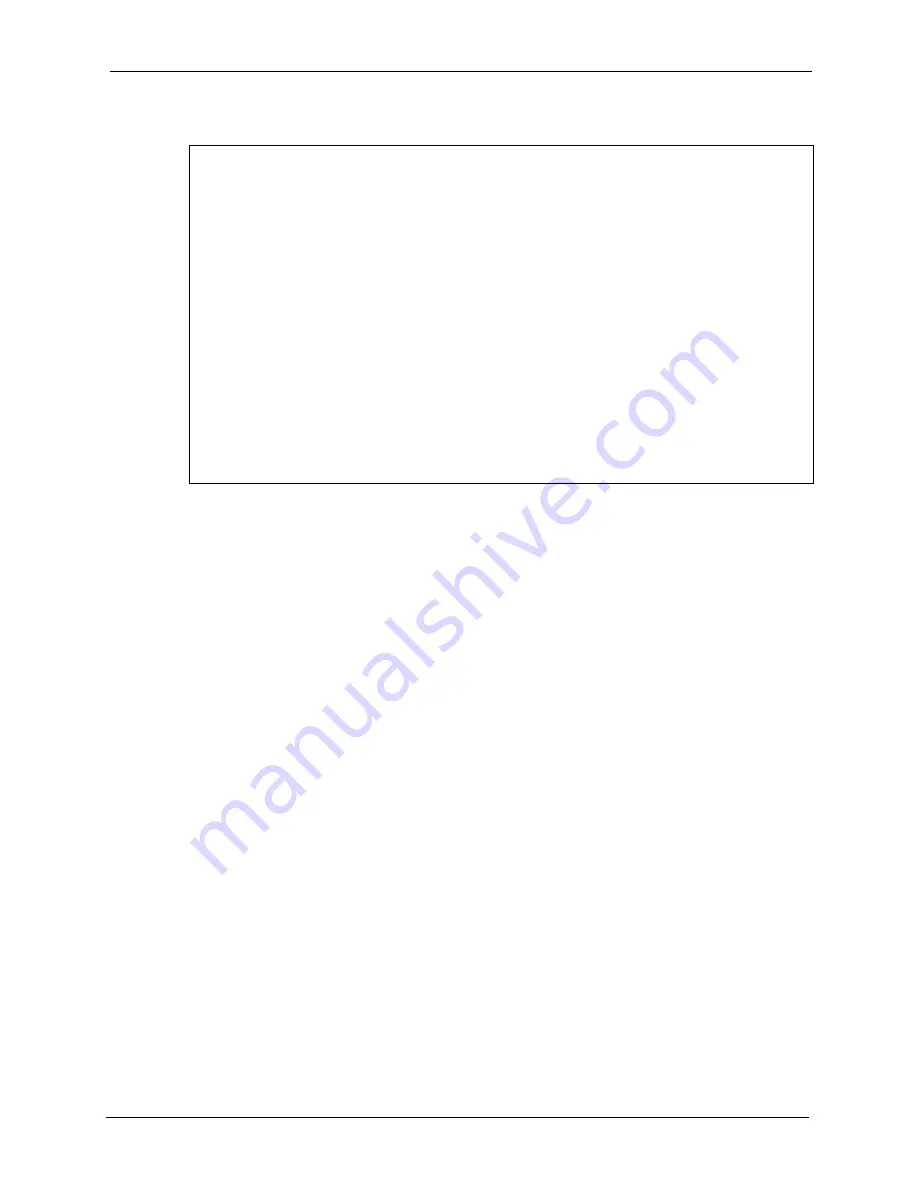
P-660H/HW-T Series User’ Guide
Chapter 33 Firmware and Configuration File Maintenance
314
Figure 203
Telnet Into Menu 24.7.2 System Maintenance
To upload the firmware and the configuration file, follow these examples
33.4.3 FTP File Upload Command from the DOS Prompt Example
1
Launch the FTP client on your computer.
2
Enter “
open
”, followed by a space and the IP address of your Prestige.
3
Press
[ENTER]
when prompted for a username.
4
Enter your password as requested (the default is “1234”).
5
Enter “
bin
” to set transfer mode to binary.
6
Use “
put
” to transfer files from the computer to the Prestige, for example, “
put
firmware.bin ras
” transfers the firmware on your computer (firmware.bin) to the
Prestige and renames it “
ras
”. Similarly, “
put config.rom rom-0
” transfers the
configuration file on your computer (config.rom) to the Prestige and renames it “
rom-0
”.
Likewise “
get rom-0 config.rom
” transfers the configuration file on the Prestige to
your computer and renames it “
config.rom
.” See earlier in this chapter for more
information on filename conventions.
7
Enter “
quit
” to exit the ftp prompt.
The Prestige automatically restarts after a successful file upload.
Menu 24.7.2 - System Maintenance - Upload System Configuration File
To upload the system configuration file, follow the procedure below:
1. Launch the FTP client on your workstation.
2. Type "open" and the IP address of your system. Then type "root" and
SMT password as requested.
3. Type "put configuration filename rom-0" where "configurationfilename"
is the name of your system configuration file on your workstation, which
will be transferred to the "rom-0" file on the system.
4. The system reboots automatically after the upload system configuration
file process is complete.
For details on FTP commands, please consult the documentation of your FTP
client program. For details on uploading system firmware using TFTP (note
that you must remain on this menu to upload system firmware using TFTP),
please see your manual.
Press ENTER to Exit:
Summary of Contents for P-660H Series
Page 2: ......
Page 10: ...P 660H HW T Series User Guide 9 Customer Support ...
Page 32: ...P 660H HW T Series User Guide 31 List of Figures ...
Page 38: ...P 660H HW T Series User Guide 37 List of Tables ...
Page 42: ...P 660H HW T Series User Guide 41 Introduction to DSL ...
Page 62: ...P 660H HW T Series User Guide 61 Chapter 3 Wizard Setup for Internet Access ...
Page 90: ...P 660H HW T Series User Guide 89 Chapter 5 Wireless LAN ...
Page 132: ...P 660H HW T Series User Guide 131 Chapter 10 Firewalls ...
Page 162: ...P 660H HW T Series User Guide 161 Chapter 13 Remote Management Configuration ...
Page 176: ...P 660H HW T Series User Guide 175 Chapter 14 Universal Plug and Play UPnP ...
Page 182: ...P 660H HW T Series User Guide 181 Chapter 15 Logs Screens ...
Page 196: ...P 660H HW T Series User Guide 195 Chapter 16 Media Bandwidth Management Advanced Setup ...
Page 208: ...P 660H HW T Series User Guide 207 Chapter 17 Maintenance ...
Page 218: ...P 660H HW T Series User Guide 217 Chapter 19 Menu 1 General Setup ...
Page 222: ...P 660H HW T Series User Guide 221 Chapter 20 Menu 2 WAN Backup Setup ...
Page 226: ...P 660H HW T Series User Guide 225 Chapter 21 Menu 3 LAN Setup ...
Page 230: ...P 660H HW T Series User Guide 229 Chapter 22 Wireless LAN Setup ...
Page 236: ...P 660H HW T Series User Guide 235 Chapter 23 Internet Access ...
Page 250: ...P 660H HW T Series User Guide 249 Chapter 25 Static Route Setup ...
Page 254: ...P 660H HW T Series User Guide 253 Chapter 26 Bridging Setup ...
Page 270: ...P 660H HW T Series User Guide 269 Chapter 27 Network Address Translation NAT ...
Page 286: ...P 660H HW T Series User Guide 285 Chapter 29 Filter Configuration ...
Page 306: ...P 660H HW T Series User Guide 305 Chapter 32 System Information and Diagnosis ...
Page 318: ...P 660H HW T Series User Guide 317 Chapter 33 Firmware and Configuration File Maintenance ...
Page 324: ...P 660H HW T Series User Guide 323 Chapter 34 System Maintenance ...
Page 328: ...P 660H HW T Series User Guide 327 Chapter 35 Remote Management ...
Page 338: ...P 660H HW T Series User Guide 337 Chapter 36 IP Policy Routing ...
Page 342: ...P 660H HW T Series User Guide 341 Chapter 37 Call Scheduling ...
Page 358: ...P 660H HW T Series User Guide 357 Appendix A ...
Page 360: ...P 660H HW T Series User Guide 359 Appendix B ...
Page 384: ...P 660H HW T Series User Guide 383 Appendix D ...
Page 388: ...P 660H HW T Series User Guide 387 Appendix F ...
Page 394: ...P 660H HW T Series User Guide 393 Appendix G ...
Page 398: ...P 660H HW T Series User Guide 397 Appendix H ...
Page 401: ...P 660H HW T Series User Guide Appendix I 400 ...
Page 402: ...P 660H HW T Series User Guide 401 Appendix I ...
Page 456: ...P 660H HW T Series User Guide 455 Appendix M ...
















































