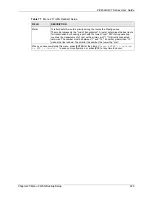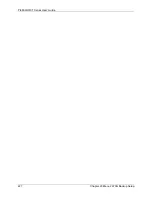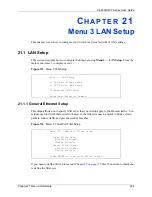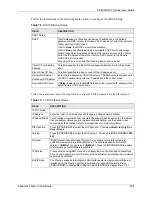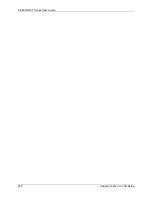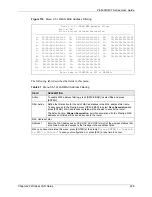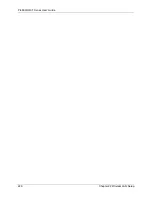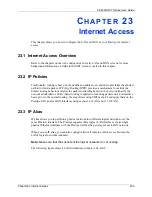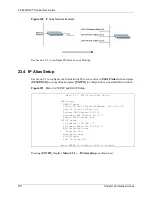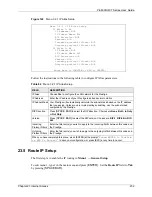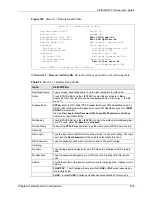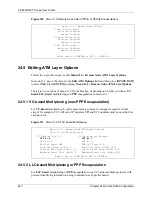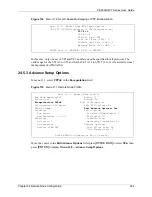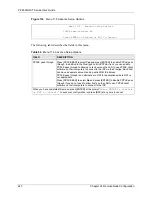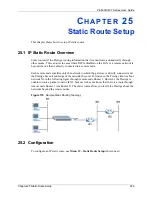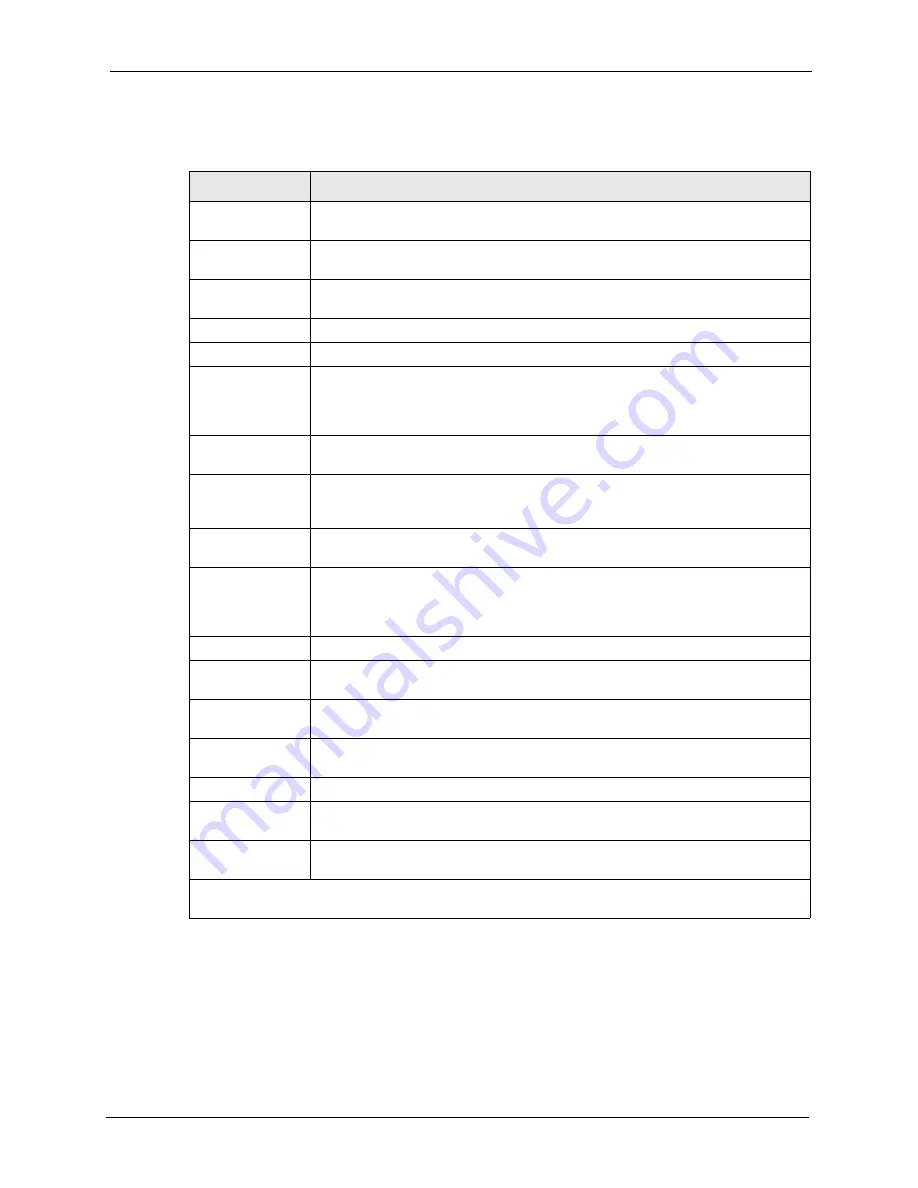
P-660H/HW-T Series User’ Guide
Chapter 23 Internet Access
234
.
If all your settings are correct your Prestige should connect automatically to the Internet. If the
connection fails, note the error message that you receive on the screen and take the appropriate
troubleshooting steps.
Table 83
Menu 4 Internet Access Setup
FIELD
DESCRIPTION
ISP’s Name
Enter the name of your Internet Service Provider (ISP). This information is for
identification purposes only.
Encapsulation
Press [
SPACE BAR
]
to select the method of encapsulation used by your ISP.
Choices are
PPPoE
,
PPPoA
,
RFC 1483
or
ENET ENCAP
.
Multiplexing
Press [
SPACE BAR
] to select the method of multiplexing used by your ISP.
Choices are
VC-based
or
LLC-based
.
VPI #
Enter the Virtual Path Identifier (VPI) assigned to you.
VCI #
Enter the Virtual Channel Identifier (VCI) assigned to you.
ATM QoS Type
Press [SPACE BAR] and select
CBR
(Continuous Bit Rate) to specify fixed
(always-on) bandwidth. Select
UBR
(Unspecified Bit Rate) for applications that are
non-time sensitive, such as e-mail. Select
VBR
(Variable Bit Rate) for bursty traffic
and bandwidth sharing with other applications.
Peak Cell Rate
(PCR)
This is the maximum rate at which the sender can send cells. Type the PCR.
Sustain Cell Rate
(SCR)= 0
Sustained Cell Rate is the mean cell rate of a bursty, on-off traffic source that can
be sent at the peak rate, and a parameter for burst-traffic. Type the SCR; it must
be less than the PCR.
Maximum Burst
Size (MBS)= 0
Refers to the maximum number of cells that can be sent at the peak rate. Type the
MBS. The MBS must be less than 65535.
My Login
Configure the
My Login
and
My Password
fields for PPPoA and PPPoE
encapsulation only. Enter the login name that your ISP gives you. If you are using
PPPoE
encapsulation
,
then this field must be of the form user@domain
where
domain identifies your PPPoE service name.
My Password
Enter the password associated with the login name above.
ENET ENCAP
Gateway
Enter the gateway IP address supplied by your ISP when you are using
ENET
ENCAP
encapsulation.
Idle Timeout
This value specifies the number of idle seconds that elapse before the Prestige
automatically disconnects the PPPoE session.
IP Address
Assignment
Press [
SPACE BAR
] to select
Static
or
Dynamic
address assignment.
IP Address
Enter the IP address supplied by your ISP if applicable.
Network Address
Translation
Press [
SPACE BAR
] to select
None
,
SUA Only
or
Full
Feature
. Please see the
NAT chapter for more details on the SUA (Single User Account) feature.
Address Mapping
Set
Type the numbers of mapping sets (1-8) to use with NAT.
When you have completed this menu, press [ENTER] at the prompt “
Press ENTER to Confirm
or ESC to Cancel:
” to save your configuration, or press [ESC] at any time to cancel.
Summary of Contents for P-660H Series
Page 2: ......
Page 10: ...P 660H HW T Series User Guide 9 Customer Support ...
Page 32: ...P 660H HW T Series User Guide 31 List of Figures ...
Page 38: ...P 660H HW T Series User Guide 37 List of Tables ...
Page 42: ...P 660H HW T Series User Guide 41 Introduction to DSL ...
Page 62: ...P 660H HW T Series User Guide 61 Chapter 3 Wizard Setup for Internet Access ...
Page 90: ...P 660H HW T Series User Guide 89 Chapter 5 Wireless LAN ...
Page 132: ...P 660H HW T Series User Guide 131 Chapter 10 Firewalls ...
Page 162: ...P 660H HW T Series User Guide 161 Chapter 13 Remote Management Configuration ...
Page 176: ...P 660H HW T Series User Guide 175 Chapter 14 Universal Plug and Play UPnP ...
Page 182: ...P 660H HW T Series User Guide 181 Chapter 15 Logs Screens ...
Page 196: ...P 660H HW T Series User Guide 195 Chapter 16 Media Bandwidth Management Advanced Setup ...
Page 208: ...P 660H HW T Series User Guide 207 Chapter 17 Maintenance ...
Page 218: ...P 660H HW T Series User Guide 217 Chapter 19 Menu 1 General Setup ...
Page 222: ...P 660H HW T Series User Guide 221 Chapter 20 Menu 2 WAN Backup Setup ...
Page 226: ...P 660H HW T Series User Guide 225 Chapter 21 Menu 3 LAN Setup ...
Page 230: ...P 660H HW T Series User Guide 229 Chapter 22 Wireless LAN Setup ...
Page 236: ...P 660H HW T Series User Guide 235 Chapter 23 Internet Access ...
Page 250: ...P 660H HW T Series User Guide 249 Chapter 25 Static Route Setup ...
Page 254: ...P 660H HW T Series User Guide 253 Chapter 26 Bridging Setup ...
Page 270: ...P 660H HW T Series User Guide 269 Chapter 27 Network Address Translation NAT ...
Page 286: ...P 660H HW T Series User Guide 285 Chapter 29 Filter Configuration ...
Page 306: ...P 660H HW T Series User Guide 305 Chapter 32 System Information and Diagnosis ...
Page 318: ...P 660H HW T Series User Guide 317 Chapter 33 Firmware and Configuration File Maintenance ...
Page 324: ...P 660H HW T Series User Guide 323 Chapter 34 System Maintenance ...
Page 328: ...P 660H HW T Series User Guide 327 Chapter 35 Remote Management ...
Page 338: ...P 660H HW T Series User Guide 337 Chapter 36 IP Policy Routing ...
Page 342: ...P 660H HW T Series User Guide 341 Chapter 37 Call Scheduling ...
Page 358: ...P 660H HW T Series User Guide 357 Appendix A ...
Page 360: ...P 660H HW T Series User Guide 359 Appendix B ...
Page 384: ...P 660H HW T Series User Guide 383 Appendix D ...
Page 388: ...P 660H HW T Series User Guide 387 Appendix F ...
Page 394: ...P 660H HW T Series User Guide 393 Appendix G ...
Page 398: ...P 660H HW T Series User Guide 397 Appendix H ...
Page 401: ...P 660H HW T Series User Guide Appendix I 400 ...
Page 402: ...P 660H HW T Series User Guide 401 Appendix I ...
Page 456: ...P 660H HW T Series User Guide 455 Appendix M ...