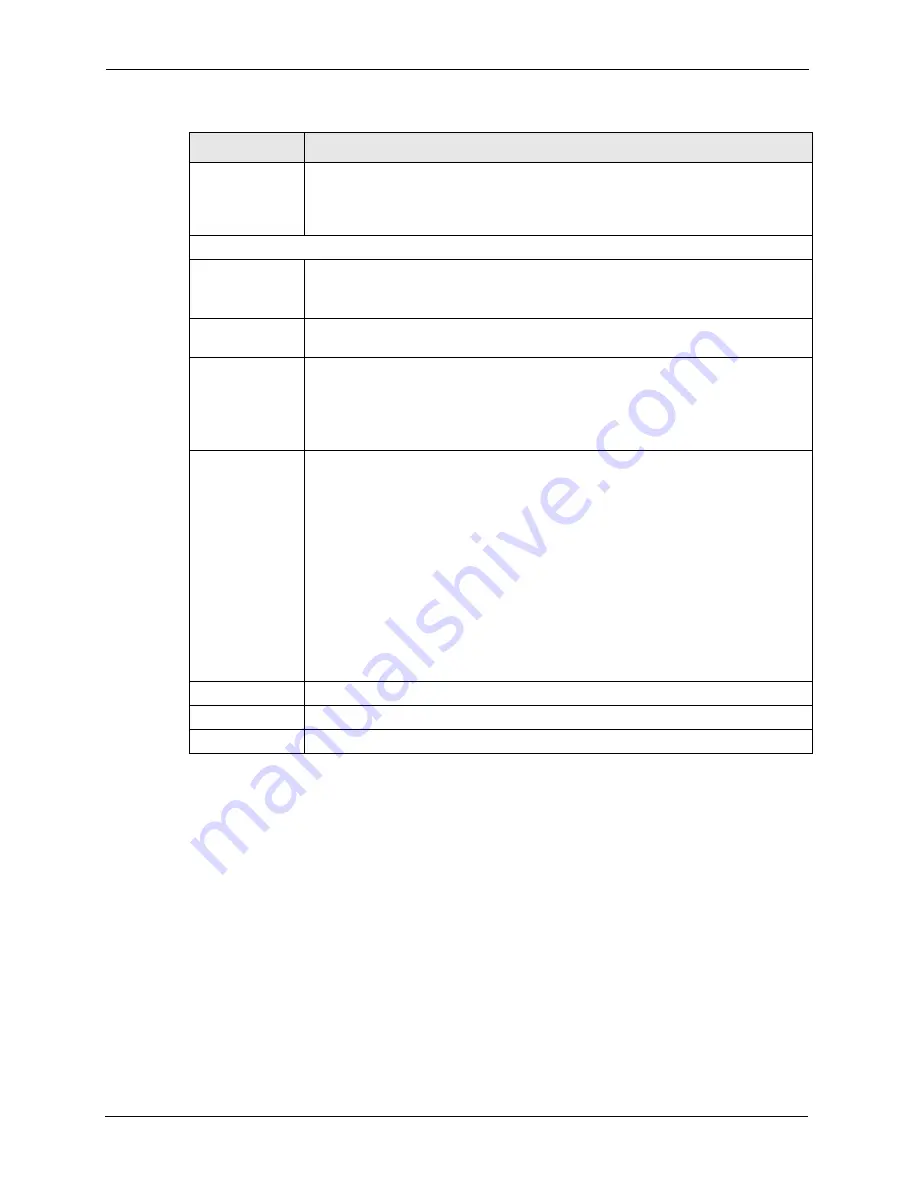
P-660H/HW-T Series User’ Guide
75
Chapter 5 Wireless LAN
Note:
If you are configuring the Prestige from a computer connected to the wireless
LAN and you change the Prestige’s ESSID or security settings (see
), you will lose your wireless connection when you press
Apply
to
confirm. You must then change the wireless settings of your computer to match
the Prestige’s new settings.
5.5 Configuring MAC Filters
Every Ethernet device has a unique MAC (Media Access Control) address. The MAC address
is assigned at the factory and consists of six pairs of hexadecimal characters, for example,
00:A0:C5:00:00:02. You need to know the MAC addresses of the devices to configure this
screen. To change your Prestige’s MAC filter settings, click
Wireless LAN
,
MAC Filter
to
open the
MAC Filter
screen. The screen appears as shown.
Fragmentation
Threshold
This is the threshold (number of bytes) for the fragmentation boundary for directed
messages. It is the maximum data fragment size that can be sent.
Select the check box to change the default value and enter a value between 256
and 2432.
You won’t see the following WEP-related fields if you have
WPA
or
WPA-PSK
enabled.
Passphrase
Enter a "passphrase" (password phrase) of up to 63 case-sensitive printable
characters and click
Generate
to have the Prestige create four different WEP keys.
At the time of writing, you cannot use passphrase to generate 256-bit WEP keys.
Generate
After you enter the passphrase, click
Generate
to have the Prestige generate four
different WEP keys automatically. The keys display in the fields below.
WEP Encryption
WEP (Wired Equivalent Privacy) encrypts data frames before transmitting over the
wireless network.
Select
Disable
to allow all wireless stations to communicate with the access points
without any data encryption.
Select
64-bit WEP
,
128-bit WEP
or
256-bit WEP
to use data encryption.
Key 1 to Key 4
The WEP keys are used to encrypt data. Both the Prestige and the wireless stations
must use the same WEP key for data transmission.
If you want to manually set the WEP keys, enter the key in the field provided.
If you chose
64-bit WEP
, then enter any 5 ASCII characters or 10 hexadecimal
characters ("0-9", "A-F").
If you chose
128-bit WEP
, then enter 13 ASCII characters or 26 hexadecimal
characters ("0-9", "A-F").
If you chose
256-bit WEP
, then enter 29 ASCII characters or 58 hexadecimal
characters ("0-9", "A-F").
The values for the WEP keys must be set up exactly the same on all wireless
devices in the same wireless LAN.
You must configure all four keys, but only one key can be used at any one time. The
default key is key 1.
Back
Click
Back
to go to the main wireless LAN setup screen.
Apply
Click
Apply
to save your changes back to the Prestige.
Cancel
Click
Cancel
to begin configuring this screen afresh.
Table 13
Wireless LAN (continued)
LABEL
DESCRIPTION
Summary of Contents for P-660H Series
Page 2: ......
Page 10: ...P 660H HW T Series User Guide 9 Customer Support ...
Page 32: ...P 660H HW T Series User Guide 31 List of Figures ...
Page 38: ...P 660H HW T Series User Guide 37 List of Tables ...
Page 42: ...P 660H HW T Series User Guide 41 Introduction to DSL ...
Page 62: ...P 660H HW T Series User Guide 61 Chapter 3 Wizard Setup for Internet Access ...
Page 90: ...P 660H HW T Series User Guide 89 Chapter 5 Wireless LAN ...
Page 132: ...P 660H HW T Series User Guide 131 Chapter 10 Firewalls ...
Page 162: ...P 660H HW T Series User Guide 161 Chapter 13 Remote Management Configuration ...
Page 176: ...P 660H HW T Series User Guide 175 Chapter 14 Universal Plug and Play UPnP ...
Page 182: ...P 660H HW T Series User Guide 181 Chapter 15 Logs Screens ...
Page 196: ...P 660H HW T Series User Guide 195 Chapter 16 Media Bandwidth Management Advanced Setup ...
Page 208: ...P 660H HW T Series User Guide 207 Chapter 17 Maintenance ...
Page 218: ...P 660H HW T Series User Guide 217 Chapter 19 Menu 1 General Setup ...
Page 222: ...P 660H HW T Series User Guide 221 Chapter 20 Menu 2 WAN Backup Setup ...
Page 226: ...P 660H HW T Series User Guide 225 Chapter 21 Menu 3 LAN Setup ...
Page 230: ...P 660H HW T Series User Guide 229 Chapter 22 Wireless LAN Setup ...
Page 236: ...P 660H HW T Series User Guide 235 Chapter 23 Internet Access ...
Page 250: ...P 660H HW T Series User Guide 249 Chapter 25 Static Route Setup ...
Page 254: ...P 660H HW T Series User Guide 253 Chapter 26 Bridging Setup ...
Page 270: ...P 660H HW T Series User Guide 269 Chapter 27 Network Address Translation NAT ...
Page 286: ...P 660H HW T Series User Guide 285 Chapter 29 Filter Configuration ...
Page 306: ...P 660H HW T Series User Guide 305 Chapter 32 System Information and Diagnosis ...
Page 318: ...P 660H HW T Series User Guide 317 Chapter 33 Firmware and Configuration File Maintenance ...
Page 324: ...P 660H HW T Series User Guide 323 Chapter 34 System Maintenance ...
Page 328: ...P 660H HW T Series User Guide 327 Chapter 35 Remote Management ...
Page 338: ...P 660H HW T Series User Guide 337 Chapter 36 IP Policy Routing ...
Page 342: ...P 660H HW T Series User Guide 341 Chapter 37 Call Scheduling ...
Page 358: ...P 660H HW T Series User Guide 357 Appendix A ...
Page 360: ...P 660H HW T Series User Guide 359 Appendix B ...
Page 384: ...P 660H HW T Series User Guide 383 Appendix D ...
Page 388: ...P 660H HW T Series User Guide 387 Appendix F ...
Page 394: ...P 660H HW T Series User Guide 393 Appendix G ...
Page 398: ...P 660H HW T Series User Guide 397 Appendix H ...
Page 401: ...P 660H HW T Series User Guide Appendix I 400 ...
Page 402: ...P 660H HW T Series User Guide 401 Appendix I ...
Page 456: ...P 660H HW T Series User Guide 455 Appendix M ...






























