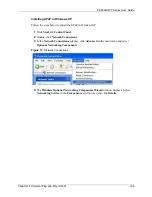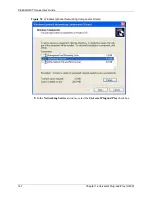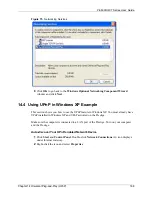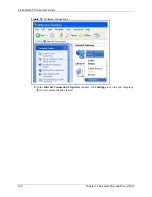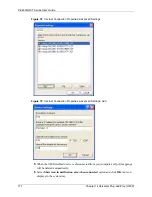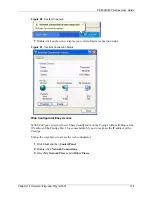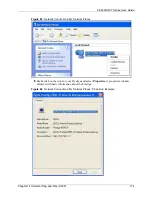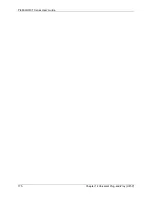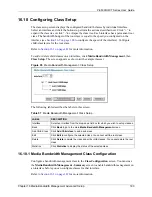P-660H/HW-T Series User’ Guide
Chapter 15 Logs Screens
178
15.3 Displaying the Logs
Click
Logs
and then
View Log
to open the
View Logs
screen. Use the
View Logs
screen to
see the logs for the categories that you selected in the
Log Settings
screen (see
Log entries in red indicate alerts. The log wraps around and deletes the old entries after it fills.
Click a column heading to sort the entries. A triangle indicates ascending or descending sort
order.
Send alerts to
Alerts are sent to the e-mail address specified in this field. If this field is left blank,
alerts will not be sent via e-mail.
UNIX Syslog
Syslog logging sends a log to an external syslog server used to store logs.
Active
Click
Active
to enable syslog logging.
Syslog IP
Address
Enter the server name or IP address of the syslog server that will log the selected
categories of logs.
Log Facility
Select a location from the drop down list box. The log facility allows you to log the
messages to different files in the syslog server. Refer to the documentation of your
syslog program for more details.
Send Log
Log Schedule
This drop-down menu is used to configure the frequency of log messages being
sent as E-mail:
•
Daily
•
Weekly
•
Hourly
•
When Log is Full
•
None.
If you select
Weekly
or
Daily
, specify a time of day when the E-mail should be sent.
If you select
Weekly
, then also specify which day of the week the E-mail should be
sent. If you select
When Log is Full
, an alert is sent when the log fills up. If you
select
None
, no log messages are sent
Day for Sending
Log
Use the drop down list box to select which day of the week to send the logs.
Time for Sending
Log
Enter the time of the day in 24-hour format (for example 23:00 equals 11:00 pm) to
send the logs.
Log
Select the categories of logs that you want to record. Logs include alerts.
Send Immediate
Alert
Select the categories of alerts for which you want the Prestige to instantly e-mail
alerts to the e-mail address specified in the
Send Alerts To
field.
Back
Click
Back
to return to the previous screen.
Apply
Click
Apply
to save your customized settings and exit this screen.
Cancel
Click
Cancel
to return to the previously saved settings.
Table 51
Log Settings
LABEL
DESCRIPTION
Summary of Contents for P-660H Series
Page 2: ......
Page 10: ...P 660H HW T Series User Guide 9 Customer Support ...
Page 32: ...P 660H HW T Series User Guide 31 List of Figures ...
Page 38: ...P 660H HW T Series User Guide 37 List of Tables ...
Page 42: ...P 660H HW T Series User Guide 41 Introduction to DSL ...
Page 62: ...P 660H HW T Series User Guide 61 Chapter 3 Wizard Setup for Internet Access ...
Page 90: ...P 660H HW T Series User Guide 89 Chapter 5 Wireless LAN ...
Page 132: ...P 660H HW T Series User Guide 131 Chapter 10 Firewalls ...
Page 162: ...P 660H HW T Series User Guide 161 Chapter 13 Remote Management Configuration ...
Page 176: ...P 660H HW T Series User Guide 175 Chapter 14 Universal Plug and Play UPnP ...
Page 182: ...P 660H HW T Series User Guide 181 Chapter 15 Logs Screens ...
Page 196: ...P 660H HW T Series User Guide 195 Chapter 16 Media Bandwidth Management Advanced Setup ...
Page 208: ...P 660H HW T Series User Guide 207 Chapter 17 Maintenance ...
Page 218: ...P 660H HW T Series User Guide 217 Chapter 19 Menu 1 General Setup ...
Page 222: ...P 660H HW T Series User Guide 221 Chapter 20 Menu 2 WAN Backup Setup ...
Page 226: ...P 660H HW T Series User Guide 225 Chapter 21 Menu 3 LAN Setup ...
Page 230: ...P 660H HW T Series User Guide 229 Chapter 22 Wireless LAN Setup ...
Page 236: ...P 660H HW T Series User Guide 235 Chapter 23 Internet Access ...
Page 250: ...P 660H HW T Series User Guide 249 Chapter 25 Static Route Setup ...
Page 254: ...P 660H HW T Series User Guide 253 Chapter 26 Bridging Setup ...
Page 270: ...P 660H HW T Series User Guide 269 Chapter 27 Network Address Translation NAT ...
Page 286: ...P 660H HW T Series User Guide 285 Chapter 29 Filter Configuration ...
Page 306: ...P 660H HW T Series User Guide 305 Chapter 32 System Information and Diagnosis ...
Page 318: ...P 660H HW T Series User Guide 317 Chapter 33 Firmware and Configuration File Maintenance ...
Page 324: ...P 660H HW T Series User Guide 323 Chapter 34 System Maintenance ...
Page 328: ...P 660H HW T Series User Guide 327 Chapter 35 Remote Management ...
Page 338: ...P 660H HW T Series User Guide 337 Chapter 36 IP Policy Routing ...
Page 342: ...P 660H HW T Series User Guide 341 Chapter 37 Call Scheduling ...
Page 358: ...P 660H HW T Series User Guide 357 Appendix A ...
Page 360: ...P 660H HW T Series User Guide 359 Appendix B ...
Page 384: ...P 660H HW T Series User Guide 383 Appendix D ...
Page 388: ...P 660H HW T Series User Guide 387 Appendix F ...
Page 394: ...P 660H HW T Series User Guide 393 Appendix G ...
Page 398: ...P 660H HW T Series User Guide 397 Appendix H ...
Page 401: ...P 660H HW T Series User Guide Appendix I 400 ...
Page 402: ...P 660H HW T Series User Guide 401 Appendix I ...
Page 456: ...P 660H HW T Series User Guide 455 Appendix M ...