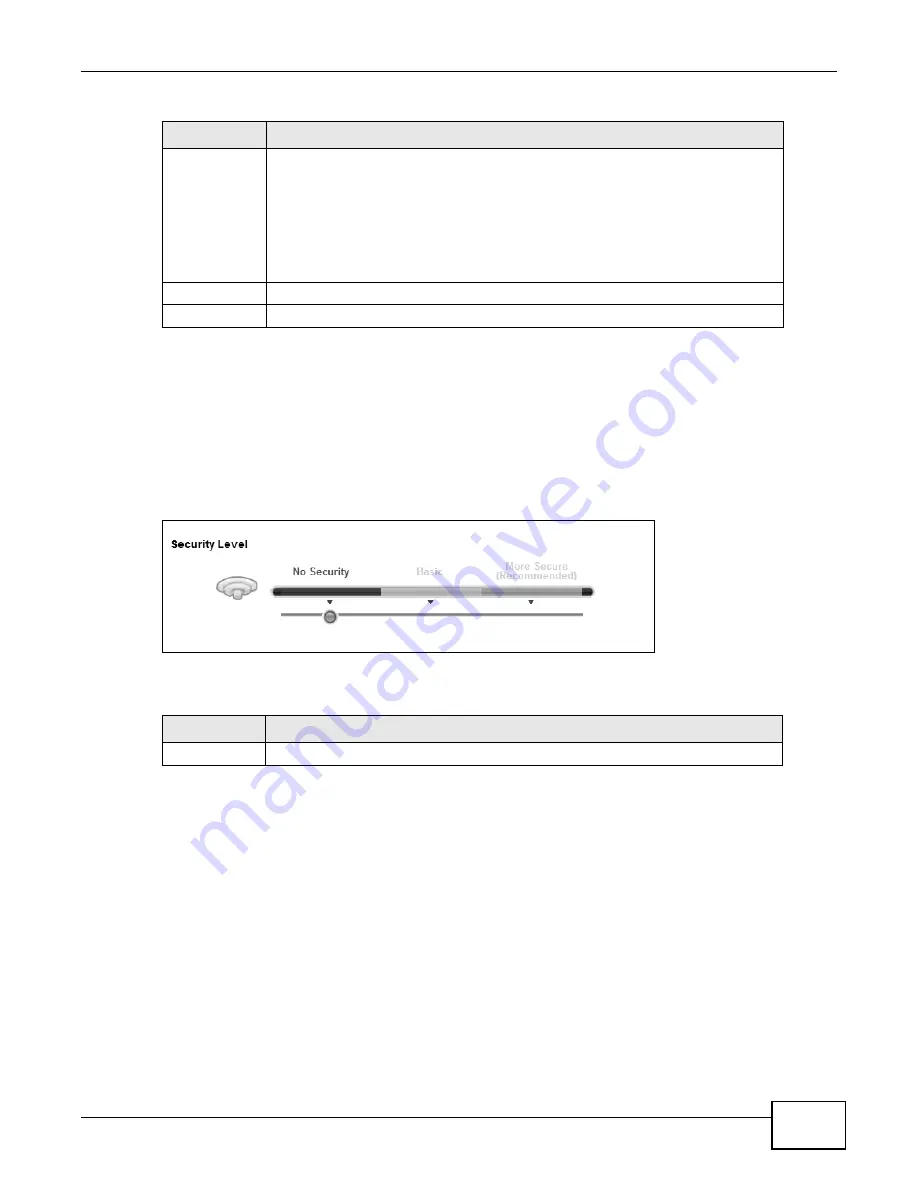
Chapter 5 Wireless
LTE-5121 User’s Guide
47
5.2.1 No Security
Select No Security to allow wireless stations to communicate with the access points without any
data encryption or authentication.
Note: If you do not enable any wireless security on your LTE Device, your network is
accessible to any wireless networking device that is within range.
Figure 23
Wireless > General: No Security
The following table describes the labels in this screen.
5.2.2 Basic (Static WEP/Shared WEP Encryption)
WEP encryption scrambles the data transmitted between the wireless stations and the access points
(AP) to keep network communications private. Both the wireless stations and the access points
must use the same WEP key.
There are two types of WEP authentication namely, Open System (Static WEP) and Shared Key
(Shared WEP).
Open system is implemented for ease-of-use and when security is not an issue. The wireless station
and the AP or peer computer do not share a secret key. Thus the wireless stations can associate
with any AP or peer computer and listen to any transmitted data that is not encrypted.
Security Mode
Select Basic or More Secure to add security on this wireless network. The wireless
clients which want to associate to this network must have same wireless security
settings as the LTE Device. When you select to use a security, additional options
appears in this screen.
Or you can select No Security to allow any client to associate with this network
without any data encryption or authentication.
See the following sections for more details about wireless security modes.
Apply
Click Apply to save your changes back to the LTE Device.
Cancel
Click Cancel to restore your previously saved settings.
Table 7
Network > Wireless LAN > General (continued)
LABEL
DESCRIPTION
Table 8
Wireless > General: No Security
LABEL
DESCRIPTION
Security Level
Choose No Security from the sliding bar.
Summary of Contents for LTE5121
Page 4: ...Contents Overview LTE 5121 User s Guide 4...
Page 12: ...Table of Contents LTE 5121 User s Guide 12...
Page 13: ...13 PART I User s Guide...
Page 14: ...14...
Page 22: ...Chapter 1 Introduction LTE 5121 User s Guide 22...
Page 28: ...28...
Page 42: ...Chapter 4 Broadband LTE 5121 User s Guide 42...
Page 70: ...Chapter 5 Wireless LTE 5121 User s Guide 70...
Page 98: ...Chapter 7 Static Route LTE 5121 User s Guide 98...
Page 102: ...Chapter 8 DNS Route LTE 5121 User s Guide 102...
Page 114: ...Chapter 9 Quality of Service QoS LTE 5121 User s Guide 114...
Page 138: ...Chapter 14 Parental Control LTE 5121 User s Guide 138...
Page 148: ...Chapter 15 Certificates LTE 5121 User s Guide 148...
Page 151: ...Chapter 16 VPN LTE 5121 User s Guide 151 Figure 104 IPSec VPN Add...
Page 162: ...Chapter 16 VPN LTE 5121 User s Guide 162...
Page 198: ...Chapter 19 User Account LTE 5121 User s Guide 198...
Page 214: ...Chapter 26 Backup Restore LTE 5121 User s Guide 214...
Page 224: ...Chapter 28 Troubleshooting LTE 5121 User s Guide 224...
Page 234: ...Index LTE 5121 User s Guide 234...
















































