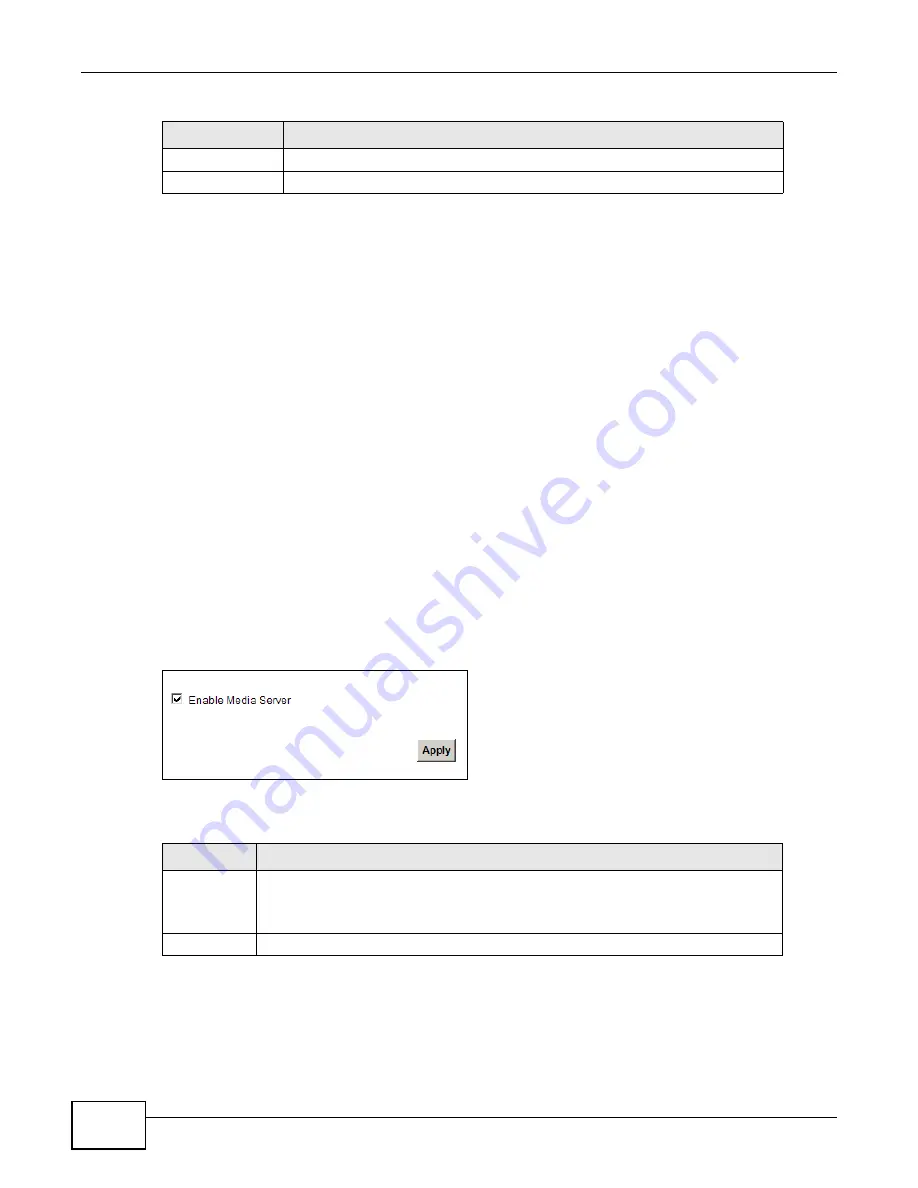
Chapter 6 Home Networking
LTE-5121 User’s Guide
80
6.6 The Media Server Screen
The media server feature lets anyone on your network play video, music, and photos from the USB
storage device connected to your LTE Device (without having to copy them to another computer).
The LTE Device can function as a DLNA-compliant media server. The LTE Device streams files to
DLNA-compliant media clients (like Windows Media Player). The Digital Living Network Alliance
(DLNA) is a group of personal computer and electronics companies that works to make products
compatible in a home network.
The LTE Device media server enables you to:
• Publish all shares for everyone to play media files in the USB storage device connected to the LTE
Device.
• Use hardware-based media clients like the DMA-2500 to play the files.
Note: Anyone on your network can play the media files in the published shares. No user
name and password or other form of security is used. The media server is enabled
by default with the video, photo, and music shares published.
To change your LTE Device’s media server settings, click Network Setting > Home Networking
> Media Server. The screen appears as shown.
Figure 46
Network Setting > Home Networking > Media Server
The following table describes the labels in this menu.
Apply
Click Apply to save your changes.
Back
Click Back to return to the previous screen.
Table 25
File Sharing: Add/Edit
LABEL
DESCRIPTION
Table 26
Network Setting > Home Networking > Media Server
LABEL
DESCRIPTION
Enable Media
Server
Check this to have the LTE Device function as a DLNA-compliant media server.
Enable the media server to let (DLNA-compliant) media clients on your network play
media files located in the shares.
Apply
Click Apply to save your changes.
Summary of Contents for LTE5121
Page 4: ...Contents Overview LTE 5121 User s Guide 4...
Page 12: ...Table of Contents LTE 5121 User s Guide 12...
Page 13: ...13 PART I User s Guide...
Page 14: ...14...
Page 22: ...Chapter 1 Introduction LTE 5121 User s Guide 22...
Page 28: ...28...
Page 42: ...Chapter 4 Broadband LTE 5121 User s Guide 42...
Page 70: ...Chapter 5 Wireless LTE 5121 User s Guide 70...
Page 98: ...Chapter 7 Static Route LTE 5121 User s Guide 98...
Page 102: ...Chapter 8 DNS Route LTE 5121 User s Guide 102...
Page 114: ...Chapter 9 Quality of Service QoS LTE 5121 User s Guide 114...
Page 138: ...Chapter 14 Parental Control LTE 5121 User s Guide 138...
Page 148: ...Chapter 15 Certificates LTE 5121 User s Guide 148...
Page 151: ...Chapter 16 VPN LTE 5121 User s Guide 151 Figure 104 IPSec VPN Add...
Page 162: ...Chapter 16 VPN LTE 5121 User s Guide 162...
Page 198: ...Chapter 19 User Account LTE 5121 User s Guide 198...
Page 214: ...Chapter 26 Backup Restore LTE 5121 User s Guide 214...
Page 224: ...Chapter 28 Troubleshooting LTE 5121 User s Guide 224...
Page 234: ...Index LTE 5121 User s Guide 234...






























