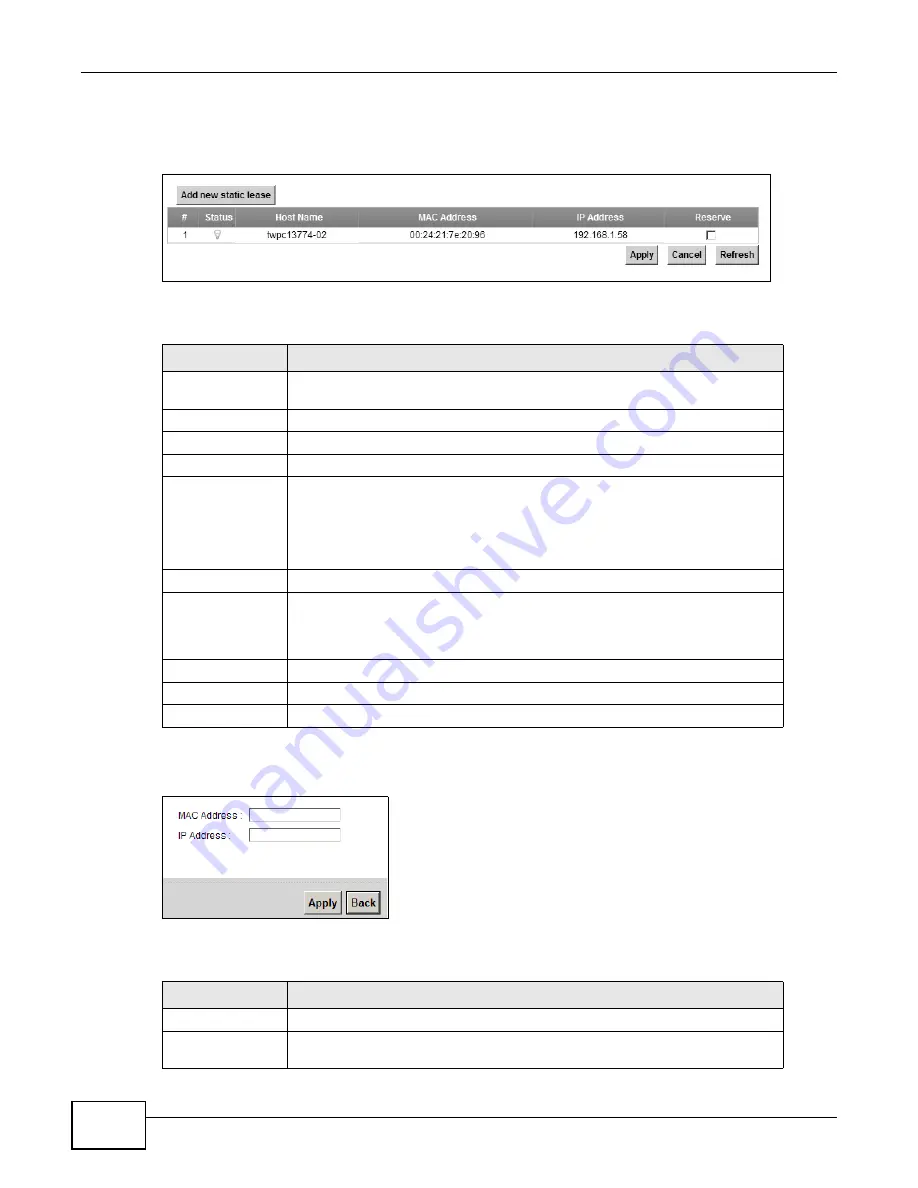
Chapter 6 Home Networking
LTE-5121 User’s Guide
76
Use this screen to change your LTE Device’s static DHCP settings. Click Network Setting > Home
Networking > Static DHCP to open the following screen.
Figure 40
Network Setting > Home Networking > Static DHCP
The following table describes the labels in this screen.
If you click Add new static lease in the Static DHCP screen, the following screen displays.
Figure 41
Static DHCP: Add
The following table describes the labels in this screen.
Table 21
Network Setting > Home Networking > Static DHCP
LABEL
DESCRIPTION
Add new static
lease
Click this to add a new static DHCP entry.
#
This is the index number of the entry.
Status
This field displays whether the client is connected to the LTE Device.
Host Name
This field displays the client host name.
MAC Address
The MAC (Media Access Control) or Ethernet address on a LAN (Local Area
Network) is unique to your computer (six pairs of hexadecimal notation).
A network interface card such as an Ethernet adapter has a hardwired address
that is assigned at the factory. This address follows an industry standard that
ensures no other adapter has a similar address.
IP Address
This field displays the IP address relative to the # field listed above.
Reserve
Select the check box in the heading row to automatically select all check boxes
or select the check box(es) in each entry to have the LTE Device always assign
the selected entries's IP address(es) to the corresponding MAC address(es) (and
host name(s)). You can select up to 128 entries in this table.
Apply
Click Apply to save your changes.
Cancel
Click Cancel to restore your previously saved settings.
Refresh
Click Refresh to reload the DHCP table.
Table 22
Static DHCP: Add
LABEL
DESCRIPTION
MAC Address
Enter the MAC address of a computer on your LAN.
IP Address
Enter the IP address that you want to assign to the computer on your LAN with
the MAC address that you will also specify.
Summary of Contents for LTE5121
Page 4: ...Contents Overview LTE 5121 User s Guide 4...
Page 12: ...Table of Contents LTE 5121 User s Guide 12...
Page 13: ...13 PART I User s Guide...
Page 14: ...14...
Page 22: ...Chapter 1 Introduction LTE 5121 User s Guide 22...
Page 28: ...28...
Page 42: ...Chapter 4 Broadband LTE 5121 User s Guide 42...
Page 70: ...Chapter 5 Wireless LTE 5121 User s Guide 70...
Page 98: ...Chapter 7 Static Route LTE 5121 User s Guide 98...
Page 102: ...Chapter 8 DNS Route LTE 5121 User s Guide 102...
Page 114: ...Chapter 9 Quality of Service QoS LTE 5121 User s Guide 114...
Page 138: ...Chapter 14 Parental Control LTE 5121 User s Guide 138...
Page 148: ...Chapter 15 Certificates LTE 5121 User s Guide 148...
Page 151: ...Chapter 16 VPN LTE 5121 User s Guide 151 Figure 104 IPSec VPN Add...
Page 162: ...Chapter 16 VPN LTE 5121 User s Guide 162...
Page 198: ...Chapter 19 User Account LTE 5121 User s Guide 198...
Page 214: ...Chapter 26 Backup Restore LTE 5121 User s Guide 214...
Page 224: ...Chapter 28 Troubleshooting LTE 5121 User s Guide 224...
Page 234: ...Index LTE 5121 User s Guide 234...






























