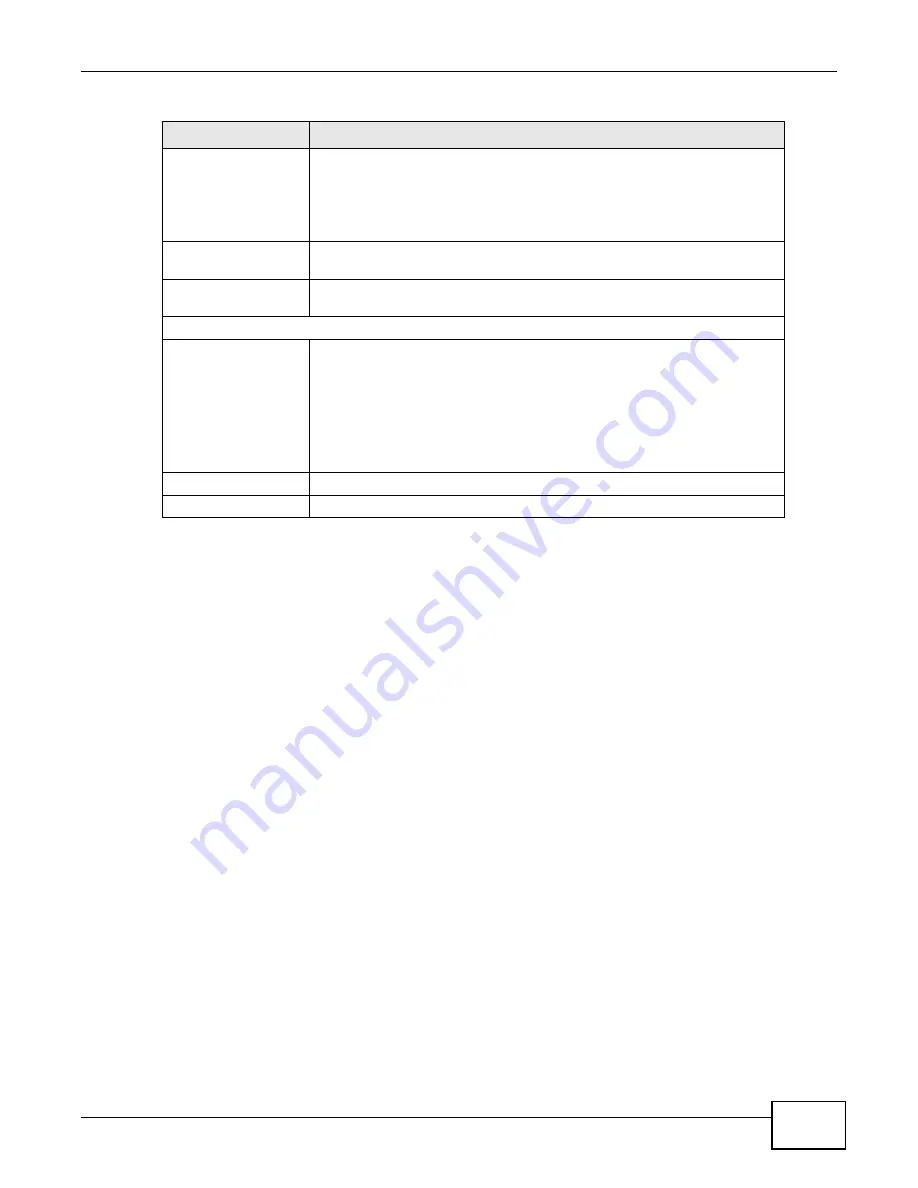
Chapter 5 Wireless
LTE-5121 User’s Guide
53
5.4 The WPS Screen
Use this screen to configure WiFi Protected Setup (WPS) on your LTE Device.
WPS allows you to quickly set up a wireless network with strong security, without having to
configure security settings manually. Set up each WPS connection between two devices. Both
devices must support WPS. See
for more information about WPS.
Note: The LTE Device applies the security settings of the SSID1 profile (see
). If you want to use the WPS feature, make sure you have set the
security mode of SSID1 to WPA-PSK, WPA2-PSK or No Security.
Wireless Network
Name (SSID)
The SSID (Service Set IDentity) identifies the service set with which a
wireless device is associated. Wireless devices associating to the access
point (AP) must have the same SSID.
Enter a descriptive name (up to 32 English keyboard characters) for the
wireless LAN.
Hide SSID
Select this check box to hide the SSID in the outgoing beacon frame so a
station cannot obtain the SSID through scanning using a site survey tool.
BSSID
This shows the MAC address of the wireless interface on the LTE Device
when wireless LAN is enabled.
Security Level
Security Mode
Select Basic (WEP) or More Secure (WPA(2)-PSK, WPA(2)) to add
security on this wireless network. Wireless clients must use the same
wireless security settings as the LTE Device to connect to the wireless LAN.
After you select to use security, additional options appears in this screen.
Or you can select No Security to allow any client to connect to this network
without any data encryption or authentication.
See
for more details about this field.
Apply
Click Apply to save your changes.
Back
Click Back to exit this screen without saving.
Table 13
Wireless > More AP: Edit (continued)
LABEL
DESCRIPTION
Summary of Contents for LTE5121
Page 4: ...Contents Overview LTE 5121 User s Guide 4...
Page 12: ...Table of Contents LTE 5121 User s Guide 12...
Page 13: ...13 PART I User s Guide...
Page 14: ...14...
Page 22: ...Chapter 1 Introduction LTE 5121 User s Guide 22...
Page 28: ...28...
Page 42: ...Chapter 4 Broadband LTE 5121 User s Guide 42...
Page 70: ...Chapter 5 Wireless LTE 5121 User s Guide 70...
Page 98: ...Chapter 7 Static Route LTE 5121 User s Guide 98...
Page 102: ...Chapter 8 DNS Route LTE 5121 User s Guide 102...
Page 114: ...Chapter 9 Quality of Service QoS LTE 5121 User s Guide 114...
Page 138: ...Chapter 14 Parental Control LTE 5121 User s Guide 138...
Page 148: ...Chapter 15 Certificates LTE 5121 User s Guide 148...
Page 151: ...Chapter 16 VPN LTE 5121 User s Guide 151 Figure 104 IPSec VPN Add...
Page 162: ...Chapter 16 VPN LTE 5121 User s Guide 162...
Page 198: ...Chapter 19 User Account LTE 5121 User s Guide 198...
Page 214: ...Chapter 26 Backup Restore LTE 5121 User s Guide 214...
Page 224: ...Chapter 28 Troubleshooting LTE 5121 User s Guide 224...
Page 234: ...Index LTE 5121 User s Guide 234...






























