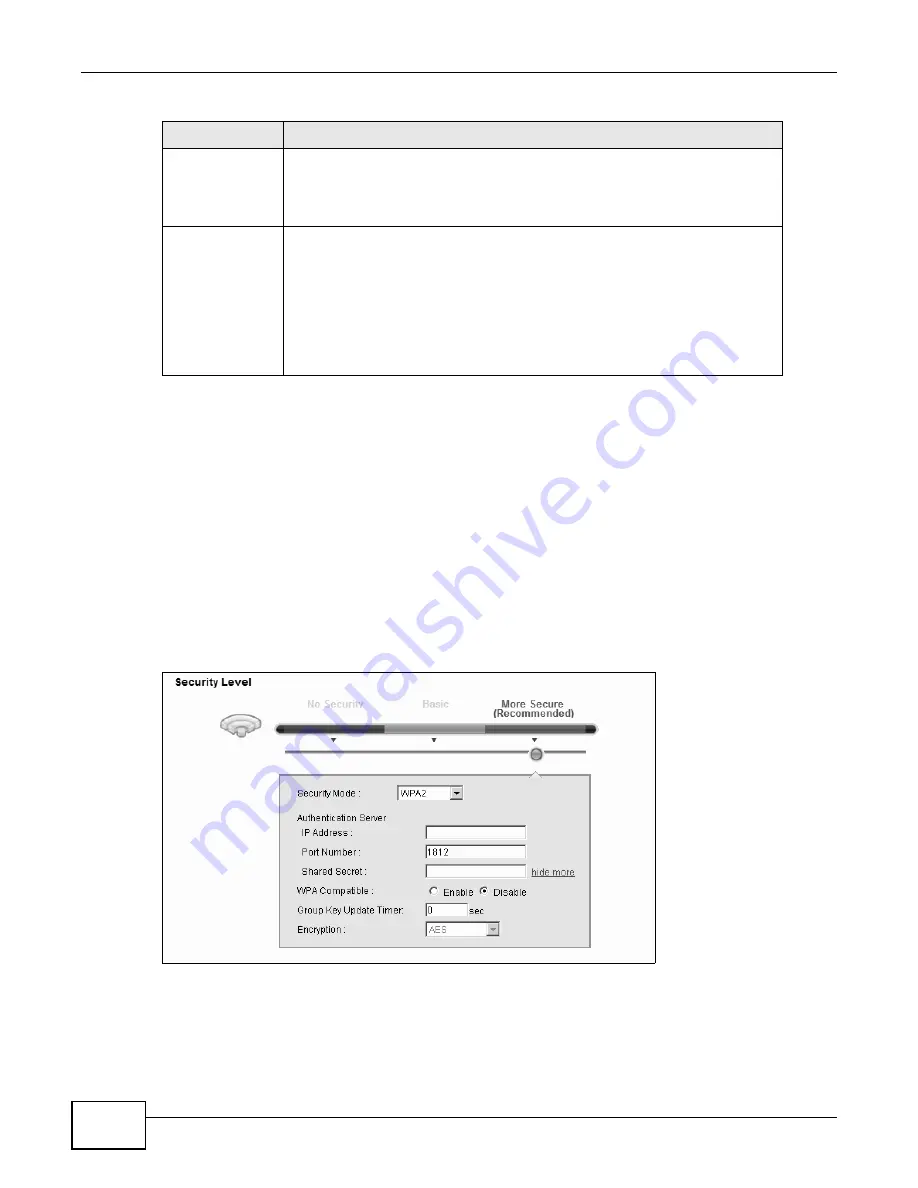
Chapter 5 Wireless
LTE-5121 User’s Guide
50
5.2.4 WPA(2) Authentication
The WPA2 security mode is currently the most robust form of encryption for wireless networks. It
requires a RADIUS server to authenticate user credentials and is a full implementation the security
protocol. Use this security option for maximum protection of your network. However, it is the least
backwards compatible with older devices.
The WPA security mode is a security subset of WPA2. It requires the presence of a RADIUS server
on your network in order to validate user credentials. This encryption standard is slightly older than
WPA2 and therefore is more compatible with older devices.
Click Network Settings > Wireless to display the General screen. Select More Secure as the
security level. Then select WPA or WPA2 from the Security Mode list.
Figure 26
Wireless > General: More Secure: WPA(2)
WPA-PSK
Compatible
This field appears when you choose WPA-PSK2 as the Security Mode.
Check this field to allow wireless devices using WPA-PSK security mode to
connect to your LTE Device. The LTE Device supports WPA-PSK and WPA2-PSK
simultaneously.
Encryption
If the security mode is WPA-PSK, the encryption mode is set to TKIP to enable
Temporal Key Integrity Protocol (TKIP) security on your wireless network.
If the security mode is WPA-PSK2 and WPA-PSK Compatible is disabled, the
encryption mode is set to AES to enable Advanced Encryption System (AES)
security on your wireless network. AES provides superior security to TKIP.
If the security mode is WPA-PSK2 and WPA-PSK Compatible is enabled, the
encryption mode is set to TKIPAES MIX to allow both TKIP and AES types of
security in your wireless network.
Table 10
Wireless > General: WPA(2)-PSK (continued)
LABEL
DESCRIPTION
Summary of Contents for LTE5121
Page 4: ...Contents Overview LTE 5121 User s Guide 4...
Page 12: ...Table of Contents LTE 5121 User s Guide 12...
Page 13: ...13 PART I User s Guide...
Page 14: ...14...
Page 22: ...Chapter 1 Introduction LTE 5121 User s Guide 22...
Page 28: ...28...
Page 42: ...Chapter 4 Broadband LTE 5121 User s Guide 42...
Page 70: ...Chapter 5 Wireless LTE 5121 User s Guide 70...
Page 98: ...Chapter 7 Static Route LTE 5121 User s Guide 98...
Page 102: ...Chapter 8 DNS Route LTE 5121 User s Guide 102...
Page 114: ...Chapter 9 Quality of Service QoS LTE 5121 User s Guide 114...
Page 138: ...Chapter 14 Parental Control LTE 5121 User s Guide 138...
Page 148: ...Chapter 15 Certificates LTE 5121 User s Guide 148...
Page 151: ...Chapter 16 VPN LTE 5121 User s Guide 151 Figure 104 IPSec VPN Add...
Page 162: ...Chapter 16 VPN LTE 5121 User s Guide 162...
Page 198: ...Chapter 19 User Account LTE 5121 User s Guide 198...
Page 214: ...Chapter 26 Backup Restore LTE 5121 User s Guide 214...
Page 224: ...Chapter 28 Troubleshooting LTE 5121 User s Guide 224...
Page 234: ...Index LTE 5121 User s Guide 234...






























