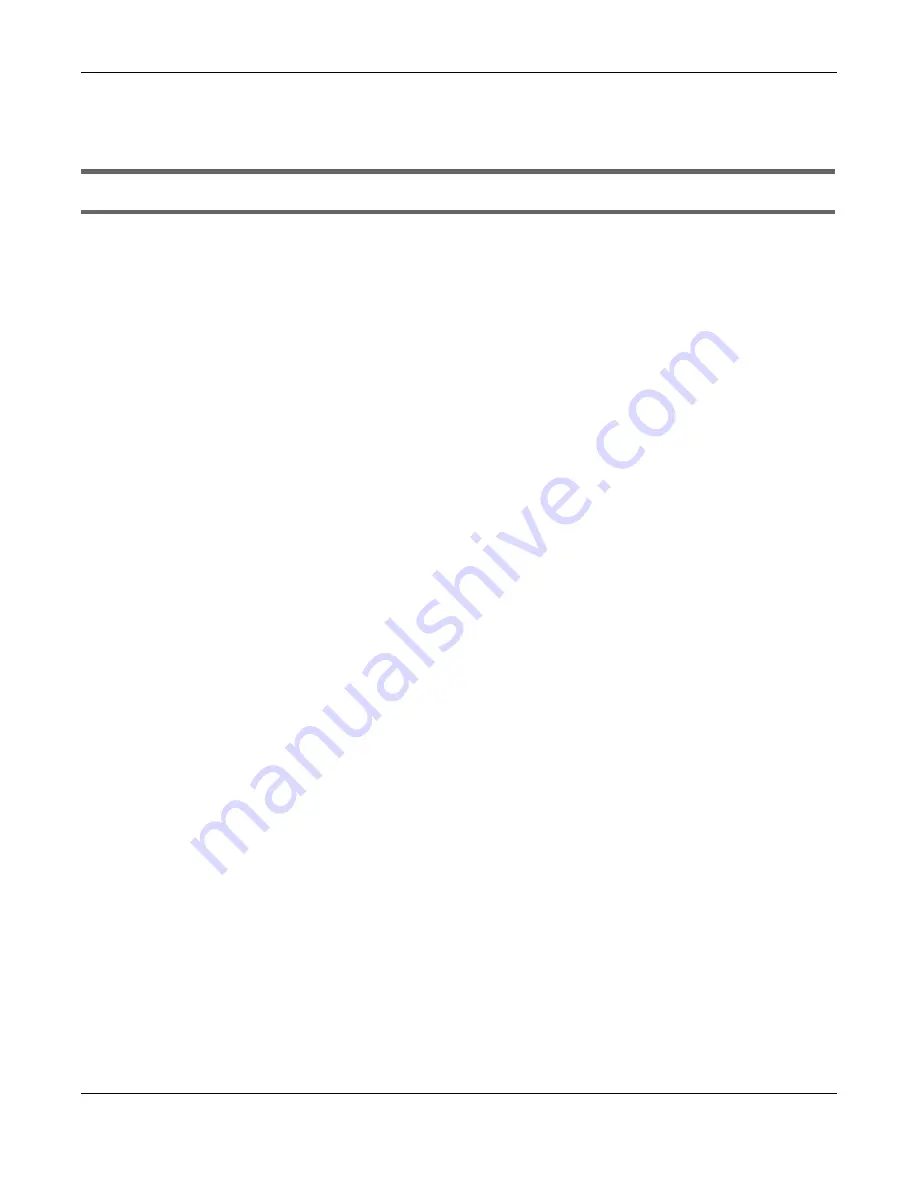
Chapter 15 Troubleshooting
GS1200 Series User’s Guide
70
15.3 Switch Configuration
After upgrading firmware on the Switch, the login screen does not display.
When one of the following should happen during the firmware upgrade process, a failure may occur.
During the firmware upgrade process:
• The Switch loses power.
• The computer from which you uploaded the firmware file to the Switch is turned off.
• The Ethernet cable connecting the Switch and the computer comes loose. This is the computer from
where you uploaded the firmware file to the Switch.
When any of the above occurs, and you are directed to the
Firmware Upgrade
screen, follow the steps
below:
1
Make sure the power supply is sufficient in your environment.
2
Make sure your computer’s Ethernet cable is securely connected to the Switch.
3
Select the firmware file that you tried to upload to the Switch before and try upgrading the firmware
again in the
Firmware Upgrade
screen.
4
Wait for the firmware upgrade process to complete. After a successful upload, the system will reboot,
and you will need to log into the Switch again.






























