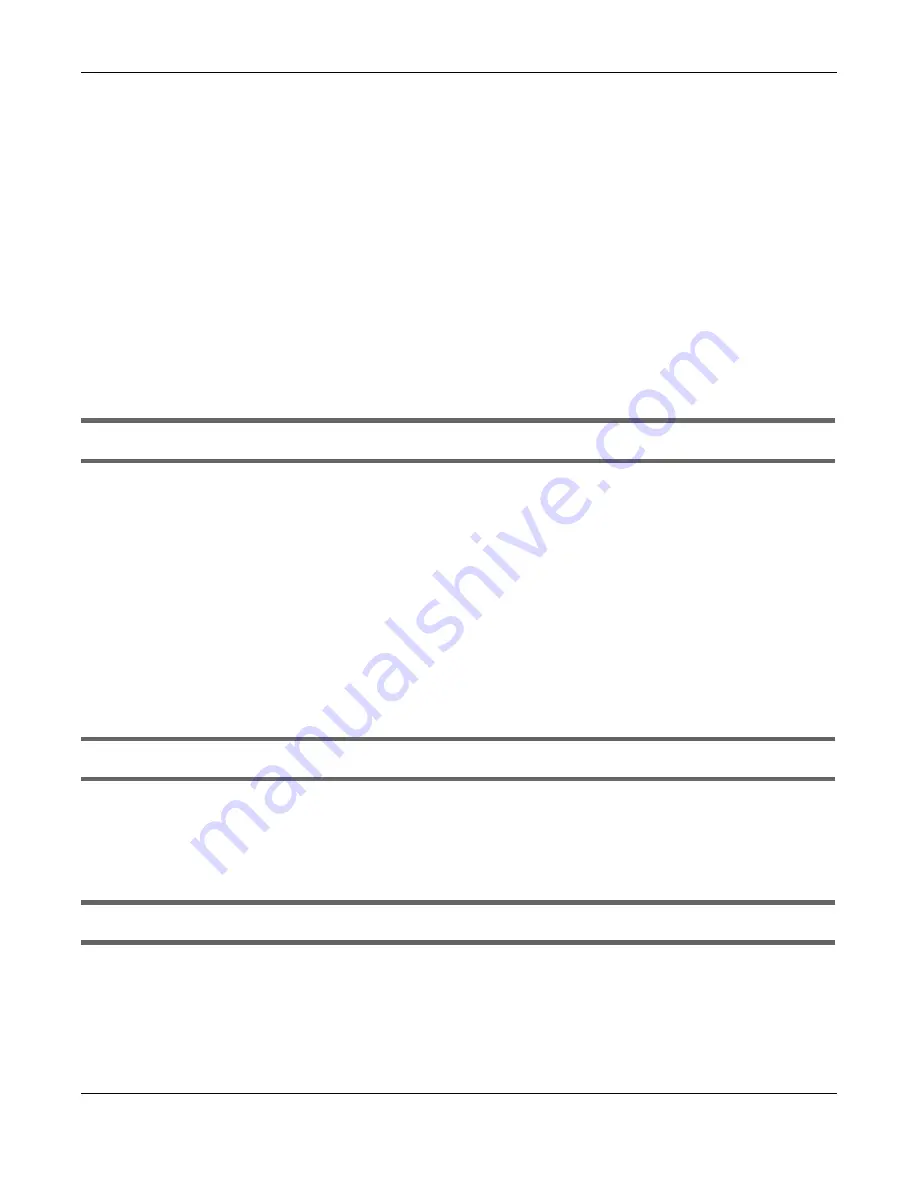
Chapter 15 Troubleshooting
GS1200 Series User’s Guide
68
1
Check to see that the power adapter is securely connected to the Switch.
2
Check to see the Switch is connected to an appropriate power source, and make sure the power
source is on and functioning properly.
3
Check that the Ethernet cables connection to the devices requiring PoE are connected properly.
4
Make sure you are using the correct type of Ethernet cable. See
for more
information about the types of Ethernet cable supported. Contact your local distributor if the problem
persists.
5
Click
System
in the navigation panel and check if the total power requested by the PoE-enabled
devices exceed the total PoE power budget on the Switch. If it does, reconnect the PoE-enabled
devices in the order that you want the Switch to allocate power to.
See
for information about the maximum power the Switch and a PoE port can
supply.
A loop is detected.
See
for more information about PoE.
1
To restore a port in a loop state, disconnect it, check the network connections, and reconnect it.
2
You can log into the Web Configurator. Go to
System
in the Web Configurator to check your port status.
Note that you can do this when you enable
Loop Prevention
(default) in the
Port
screen. If
Loop
Detection
is enabled, you cannot log into the Switch.
15.2 Switch Access and Login
I forgot the IP address for the Switch.
1
The default IP address is
192.168.1.3
.
2
If this does not work, you have to reset the device to its factory defaults. See
.
I forgot the password.
1
The default password is
1234
.
2
If this does not work, you have to reset the device to its factory defaults. See
.






























