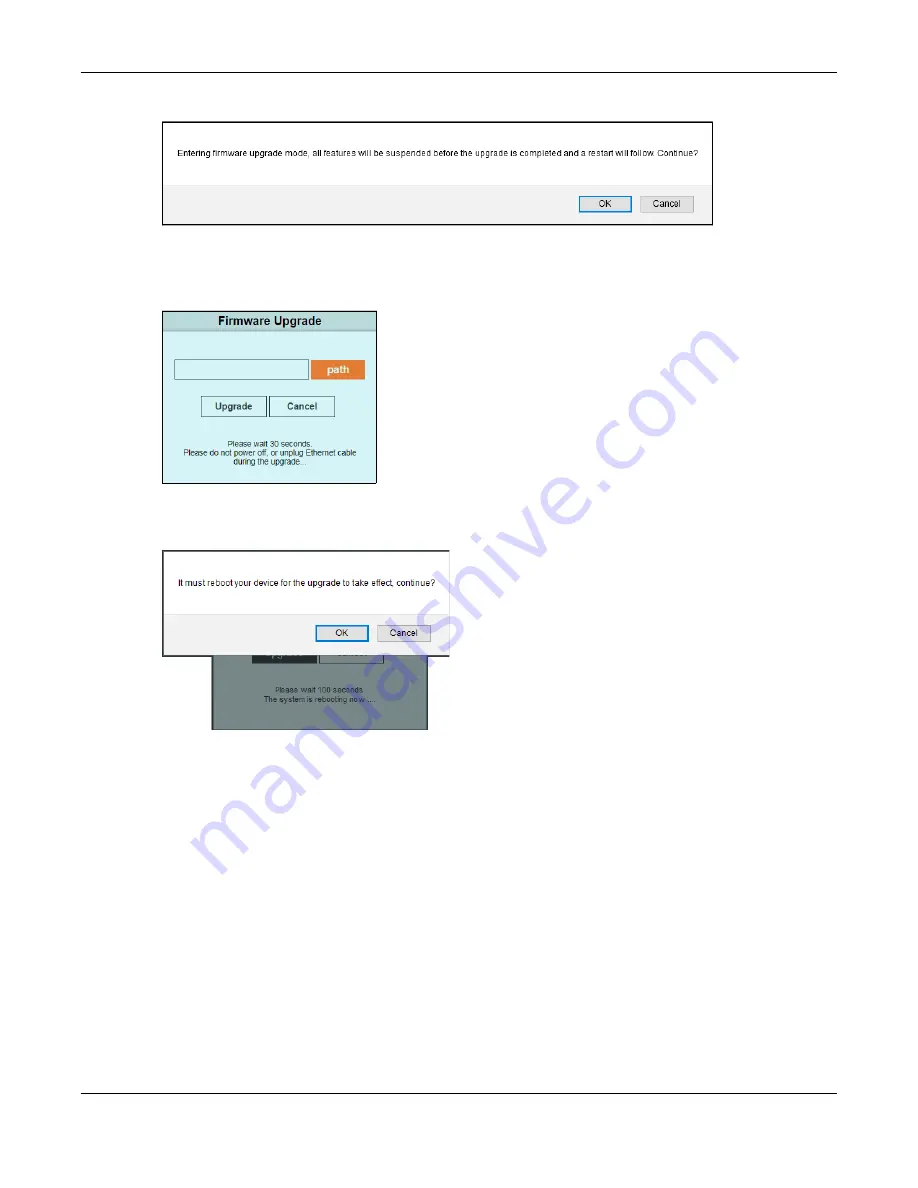
Chapter 14 Management
GS1200 Series User’s Guide
66
Figure 48
Firmware Upgrade Message
Type the path and file name of the firmware file you wish to upload to the Switch in the text box or click
path
to locate it. After you select the firmware file, click the
Upgrade
button to load the new firmware.
Figure 49
Firmware Upgrade Path
After a successful upload, the system will reboot, and you will need to log into the Switch again.
Figure 50
Firmware Upgrade Confirmation
If you click the
Cancel
button in the
Firmware Upgrade
page, the Switch will reboot, and you will be
directed to the login screen.






























