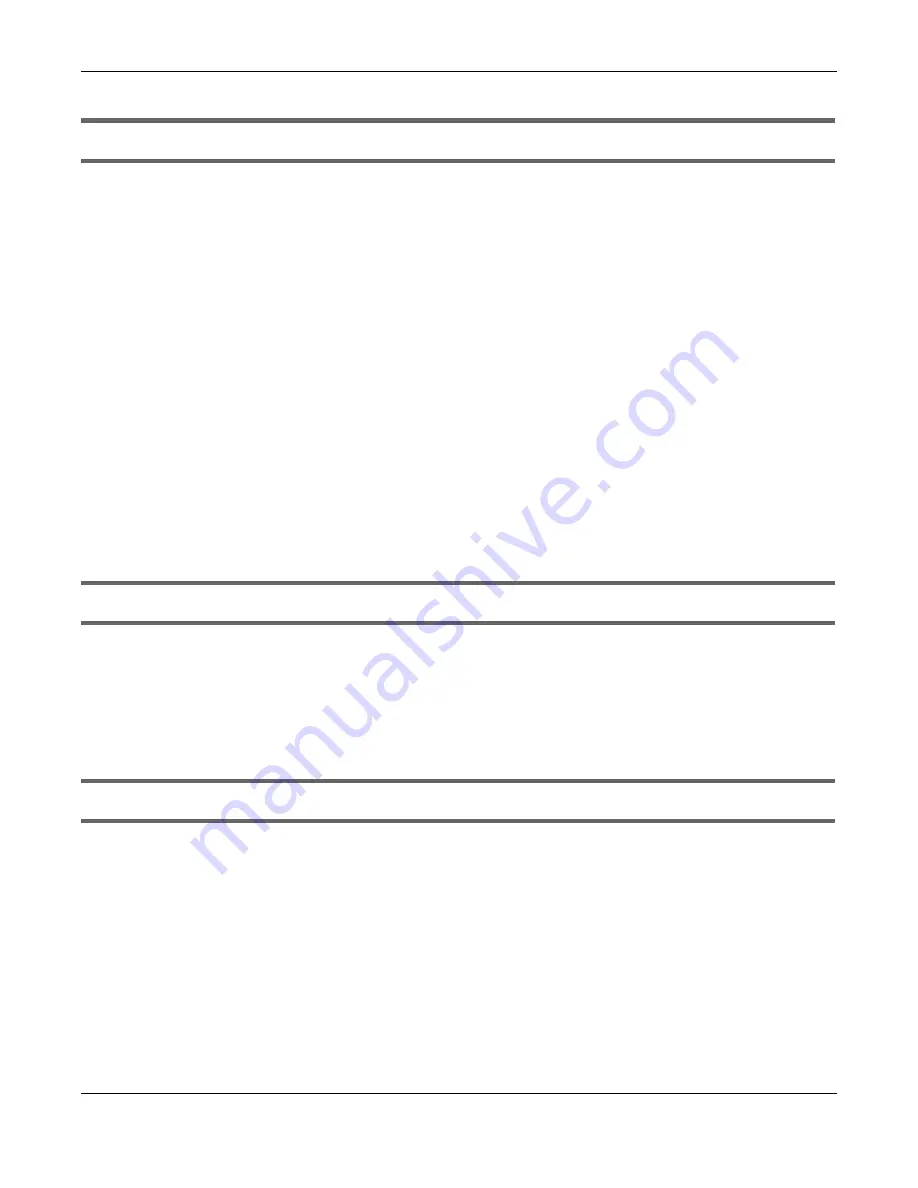
Chapter 15 Troubleshooting
GS1200 Series User’s Guide
69
I cannot see or access the
Login
screen in the Web Configurator.
1
Make sure you are using the correct IP address.
• The default IP address is
192.168.1.3
.
• If you changed the IP address, use the new IP address.
• If you changed the IP address and have forgotten it, see the troubleshooting suggestions for
forgot the IP address for the Switch.
2
Check the hardware connections, and make sure the LEDs are behaving as expected. See
3
Make sure your Internet browser does not block pop-up windows and has JavaScripts and Java
enabled.
4
Make sure your computer is in the same subnet as the Switch. (If you know that there are routers
between your computer and the Switch, skip this step.)
5
Reset the device to its factory defaults, and try to access the Switch with the default IP address. See
.
6
If the problem continues, contact the vendor.
I can see the
Login
screen, but I cannot log in to the Switch.
1
Make sure you have entered the password correctly. The default password is
1234
.
2
Disconnect and re-connect the cord to the Switch.
3
If this does not work, you have to reset the device to its factory defaults. See
.
Pop-up Windows, JavaScripts and Java Permissions
In order to use the Web Configurator you need to allow the following:
• Web browser pop-up windows from your device.
• JavaScripts (enabled by default).
• Java permissions (enabled by default).






























