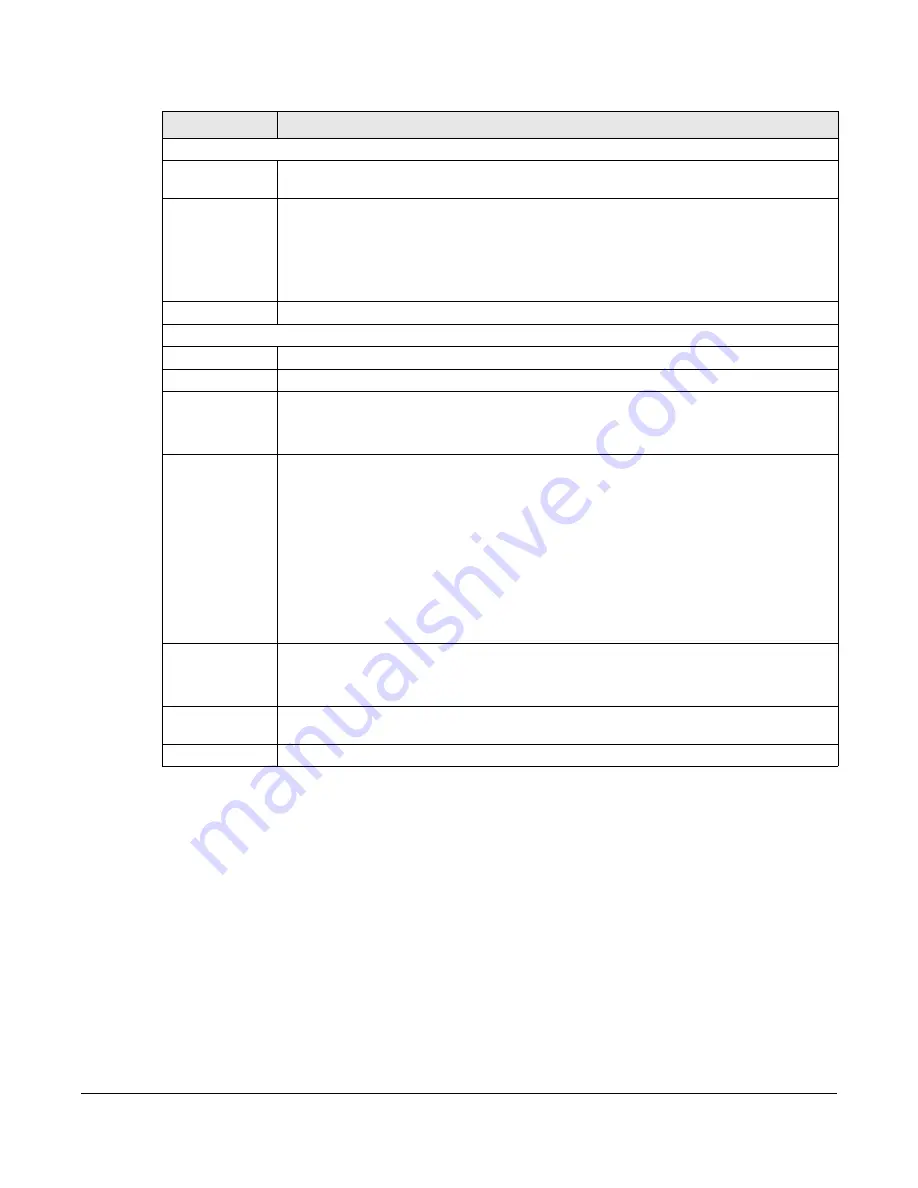
GS1200 Series User’s Guide
47
The following table describes the labels in this screen.
8.2.1 Advanced Settings
Click
Advanced Settings
to open the following screen.
Table 7 Port
LABEL
DESCRIPTION
Storm Control
Broadcast Storm
Control
Enable
traffic storm control on the Switch by specifying how many broadcast packets a port
receives per second (
pps
).
Loop Detection /
Prevention
Select
Loop Detection
to allow the Switch to detect a loop on the port. The port becomes
active when the loop disappears.
Select
Loop Prevention
to allow the Switch to shut down a port automatically when it detects a
loop on the port. The port becomes active when the loop disappears.
Select
Off
to disable this feature.
Apply
Click this button to save your changes to the Switch.
Port Setting
Port
This identifies the Ethernet port on the Switch.
State
Select
Enable
to enable the port or
Disable
to disable it.
Speed
Select the speed of the Ethernet connection on this port. The choices are
Auto
,
10M
, and
100M
.
Select
Auto
to have the Switch obtain the connection speed of up to 1000 Mbps.
Flow Control
A concentration of traffic on a port decreases port bandwidth and overflows buffer memory
causing packet discards and frame losses. Flow Control is used to regulate transmission of
signals to match the bandwidth of the receiving port.
The Switch uses IEEE 802.3x flow control in full duplex mode and backpressure flow control in
half duplex mode.
IEEE802.3x flow control is used in full duplex mode to send a pause signal to the sending port,
causing it to temporarily stop sending signals when the receiving port memory buffers fill.
Back Pressure flow control is typically used in half duplex mode to send a “collision” signal to
the sending port (mimicking a state of packet collision) causing the sending port to temporarily
stop sending signals and resend later. Select the check box to enable it.
PoE
(GS1200-5HP v2 /
GS1200-8HP v2)
Select
Enable
to provide power to a PoE-enabled device connected to the port or
Disable
so
the port cannot receive power from the Switch.
Advanced
Settings
Click this button to set up
Port Isolation
and
Bandwidth Control
.
Apply
Click this button to save your changes to the Switch.






























