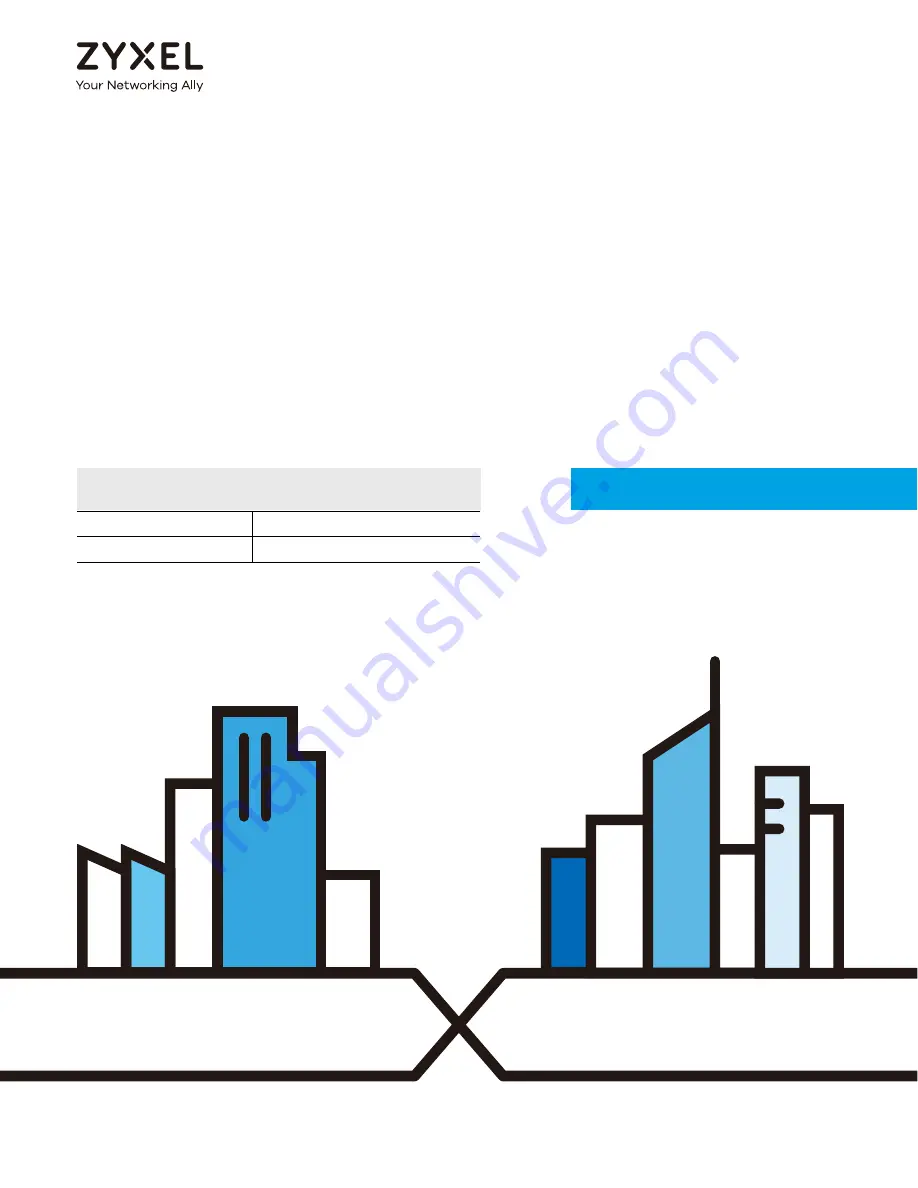
Default Login Details
User’s Guide
GS1200 Series
GS1200-5 / GS1200-5HP v2 / GS1200-8 / GS1200-8HP v2
5-Port / 8-Port Web Managed (PoE) Gigabit Switch
Copyright © 2020 Zyxel Communications Corporation
LAN IP Address
http://192.168.1.3
Password
1234
Version 2.00 Edition 1, 11/2020