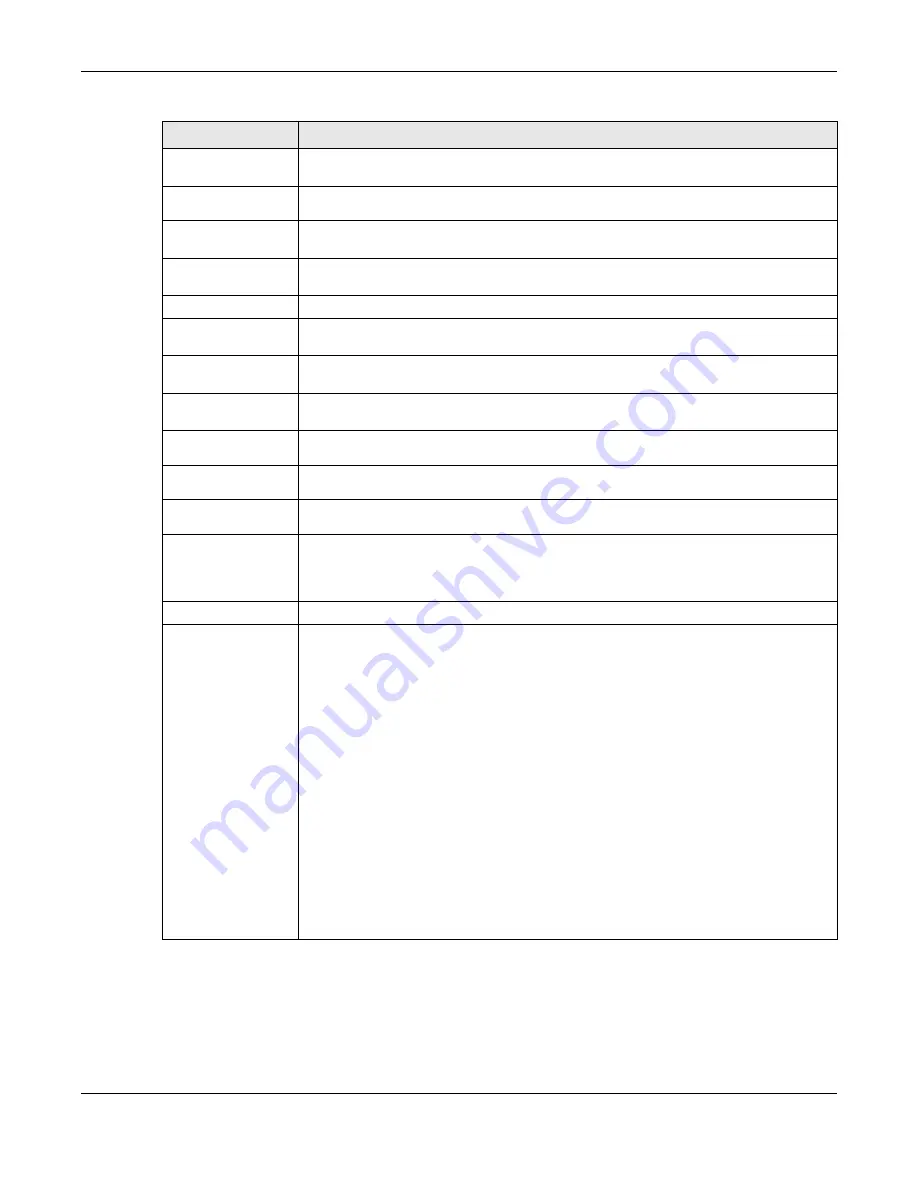
Chapter 9 Interfaces
ZyWALL ATP Series User’s Guide
247
Check Fail
Tolerance
Enter the number of consecutive failures before the Zyxel Device stops routing through the
gateway.
Check Default
Gateway
Select this to use the default gateway for the connectivity check.
Check this
address
Select this to specify a domain name or IP address for the connectivity check. Enter that
domain name or IP address in the field next to it.
Check Port
This field only displays when you set the
Check Method
to
tcp
. Specify the port number to
use for a TCP connectivity check.
Related Setting
Configure WAN
TRUNK
Click
WAN TRUNK
to go to a screen where you can configure the interface as part of a
WAN trunk for load balancing.
Configure Policy
Route
Click
Policy Route
to go to the policy route summary screen where you can configure a
policy route to override the default routing and SNAT behavior for the interface.
IP Address
Assignment
Get
Automatically
Select this option If your ISP did not assign you a fixed IP address. This is the default selection.
Use Fixed IP
Address
Select this option If the ISP assigned a fixed IP address.
IP Address
Assignment
Enter the cellular interface’s WAN IP address in this field if you selected
Use Fixed IP Address
.
Metric
Enter the priority of the gateway (if any) on this interface. The Zyxel Device decides which
gateway to use based on this priority. The lower the number, the higher the priority. If two or
more gateways have the same priority, the Zyxel Device uses the one that was configured
first.
Device Settings
Band Selection
This field appears if you selected a mobile broadband device that allows you to select the
type of network to use. Select the type of mobile broadband service for your mobile
broadband connection. If you are unsure what to select, check with your mobile
broadband service provider to find the mobile broadband service available to you in your
region.
Select
auto
to have the card connect to an available network. Choose this option if you do
not know what networks are available.
You may want to manually specify the type of network to use if you are charged differently
for different types of network or you only have one type of network available to you.
Select
GPRS / EDGE (GSM) only
to have this interface only use a 2.5G or 2.75G network
(respectively). If you only have a GSM network available to you, you may want to select this
so the Zyxel Device does not spend time looking for a WCDMA network.
Select
UMTS / HSDPA (WCDMA) only
to have this interface only use a 3G or 3.5G network
(respectively). You may want to do this if you want to make sure the interface does not use
the GSM network.
Select
LTE only
to have this interface only use a 4G LTE network. This option only appears
when a USG dongle for 4G technology is inserted.
Table 101 Configuration > Network > Interface > Cellular > Add / Edit (continued)
LABEL
DESCRIPTION










































