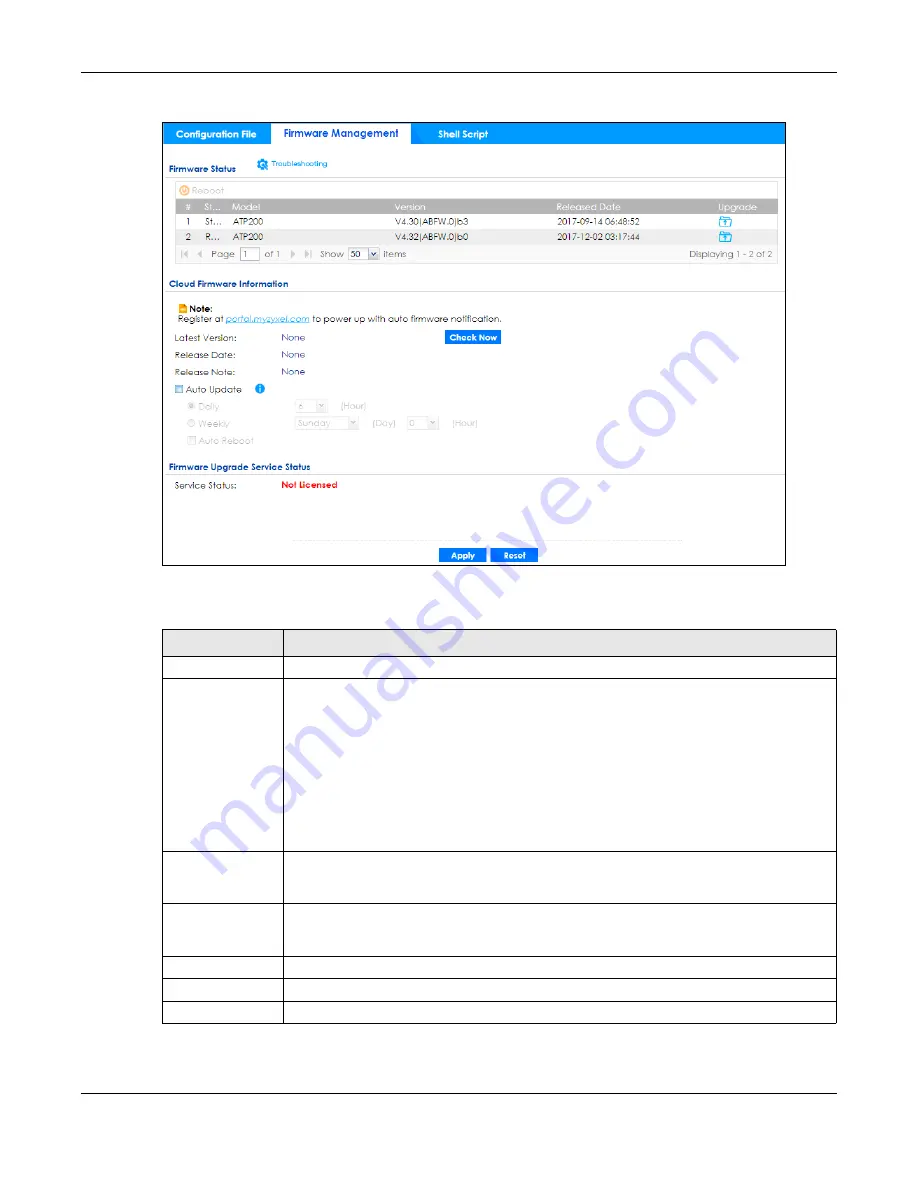
Chapter 39 File Manager
ZyWALL ATP Series User’s Guide
772
Figure 530
Maintenance > File Manager > Firmware Management
The following table describes the labels in this screen.
Table 342 Maintenance > File Manager > Firmware Management
LABEL
DESCRIPTION
Firmware Status
Reboot
Click the
Reboot
icon to restart the Zyxel Device. If you applied changes in the Web
configurator, these were saved automatically and do not change when you reboot. If you
made changes in the CLI, however, you have to use the
write
command to save the
configuration before you reboot. Otherwise, the changes are lost when you reboot.
If you want the
Standby
firmware to be the
Running
firmware, then select the
Standby
firmware row and click
Reboot
. Wait a few minutes until the login screen appears. If the login
screen does not appear, clear your browser cache and refresh the screen or type the IP
address of the Zyxel Device in your Web browser again.
You can also use the CLI command
reboot
to restart the Zyxel Device.
#
This displays the system space (partition) index number where the firmware is located. The
firmware can be either
Standby
or
Running
;
only one firmware can be running at any one
time.
Status
This indicates whether the firmware is
Running
, or not running but already uploaded to the
Zyxel Device and is on
Standby
. It displays
N/A
if there is no firmware uploaded to that system
space.
Model
This is the model name of the device which the firmware is running on.
Version
This is the firmware version and the date created.
Released Date
This is the date that the version of the firmware was created.






























