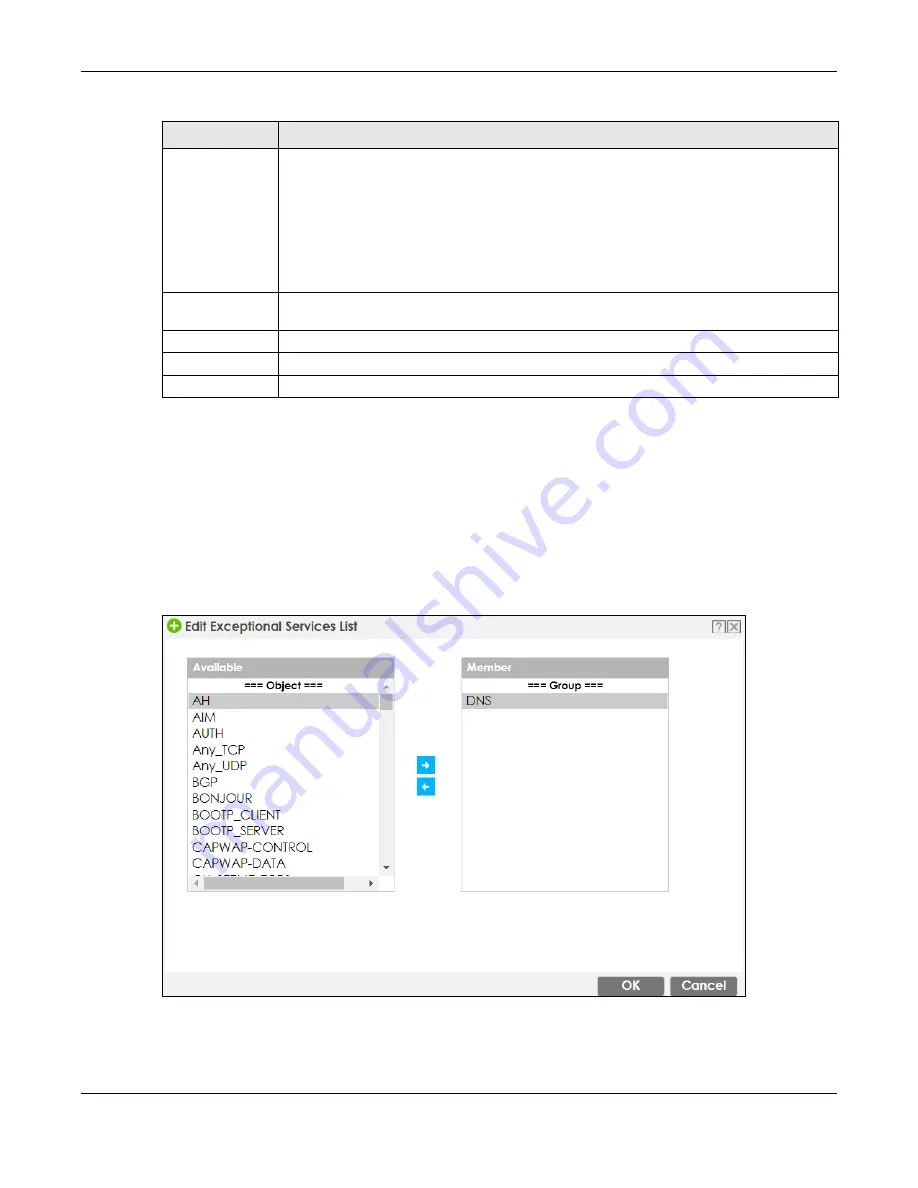
Chapter 24 Web Authentication
ZyWALL ATP Series User’s Guide
445
Creating Exceptional Services
This screen lists services that users can access without logging in. Click
Add
under
Exceptional Services
in
the previous screen to display this screen. You can change the list’s membership here. Available
services appear on the left. Select any services you want users to be able to access without logging in
and click the right arrow button
->
to add them. The member services are on the right. Select any
service that you want to remove from the member list, and click the left arrow
<-
button to remove
them. Then click
OK
to apply the changes and return to the main
Web Authentication
screen.
Alternatively, click
Cancel
to discard the changes and return to the main
Web Authentication
screen.
Figure 306
Configuration > Web Authentication > General > Add Exceptional Service
Authentication
This field displays the authentication requirement for users when their traffic matches this policy.
unnecessary
- Users do not need to be authenticated.
required
- Users need to be authenticated. They must manually go to the login screen or user
agreement page. The Zyxel Device will not redirect them to the login screen.
force
- Users need to be authenticated. The Zyxel Device automatically displays the login
screen or user agreement page whenever it routes HTTP traffic for users who have not logged
in yet.
Authentication
Type
This field displays the name of the authentication type profile used in this policy to define how
users authenticate their sessions. It shows
n/a
if
Authentication
is set to
unnecessary
.
Description
If the entry has a description configured, it displays here. This is
n/a
for the default policy.
Apply
Click this button to save your changes to the Zyxel Device.
Reset
Click this button to return the screen to its last-saved settings.
Table 181 Configuration > Web Authentication > General (continued)
LABEL
DESCRIPTION






























