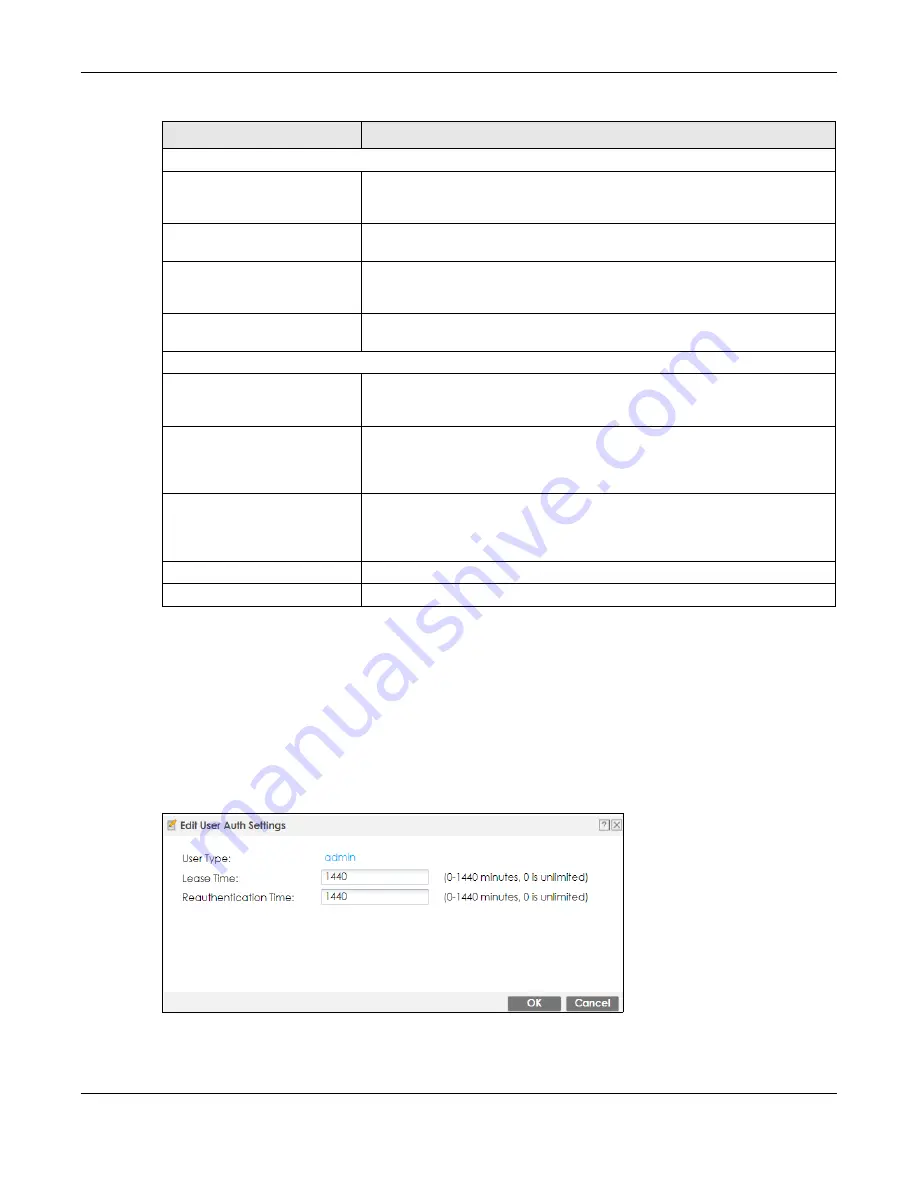
Chapter 34 Object
ZyWALL ATP Series User’s Guide
592
34.2.4.1 Default User Authentication Timeout Settings Edit Screens
The
Default Authentication Timeout Settings Edit
screen allows you to set the default authentication
timeout settings for the selected type of user account. These default authentication timeout settings
also control the settings for any existing user accounts that are set to use the default settings. You can
still manually configure any user account’s authentication timeout settings.
To access this screen, go to the
Configuration > Object > User/Group > Setting
screen (see
), and click one of the
Default Authentication Timeout Settings
section’s
Edit
icons.
Figure 383
Configuration > Object > User/Group > Setting > Edit
User Logon Settings
Limit the number of
simultaneous logons for
administration account
Select this check box if you want to set a limit on the number of simultaneous
logins by admin users. If you do not select this, admin users can login as many
times as they want at the same time using the same or different IP addresses.
Maximum number per
administration account
This field is effective when
Limit ... for administration account
is checked. Type
the maximum number of simultaneous logins by each admin user.
Limit the number of
simultaneous logons for
access account
Select this check box if you want to set a limit on the number of simultaneous
logins by non-admin users. If you do not select this, access users can login as
many times as they want as long as they use different IP addresses.
Maximum number per
access account
This field is effective when
Limit ... for access account
is checked. Type the
maximum number of simultaneous logins by each access user.
User Lockout Settings
Enable logon retry limit
Select this check box to set a limit on the number of times each user can login
unsuccessfully (for example, wrong password) before the IP address is locked
out for a specified amount of time.
Maximum retry count
This field is effective when
Enable logon retry limit
is checked. Type the
maximum number of times each user can login unsuccessfully before the IP
address is locked out for the specified
lockout period
. The number must be
between 1 and 99.
Lockout period
This field is effective when
Enable logon retry limit
is checked. Type the number
of minutes the user must wait to try to login again, if
logon retry limit
is enabled
and the
maximum retry count
is reached. This number must be between 1 and
65,535 (about 45.5 days).
Apply
Click
Apply
to save the changes.
Reset
Click
Reset
to return the screen to its last-saved settings.
Table 239 Configuration > Object > User/Group > Setting (continued)
LABEL
DESCRIPTION











































