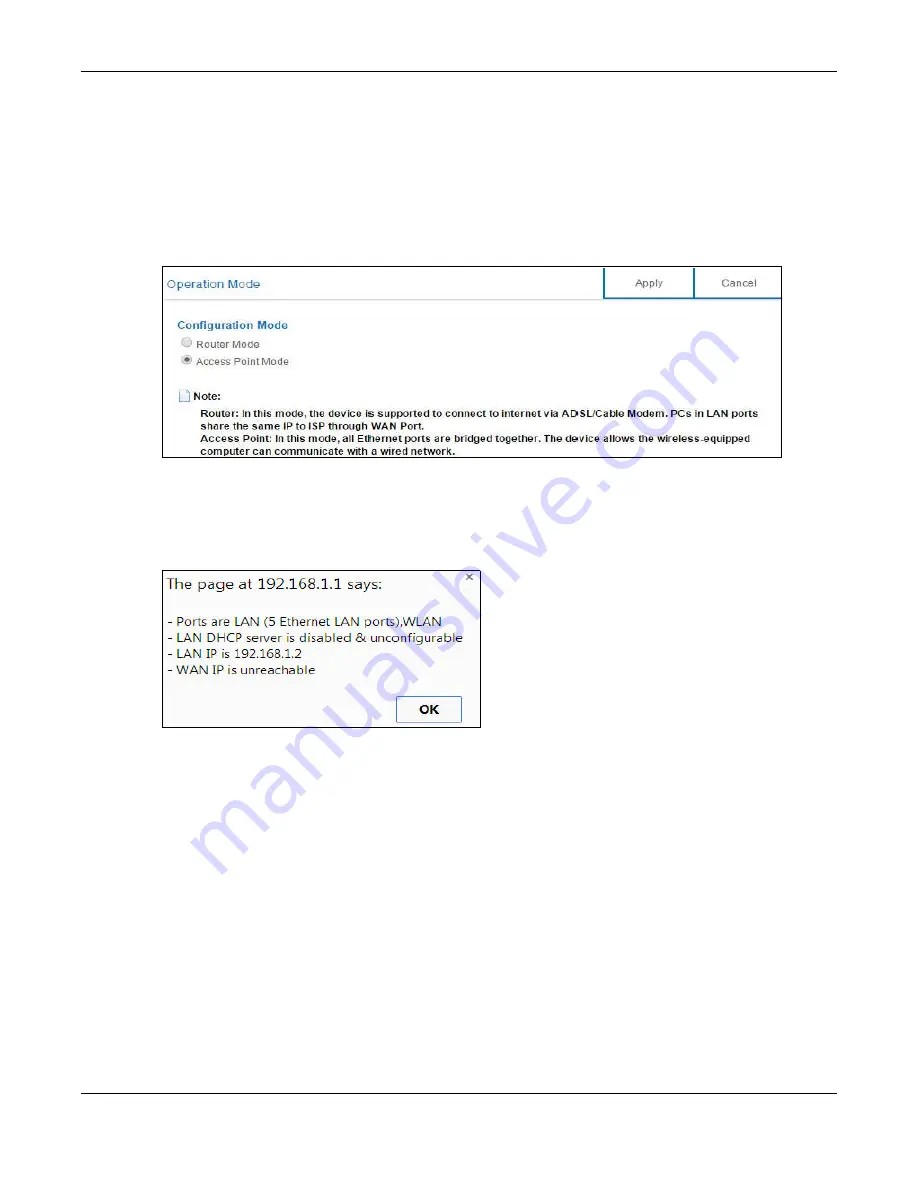
Chapter 7 Access Point Mode
NBG6817 User’s Guide
43
7.3.1 Setting your NBG6817 to AP Mode
1
Log into the Web Configurator if you haven’t already. See the Quick start Guide for instructions on
how to do this.
2
To use your NBG6817 as an access point, go to
Expert Mode > Maintenance > Operation Mode
and select
Access Point Mode
.
Figure 31
Changing to Access Point mode
Note: You have to log in to the Web Configurator again when you change modes. As soon
as you do, your NBG6817 is already in Access Point mode.
3
When you select
Access Point Mode
, the following pop-up message window appears.
Figure 32
Pop up for Access Point mode
Click
OK
. Then click
Apply
. The Web Configurator refreshes once the change to Access Point mode
is successful.
7.3.2 Accessing the Web Configurator in Access Point Mode
Log in to the Web Configurator in Access Point mode, do the following:
1
Connect your computer to the LAN port of the NBG6817.
2
The default IP address of the NBG6817 is “192.168.1.2”. In this case, your computer must have an
IP address in the range between “192.168.1.3” and “192.168.1.254”.
3
Click
Start > Run
on your computer in Windows. Type “cmd” in the dialog box. Enter “ipconfig” to
show your computer’s IP address. If your computer’s IP address is not in the correct range then see
for information on changing your computer’s IP address.






























