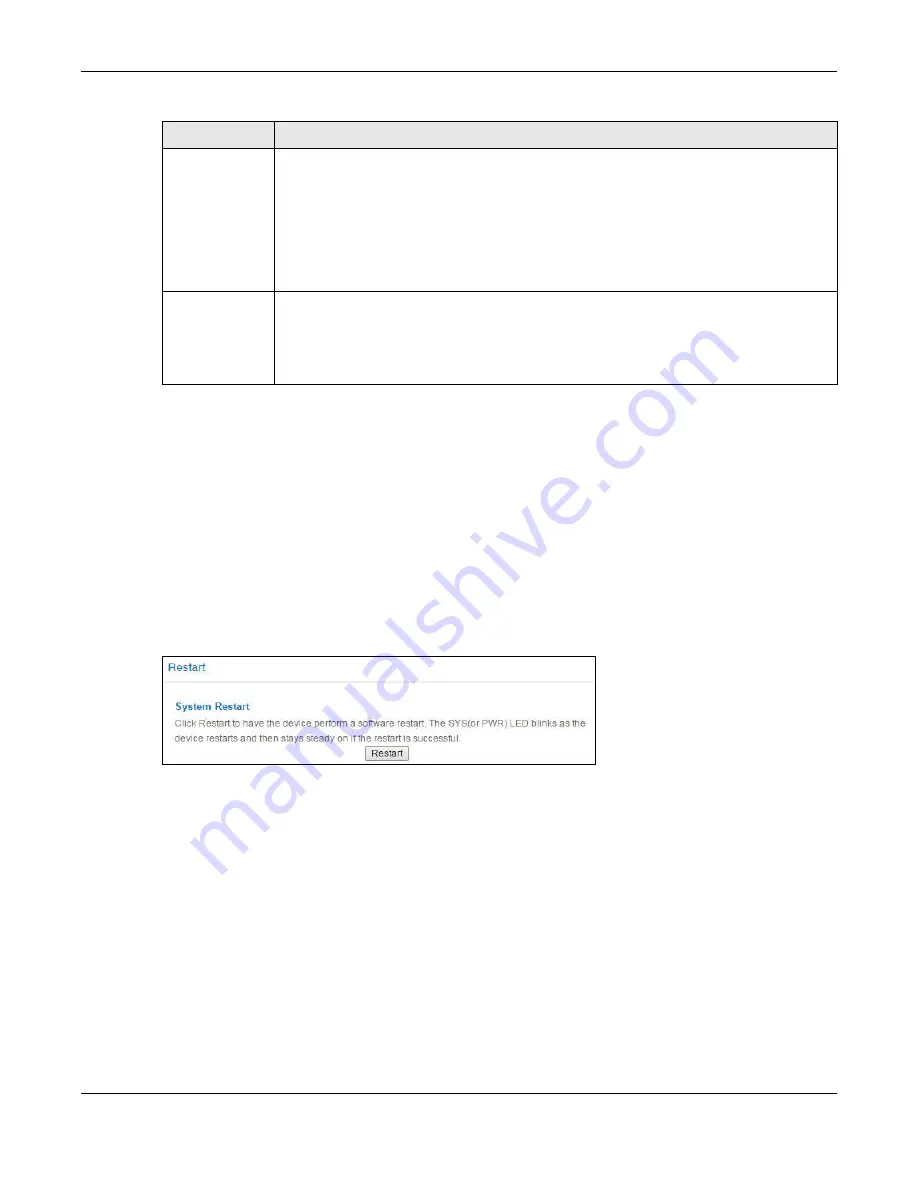
Chapter 15 Maintenance
NBG6817 User’s Guide
153
Note: If you uploaded the default configuration file you may need to change the IP
address of your computer to be in the same subnet as that of the default NBG6817
IP address (192.168.1.1). See
for details on how to set up
your computer’s IP address.
15.8 Restart Screen
System restart allows you to reboot the NBG6817 without turning the power off.
Click
Expert
Mode
>
Maintenance
>
Restart
to open the following screen.
Figure 104
Expert Mode > Maintenance > Restart
Click
Restart
to have the NBG6817 reboot. This does not affect the NBG6817's configuration.
15.9 Language Screen
Use this screen to change the language for the Web Configurator.
Select the language you prefer and click
Apply
. The Web Configurator language changes after a
while without restarting the NBG6817. Click
Expert
Mode
>
Maintenance
>
Language
to open
the following screen.
Upload
Click
Upload
to begin the upload process.
Note: Do not turn off the NBG6817 while configuration file upload is in progress.
After you see a “configuration upload successful” screen, you must then wait one minute
before logging into the NBG6817 again. The NBG6817 automatically restarts in this time
causing a temporary network disconnect.
If you see an error screen, click Back to return to the Backup/Restore screen.
Reset
Pressing the
Reset
button in this section clears all user-entered configuration information
and returns the NBG6817 to its factory defaults.
You can also press the
RESET
button on the rear panel to reset the factory defaults of your
NBG6817. Refer to the chapter about introducing the Web Configurator for more
information on the
RESET
button.
Table 57
Expert Mode > Maintenance > Backup/Restore (continued)
LABEL
DESCRIPTION






























