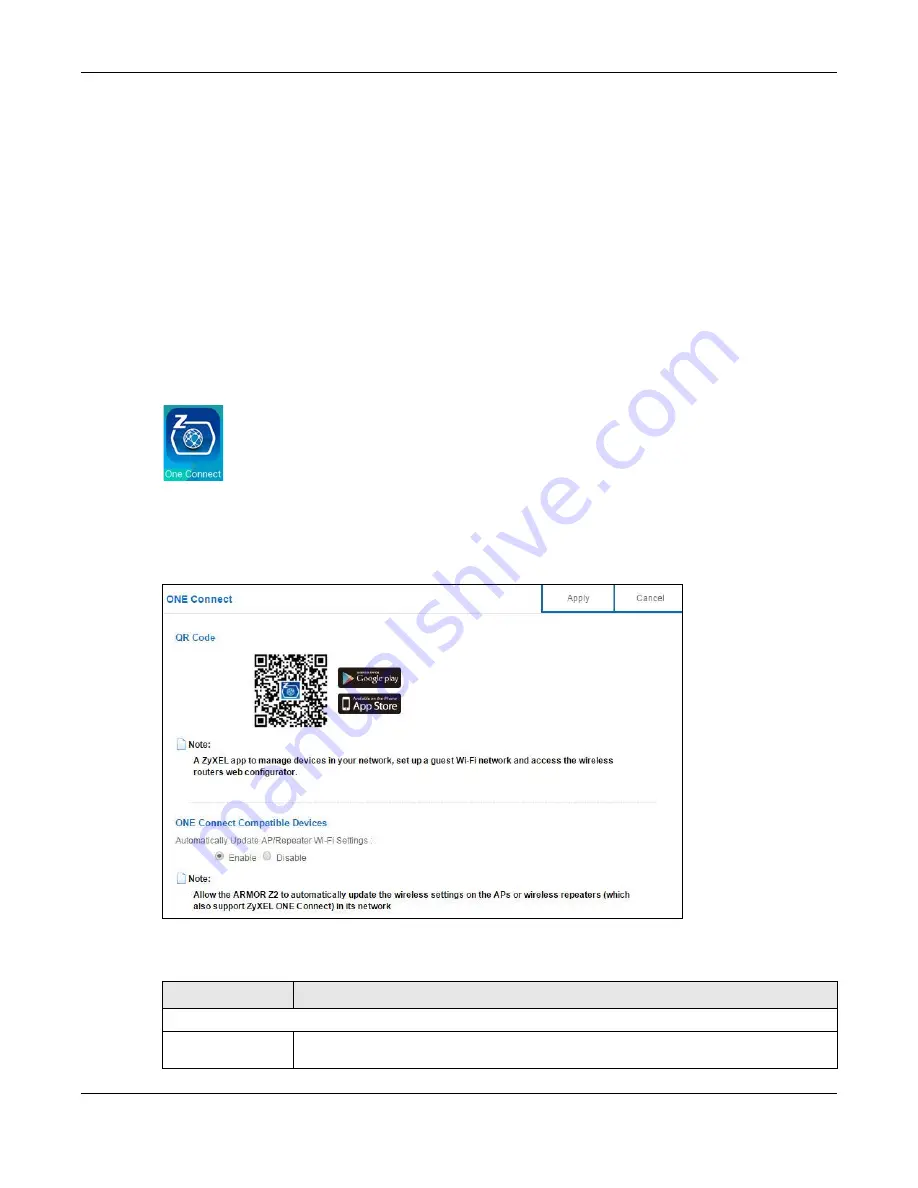
Chapter 13 Applications
NBG6817 User’s Guide
138
13.7 ONE Connect Screen
One Connect is a ZyXEL-proprietary feature. It complies with the IEEE 1905.1 standard and allows
auto-detection and auto-configuration.
If your wireless router supports ZyXEL ONE Connect, NBG6817 for example, you can download and
install the ZyXEL ONE Connect App in your mobile device to check the connection status, do speed
test, turn on or turn off the devices in your network, block or allow a device’s access and set up a
guest Wi-Fi network from the mobile device. You can even use the App to access the NBG6817’s
web configurator. The mobile device with the App installed must be connected to the NBG6817
wirelessly.
Note: You have to go to https://mycloud.zyxel.com and pair your device again when you
reset the NBG6817.
Figure 93
ZyXEL ONE Connect App
Use this screen to enable or disable Wi-Fi auto-configuration on the NBG6817.
In
Expert
mode, click
Applications
>
ONE Connect
to open the following screen.
Figure 94
Expert Mode > Applications > ONE Connect
The following table describes the labels in this screen.
Table 50
Expert Mode > Applications > ONE Connect
LABEL
DESCRIPTION
ONE Connect
QR Code
Scan the QR code and go to a website to download the ZyXEL ONE Connect App in your
mobile device. One is for the iTunes App Store, and the other is for Google Play.






























