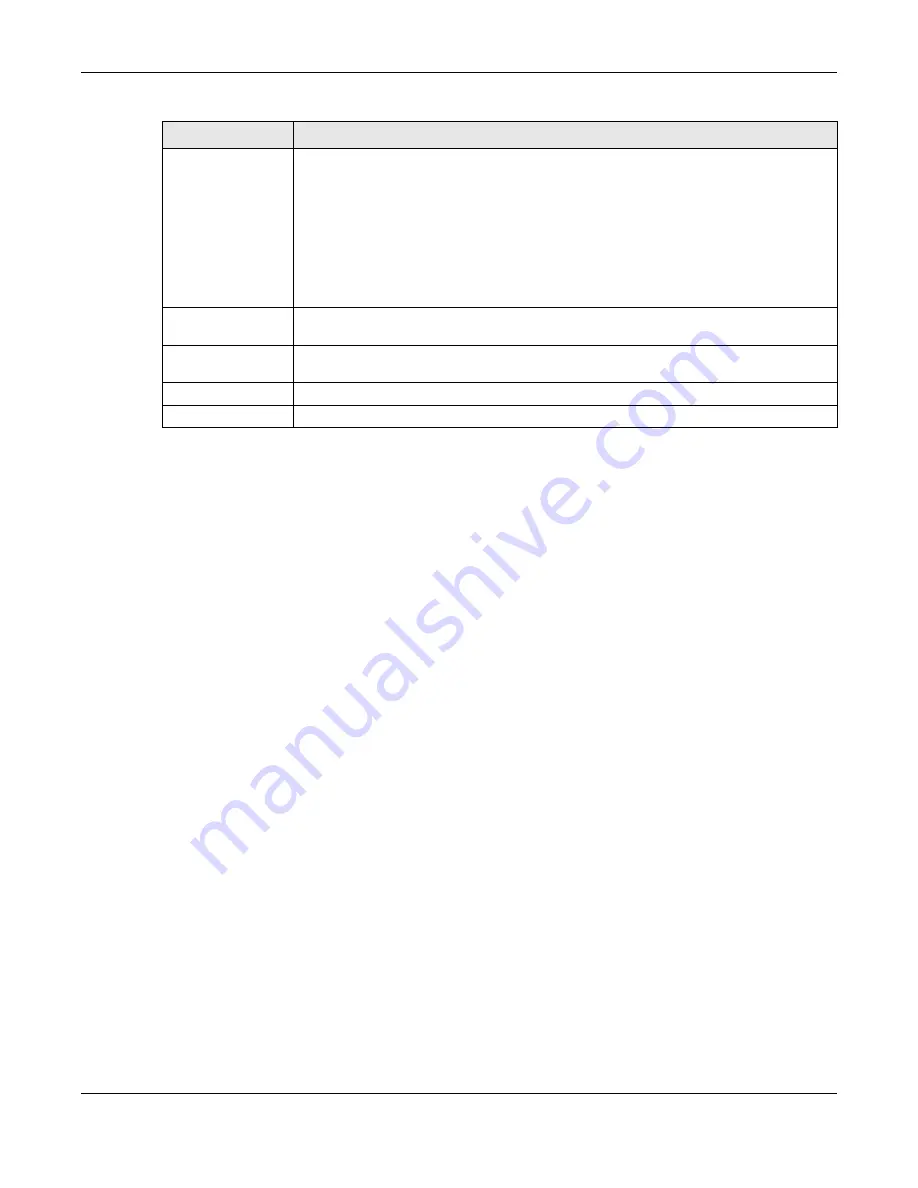
Chapter 13 Applications
NBG6817 User’s Guide
134
13.6.3 Example of Accessing Your Shared Files From a Computer
You can use Windows Explorer or FTP to access the USB storage devices connected to the
NBG6817.
This example shows you how to use Microsoft’s Windows XP to browse your shared files. Refer to
your operating system’s documentation for how to browse your file structure.
Use Windows Explorer to Share Files
You should have enabled file sharing and create a user account (Bob/1234 for example) with read
and write access to USB 1 in the
Applications
>
File Sharing
>
SAMBA
screen.
Open Windows Explorer to access the connected USB device using either Windows Explorer browser
or by browsing to your workgroup.
USB1/USB2
Specify the user’s access rights to the USB storage device which is connected to the
NBG6817’s USB port.
Read & Write
- The user has read and write rights, meaning that the user can create
and edit the files on the connected USB device.
Read
- The user has read rights only and can not create or edit the files on the
connected USB device.
None
- The user cannot access the files on the USB device(s) connected to the USB
port.
Upstream
Bandwidth
Enter the maximum bandwidth (in Kbps) allowed for incoming FTP traffic.
Downstream
Bandwidth
Enter the maximum bandwidth (in Kbps) allowed for outgoing FTP traffic.
Apply
Click
Apply
to save your changes back to the NBG6817.
Cancel
Click
Cancel
to begin configuring this screen afresh.
Table 49
Expert Mode > Applications > File Sharing > FTP
LABEL
DESCRIPTION






























